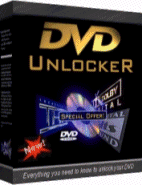 For The Latest DVD
region unlock codes click here now!
For The Latest DVD
region unlock codes click here now!
SS Richard Montgomery Matter
DVD Region unlock codes for players t-v
All files and Information are "as is" for personal use only, with no warranty for any particular use or purpose and downloaded at your own risk/responsibility.
By downloading these files it is agreed that Full responsibility of use is with the downloader/user.
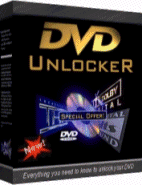 For The Latest DVD
region unlock codes click here now!
For The Latest DVD
region unlock codes click here now!
DVD region unlock codes main Index page
Vtrek DVD-9901B
1. Open the player's tray.
2. Press 2, 1, 6, 8 on the remote.
3. Press the region code(1-6).
4. Close the DVD-Drive.
Talent DVD-650
1. Power the player on.
2. Open disc drawer.
3. Type in 3, 3, 0, 8 and 8 on the remote.
4. You should see '****" appear on the top left of the screen.
5. Press 0 for region free (or 9 if it does not work), or press required region
number.
Converting this player to Multi-Region if the above does not work:
1. Power the player on.
2. Open disc drawer.
3. Type in 0, 3, 9, 1 on handset then press Enter.
4. Scroll to select country.
5. Press 9, 2, 1 and 0.
6. Press Enter.
7. Press Setup.
Converting this player to Multi-Region if neither of the above work:
1. Power the player on.
2. Open disc drawer.
3. Press 8, 9, 2, 6on the remote.
4. You should see '****" appear on the top left of the screen.
5. Press 0 for region free and no Macrovision.
Targa
DRH-5400x (DR-5400x lidl uk) which has same engine as liteon HD-a970gx
setup, exit ( without exiting, 2,9,6,0 on remote Take the cursor to "0"
for code-free. setup to exit
(This
code tested working on uk model)
Tatung TDV-2000
1. Power the player on. Open disc tray.
2. Type in 0, 3, 9, 1 on the remote.
3. Press Enter.
4. Using Down arrow, Scroll to select country.
5. Press 9, 2, 1, 0 on the remote.
6. Press Enter.
7. Press Setup.
To Bypass RCE discs:
7. Put a normal Region 1 disc into the player drawer.
8. Allow it to start playing for a few seconds.
9. Press Open on the remote control to eject the disc.
10. Put in the RCE protected disc - it should play OK.
11. The method works until the player is put into standby mode. Use steps 7
onwards to view another RCE discs if this occurs.
Tatung TDV-5100
1. Power the player on. Open disc tray.
2. Press Setup.
3. Press Stop.
4. Press Rew Skip.
5. Press FF Skip.
Teac DV-1000
1. Turn the player on using the remote control.
2. Press Open button to open the disc tray.
3. Press 2, 1, 6, 8 on the remote.
4. The current region should now be displayed.
5. Press the Enter key to change the region. 9 is region free.
Converting this player to Multi-Region if the above does not work:
1. Turn the player on using the remote control.
2. Press Open button to open the disc tray.
3. Press 2, 1, 6, 8 on the remote.
4. Press Enter.
5. Press 0.
6. Press Enter.
7. Turn the Player off and on.
Timer/Counter functions MAY be lost.
Teac DV-2150
1. Turn the player on using the remote control.
2. Press Open button to open the disc tray.
3. Press 2, 1, 6, 8 on the remote.
4. The current region should now be displayed.
5. Press the Enter key to change the region. 9 is region free.
Converting this player to Multi-Region if the above does not work:
1. Turn the player on using the remote control.
2. Press Open button to open the disc tray.
3. Press 2, 1, 6, 8 on the remote.
4. Press Enter.
5. Press 0.
6. Press Enter.
7. Turn the Player off and on.
Timer/Counter functions MAY be lost.
Teac DV-2200
1. Turn the player on using the remote control.
2. Press Open button to open the disc tray.
3. Press 2, 1, 6, 8 on the remote.
4. The current region should now be displayed.
5. Press the Enter key to change the region. 9 is region free.
Converting this player to Multi-Region if the above does not work:
1. Turn the player on using the remote control.
2. Press Open button to open the disc tray.
3. Press 2, 1, 6, 8 on the remote.
4. Press Enter.
5. Press 0.
6. Press Enter.
7. Turn the Player off and on.
Timer/Counter functions MAY be lost.
Teac DV-P100
1. Turn the player on using the remote control.
2. Press Open button to open the disc tray.
3. Press 2, 1, 6, 8 on the remote.
4. The current region should now be displayed.
5. Press the Enter key to change the region. 9 is region free.
Converting this player to Multi-Region if the above does not work:
1. Turn the player on using the remote control.
2. Press Open button to open the disc tray.
3. Press 2, 1, 6, 8 on the remote.
4. Press Enter.
5. Press 0.
6. Press Enter.
7. Turn the Player off and on.
Converting this player if the above does not work:
1. Turn on the player using the remote control.
2. Open disc tray.
3. Press 8, 1, 3, 2, 8 on the remote.
4. The current region should now be displayed.
5. Press Enter key to change the region (9 for region free, or select desired
region)
6. Close disc tray.
Timer/Counter functions MAY be lost.
Teac MDV-100 DVD/VCR Combo
1. Power on the Player.
2. Open the disc tray.
3. Using the remote, key following buttons, slowly and deliberately:
4. Press 0, 5, 2, 0.
5. Press Up Arrow (^), then Down arrow (v), then Left (<) and right (>).
6. Close the tray.
7. The words "Region Free" should appear on the screen.
8. Repeat the above process to lock the region back again.
Teac PL-D1000
1. Open the disc tray.
2. Press 3, 8, 3, 8 on the remote control.
3. A menu will appear.
4. Choose which region you want, or use 9 for region free. You can also turn
off Macrovision here.
5. Close the tray
Teac PL-D1200
1. Open the disc tray.
2. Press 8, 1, 3, 2, 8 on the remote control.
3. Press Enter.
4. Select 9 for region free.
5. Close the tray
Technics SC-DV170
1. Insert the disc you want to play.
2. Wait for "No Play" message to appear.
3. Immediately press Stop.
4. It will go to the chapter review automatically in about 5 seconds time where you can press Play and start the movie.
Technika DVD-108
1. Press Open.
2. Press Setup on the remote.
3. Press 4, 9, 5, 4 and 0 on the remote.
NB: You may need to perform this step quicker if this doesn't work as expected.
4. The onscreen display should display the word Version.
5. Press Play on the remote.
6. Press the Right button on the remote to highlight the currently selected
region number.
7. Using the Left and Right buttons on the remote, change the region to 1 for
region 1, 2 for region 2, and so on, or 0 for multi-region playback.
8. You can also enable VCD and HDCD playback from this menu.
9. Press Setup on the remote.
10. Press Open on the front of the player to close the drive tray
11. Power off your player
12. Power on your player.
To convert this player to Multi-Region if the above does not work:
1. Press Open on the front of the player to open the drive tray.
2. Press Setup on the remote.
3. Press 8, 8, 8 and 8, on the remote.
4. The onscreen display should display the word Version
5. Press Play on the remote.
6. Press Right on the remote to highlight the currently selected region number.
7. Using the Left and Right buttons on the remote, change the region to 1 for
region 1, 2 for region 2, and so on, or 0 for multi-region playback.
8. You can also enable VCD, HDCD and possibly even WMA playback from this menu
9. Press Setup on the remote.
10. Press Open on the front of the player to close the drive tray
11. Power off your player
12. Power on your player.
Note the following extra instructions:
the cure is to do exactly as hack says but after entering setup menus go to the
preferences page and then enter 4,9,5,4,0 etc, this brings up a region menu
which you can set from 0 to 6 using up and down arrows.
then press Setup to exit.
Technika DVD-212
1. Press Setup on the remote control.
2. Press Stop on the front panel of the player.
3. Press Previous on the front panel of the player.
4. Press Next on the front panel of the player.
5. You should now be in a secret menu where you can change the Region from 1 to
6, or Bypass for Region free.
6. You can also disable Macrovision from this menu.
Technika DVD-300
1. Press Open on the remote control.
2. Press Setup.
3. Move the selection to the Custom Settings option.
4. Press 3, 3, 3, 3.
5. You should now be in a secret menu where you can change the Region from 1 to
6, or Free (or 0) for Region free.
6. You can also disable Macrovision from this menu.
Technika DVD-351
1. Press Setup on the remote control.
2. Press Stop on the front panel of the player.
3. Press Previous on the front panel of the player.
4. Press Next on the front panel of the player.
5. You should now be in the region/version menu where you can change the Region
from 1 to 6, or Bypass for Region free.
Cannot change macrovision on this model.
Technika DVD-512
1. Press Setup on the remote control.
2. Press Stop on the front panel of the player.
3. Press Previous on the front panel of the player.
4. Press Next on the front panel of the player.
5. You should now be in a secret menu where you can change the Region from 1 to
6, or Bypass for Region free.
6. You can also disable Macrovision from this menu.
Technika DVD-1010
1. Press Setup on the remote control.
2. Press Stop on the front panel of the player.
3. Press Previous on the front panel of the player.
4. Press Next on the front panel of the player.
5. You should now be in a secret menu where you can change the Region from 1 to
6, or Bypass for Region free.
6. You can also disable Macrovision from this menu.
Technika DVD-1020
1. Press Open on the front of the player to open the drive tray.
2. Press Setup on your remote control.
3. Press the buttons 4, 9, 5, 4 and 0, in order, one at a time (using the
remote).
NB: You may need to perform this step quicker if this doesn't work as expected.
4. The onscreen display will display the word Version.
5. Press Play on your remote control.
6. Press Right on your remote control to highlight the currently selected
region number.
7. Using Left and Right buttons on theremote control, you can alter the region
to 1 for region 1, 2 for region 2, and so on, or 0 for multi-region playback.
8. You can also enable VCD and HDCD playback from this menu.
9. Press Setup on your remote control.
10. Press Open on the front of the player to close the drive tray.
11. Power off your player.
12. Power on your player.
To convert this player to Multi-Region if the above does not work:
1. Press Open on the front of the player to open the drive tray.
2. Press Setup on your remote control.
3. Press 8, 8, 8 and 8, one at a time (using the remote).
4. The onscreen display will display the word Version.
5. Press the Play on your remote control.
6. Press the Right on your remote control to highlight the currently selected
region number.
7. Using the Left and Right on your remote control, you can alter the region
to 1 for region 1, 2 for region 2, and so on, or 0 for multi-region playback.
8. You can also enable VCD, HDCD and possibly even WMA playback from this
menu.
9. Press Setup on your remote control.
10. Press Open on the front of the player to close the drive tray.
11. Power off your player.
12. Power on your player.
Converting the this Player if the above does not work (Newer firmware?)
1. Power on the player with no disc in the tray.
2. Press 8, 5, 6, 1 on the remote.
3. You should now be in a secret menu where you can change the region number.
There maybe a newer firmware version for this model, for which there is no hacks
at the current time.
Technika DVD-2080
Using the remote:
1. Press Setup.
2. Press Stop.
3. Press Previous.
4. Press Next.
5. The setup menu shows one more option "Version" - select it.
6. Select "Region Code".
7. With Up and Down cursor select Region "0" for region free.
8. Exit Setup.
Technosonic 602c
1. Press Eject (leave open).
2. Press Setup.
3. Goto preference page
4. Press 4, 9, 5, 4, 0, 10.
5. Select region 0 for region free. (You may need to use cursor).
Technosonic 802c
1. Press Eject (leave open).
2. Press Setup.
3. Goto preference page
4. Press 4, 9, 5, 4, 0, 10.
5. Select region 0 for region free. (You may need to use cursor).
Technosonic DVD-202
1. Ensure there is no disc in the player.
2. Press Setup, Setup, Next, Prev, Next, Prev.
3. repeated pressing of Next and Prev may be necessary.
4. You will then see VER followed by number on the top right hand corner of the
screen.
5. Using the right arrow key, change the number to 255 for region free.
Disble Macrovision
1. Use the steps 1-3 above to get to the VER numbers.
2. Change the VER entries of 3001 and 4001 onscreen, to 3001 and 4001
respectively.
Technosonic DVD-204
1. Ensure there is no disc in the player.
2. Press Setup, Setup, Next, Prev, Next, Prev.
3. repeated pressing of Next and Prev may be necessary.
4. You will then see VER followed by number on the top right hand corner of the
screen.
5. Using the right arrow key, change the number to 255 for region free.
Disble Macrovision
1. Use the steps 1-3 above to get to the VER numbers.
2. Change the VER entries of 3001 and 4001 onscreen, to 3001 and 4001
respectively.
You may not be able to change macrovision for some newer firmware..
Telefunken TDV-6000
1. Press the Open/Close button on the remote control to open the player's tray.
2. Press 0, 5, 2, 0 on the remote.
3. Press UP, DOWN, LEFT, RIGHT on the remote (buttons at the top of the remote).
4. Press Open/Close on the remote control to close the tray.
Telefunken TDV-0811
1. Open the tray.
2. Press "menu" on the remote control.
3. Press 3, 0, 0, 6.
4. Press 0.
5. Close the tray
TerraTec DVD HomeCinema 5.1
1. Press the Open/Close button on the remote control to open the player's tray.
2. Press Setup, Fast Back, Fast Fwd, Fast Back, Fast Fwd, Fast Back.
3. The word "VER:" followed by the region number should appear on screen.
4. Using the arrow keys on the remote control, change the code to the desired
region, or to VER:255 for region free.
5. Press Open/Close on the remote control to close the tray.
Tevion DVD-200
1. Press Menu on the remote.
2. Press 1.
3. Press 6.
4. Press 7.
5. Press Mute for region free (or press required region number).
Converting this player for VCD playback:
1. Press Open on the remote to open the drive tray.
2. Place an audio CD in the drive tray.
3. Press Open on the remote to close the drive tray.
4. Press Menu.
5. Press 1.
6. Press Index (1-All).
7. Press Open.
8. Press 1.
Macrovision:
1. Ensure the player's tray is empty.
2. Press 2.
3. Press 4.
4. Press 6
5. Press 1 to turn Macrovision off.
NB: There may actually be a dealer lock for the player tray. If this is the
case, try Pressing 1 in Step 5 to unlock it.
Tevion DVD-2001
1. Press Menu on the remote.
2. Press 1.
3. Press 6.
4. Press 7.
5. Press Mute for region free (or press required region number).
Converting this player for VCD playback:
1. Press Open on the remote to open the drive tray.
2. Place an audio CD in the drive tray.
3. Press Open on the remote to close the drive tray.
4. Press Menu.
5. Press 1.
6. Press Index (1-All).
7. Press Open.
8. Press 1.
Another VCD enable method:
1. Insert *Audio*-CD
2. Wait until first entry starts
3. Press "stop"
4. Press "159"
5. VCD-Options Menue: Press "1" for yes
Macrovision:
1. Ensure the player's tray is empty.
2. Press 2.
3. Press 4.
4. Press 6
5. Press 1 to turn Macrovision off.
NB: There may actually be a dealer lock for the player tray. If this is the
case, try Pressing 1 in Step 5 to unlock it.
Tevion DVD-2002
1. Press Menu on the remote.
2. Press 1.
3. Press 6.
4. Press 7.
5. Press Mute for region free (or press required region number).
Converting this player for VCD playback:
1. Press Open on the remote to open the drive tray.
2. Place an audio CD in the drive tray.
3. Press Open on the remote to close the drive tray.
4. Press Menu.
5. Press 1.
6. Press Index (1-All).
7. Press Open.
8. Press 1.
Another VCD enable method:
1. Insert *Audio*-CD
2. Wait until first entry starts
3. Press "stop"
4. Press "159"
5. VCD-Options Menue: Press "1" for yes
Macrovision:
1. Ensure the player's tray is empty.
2. Press 2.
3. Press 4.
4. Press 6
5. Press 1 to turn Macrovision off.
NB: There may actually be a dealer lock for the player tray. If this is the
case, try Pressing 1 in Step 5 to unlock it.
Tevion DVD-2003
1. Press Menu on the remote.
2. Press 1.
3. Press 6.
4. Press 7.
5. Press Mute for region free (or press required region number).
Converting this player for VCD playback:
1. Press Open on the remote to open the drive tray.
2. Place an audio CD in the drive tray.
3. Press Open on the remote to close the drive tray.
4. Press Menu.
5. Press 1.
6. Press Index (1-All).
7. Press Open.
8. Press 1.
Thomson DPL-900VD
1. Turn player On in DVD mode, with the tray empty.
2. You should see "Reading Disk" as it is starting up.
3. Wait for "No Disk" Message on the screen.
4. Press 2, 6, 8, 6, 2, 2, 0 and 0 on the remote.
5. Press 0 for region free.
6. Message will now shoe "Reading"
7. Insert your disk and begin playing.
Converting this player if the above does not work:
1. no disc in the tray
2. press and hold select button
3. on screen display you see region select select from 0 to 6
Thomson DPL-910VD
1. Turn player On in DVD mode, with the tray empty.
2. You should see "Reading Disk" as it is starting up.
3. Wait for "No Disk" Message on the screen.
4. Press 2, 6, 8, 6, 2, 2, 0 and 0 on the remote.
5. Press 0 for region free.
6. Message will now shoe "Reading"
7. Insert your disk and begin playing.
Thomson DT-190E
1. Turn player On in DVD mode, with the tray empty.
2. Press Up, Down, Left, Right on the remote.
3. Press 1, 2, 3, 7, 8, 9, 4, 5, 6.
4. Select All for region free, or select the desired region.
Thomson DT-7000E
1. Turn player On and ensure there is no disc is in the player
2. Go into the Setup Menu.
3. Press 8, 2, 1, 3, 9.
4. Press OK.
Access the Service Menu:
Press STOP + PAUSE + RECORD on the Player's front panel.
Thomson DTH-210E
1. Turn player On and ensure there is no disc is in the player
2. Press 1 on the remote.
3. Press 6.
4. Press 7.
5. Press 0 for region free.
6. Press Stand by.
Converting this player to Multi-Region if the above does not work.
1. Turn player On and ensure there is no disc is in the player
2. Press 1 on the remote.
3. Press 6.
4. Press 7.
5. Wait a few seconds until a service menu appears
6. Press 1 for region 1, 2 for region 2 or 0 for region free
7. The player will now show All
8. Press OK.
Thomson DTH-211
1. Turn player On in DVD mode, with the tray empty.
2. Press 3, 2, 1, 7, 8, 9, 4, 5 and 6 on the remote.
3. A screen should appear with the possible regions.
4. Select ALL for region free, or choose desired region.
Thomson DTH-311
1. Turn player On in DVD mode, with the tray empty.
2. Press 3, 2, 1, 7, 8, 9, 4, 5 and 6 on the remote.
3. A screen should appear with the possible regions.
4. Select ALL for region free, or choose desired region.
Thomson DTH-220E
1. Turn player On and ensure there is no disc is in the player
2. Press 1 on the remote.
3. Press 6.
4. Press 7.
5. Press 0 for region free.
6. Press Stand by.
Converting this player to Multi-Region if the above does not work.
1. Turn player On and ensure there is no disc is in the player
2. Press 1 on the remote.
3. Press 6.
4. Press 7.
5. Wait a few seconds until a service menu appears
6. Press 1 for region 1, 2 for region 2 or 0 for region free
7. The player will now show All
8. Press OK.
Thomson DTH-460
1. Turn player On and ensure there is no disc is in the player
2. Press 1 on the remote.
3. Press 6.
4. Press 7.
5. Press 0 for region free.
6. Press Stand by.
Converting this player to Multi-Region if the above does not work.
1. Turn player On and ensure there is no disc is in the player
2. Press 1 on the remote.
3. Press 6.
4. Press 7.
5. Wait a few seconds until a service menu appears
6. Press 1 for region 1, 2 for region 2 or 0 for region free
7. The player will now show All
8. Press OK.
Thomson DTH-2100
1. Turn player On and ensure there is no disc is in the player
2. Press 1 on the remote.
3. Press 6.
4. Press 7.
5. Press 0 for region free.
6. Press Stand by.
Converting this player to Multi-Region if the above does not work.
1. Turn player On and ensure there is no disc is in the player
2. Press 1 on the remote.
3. Press 6.
4. Press 7.
5. Wait a few seconds until a service menu appears
6. Press 1 for region 1, 2 for region 2 or 0 for region free
7. The player will now show All
8. Press OK.
Thomson DTH-2200
1. Turn player On and ensure there is no disc is in the player
2. Press 1 on the remote.
3. Press 6.
4. Press 7.
5. Press 0 for region free.
6. Press Stand by.
Converting this player to Multi-Region if the above does not work.
1. Turn player On and ensure there is no disc is in the player
2. Press 1 on the remote.
3. Press 6.
4. Press 7.
5. Wait a few seconds until a service menu appears
6. Press 1 for region 1, 2 for region 2 or 0 for region free
7. The player will now show All
8. Press OK.
Thomson DTH-3300
Always perform a Cold Start before applying this hack:
1. Power on your player
2. Press and hold both the Play and Stop buttons on the players front panel
3. After a short while you should be presented with a set of language options
(choose from 1 to 6).
4. Release the Play and Stop buttons on the player.
If this does not work, try this method for cold boot:
1. Power on your player
2. Press and hold both the FF and Pause buttons on the players front panel (or
Stop and Pause, if that does not work).
3. After a short while you should be presented with a set of language options
(choose from 1 to 6).
4. Release the Play and Stop buttons on the player.
Converting this player to Multi-Region (newer firmware - 5.02E and above):
1. Press Repeat on your Remote Control.
2. Using the Remote enter the code below.
NB1: that you must know what Region your player is currently set to in order to
know which code is appropriate:
NB2: for Region 2 use 5, 7, 5, 3, 8 instead of 3, 8, 7, 6, 7. Refer to the
table below:
for Region 1 use 2, 9, 3, 3 and 4
for Region 2 use 3, 8, 7, 6 and 7
for Region 3 use 5, 6, 7, 3 and 2
for Region 4 use 7, 6, 8, 8 and 4
for Region 5 use 5, 3, 8, 1 and 4
for Region 6 use 2, 4, 4, 6 and 2
3. A code should be displayed on the screen indicating the current Region
setting of your unit
4. Press 9 for Region free, or press 1 for Region 1, 2 for Region 2 and so on
5. Press Open.
6. Press Standby.
Further information has emerged for the very latest players. The only drawback
with the below is that it isn't held when the player is switched off. You also
need an Aiwa remote control, our for example the Aiwa RC-7AS08:
1. Turn on the player
2, Open the DVD tray
3. Press Sleep on the Aiwa Remote, and you will see a cold start message on
screen
4. Press Clock 3 times very quickly, pressing and pressing, you will see an
adjust message on front of DVD player
5. Put any Region of DVD in and it will play
NB: It may also work with other Samsung DVD-Mxxx models, but may not work for
machines with the 5.02E firmware loaded. Try the Samsung V-5000 hack, it MAY
work.
Converting this player to Multi-Region (older firmware):
If you have:
Firmware version 5.02C (or earlier), or 5.02Ea through 5.02Ed: use REPEAT, 3, 8,
7, 6, 7
Firmware version 5.02Ee (or later): use REPEAT, 5, 7, 5, 3, 8
Firmware version 5.02Da through 5.02E: you can't use this hack until you've
upgraded your firmware to version 5.02Ee.
The player may halt on FBI warnings...If the player does freeze at the FBI
warnings, Press Forward Search x2 or faster.
Note: Earlier firmware versions will not play The Matrix or There’s Something
About Mary but can be upgraded, firmware update does not remove hack. This hack
also removes Macrovision.
Thomson DTH-3600
Always perform a Cold Start before applying this hack:
1. Power on your player
2. Press and hold both the Play and Stop buttons on the players front panel
3. After a short while you should be presented with a set of language options
(choose from 1 to 6).
4. Release the Play and Stop buttons on the player.
If this does not work, try this method for cold boot:
1. Power on your player
2. Press and hold both the FF and Pause buttons on the players front panel (or
Stop and Pause, if that does not work).
3. After a short while you should be presented with a set of language options
(choose from 1 to 6).
4. Release the Play and Stop buttons on the player.
Converting this player to Multi-Region (newer firmware - 5.02E and above):
1. Press Repeat on your Remote Control.
2. Using the Remote enter the code below.
NB1: that you must know what Region your player is currently set to in order to
know which code is appropriate:
NB2: for Region 2 use 5, 7, 5, 3, 8 instead of 3, 8, 7, 6, 7. Refer to the
table below:
for Region 1 use 2, 9, 3, 3 and 4
for Region 2 use 3, 8, 7, 6 and 7
for Region 3 use 5, 6, 7, 3 and 2
for Region 4 use 7, 6, 8, 8 and 4
for Region 5 use 5, 3, 8, 1 and 4
for Region 6 use 2, 4, 4, 6 and 2
3. A code should be displayed on the screen indicating the current Region
setting of your unit
4. Press 9 for Region free, or press 1 for Region 1, 2 for Region 2 and so on
5. Press Open.
6. Press Standby.
Further information has emerged for the very latest players. The only drawback
with the below is that it isn't held when the player is switched off. You also
need an Aiwa remote control, our for example the Aiwa RC-7AS08:
1. Turn on the player
2, Open the DVD tray
3. Press Sleep on the Aiwa Remote, and you will see a cold start message on
screen
4. Press Clock 3 times very quickly, pressing and pressing, you will see an
adjust message on front of DVD player
5. Put any Region of DVD in and it will play
NB: It may also work with other Samsung DVD-Mxxx models, but may not work for
machines with the 5.02E firmware loaded. Try the Samsung V-5000 hack, it MAY
work.
Converting this player to Multi-Region (older firmware):
If you have:
Firmware version 5.02C (or earlier), or 5.02Ea through 5.02Ed: use REPEAT, 3, 8,
7, 6, 7
Firmware version 5.02Ee (or later): use REPEAT, 5, 7, 5, 3, 8
Firmware version 5.02Da through 5.02E: you can't use this hack until you've
upgraded your firmware to version 5.02Ee.
The player may halt on FBI warnings...If the player does freeze at the FBI
warnings, Press Forward Search x2 or faster.
Note: Earlier firmware versions will not play The Matrix or There’s Something
About Mary but can be upgraded, firmware update does not remove hack. This hack
also removes Macrovision.
Thomson DTH-3700
Always perform a Cold Start before applying this hack:
1. Power on your player
2. Press and hold both the Play and Stop buttons on the players front panel
3. After a short while you should be presented with a set of language options
(choose from 1 to 6).
4. Release the Play and Stop buttons on the player.
If this does not work, try this method for cold boot:
1. Power on your player
2. Press and hold both the FF and Pause buttons on the players front panel (or
Stop and Pause, if that does not work).
3. After a short while you should be presented with a set of language options
(choose from 1 to 6).
4. Release the Play and Stop buttons on the player.
Converting this player to Multi-Region (newer firmware - 5.02E and above):
1. Press Repeat on your Remote Control.
2. Using the Remote enter the code below.
NB1: that you must know what Region your player is currently set to in order to
know which code is appropriate:
NB2: for Region 2 use 5, 7, 5, 3, 8 instead of 3, 8, 7, 6, 7. Refer to the
table below:
for Region 1 use 2, 9, 3, 3 and 4
for Region 2 use 3, 8, 7, 6 and 7
for Region 3 use 5, 6, 7, 3 and 2
for Region 4 use 7, 6, 8, 8 and 4
for Region 5 use 5, 3, 8, 1 and 4
for Region 6 use 2, 4, 4, 6 and 2
3. A code should be displayed on the screen indicating the current Region
setting of your unit
4. Press 9 for Region free, or press 1 for Region 1, 2 for Region 2 and so on
5. Press Open.
6. Press Standby.
Further information has emerged for the very latest players. The only drawback
with the below is that it isn't held when the player is switched off. You also
need an Aiwa remote control, our for example the Aiwa RC-7AS08:
1. Turn on the player
2, Open the DVD tray
3. Press Sleep on the Aiwa Remote, and you will see a cold start message on
screen
4. Press Clock 3 times very quickly, pressing and pressing, you will see an
adjust message on front of DVD player
5. Put any Region of DVD in and it will play
NB: It may also work with other Samsung DVD-Mxxx models, but may not work for
machines with the 5.02E firmware loaded. Try the Samsung V-5000 hack, it MAY
work.
Converting this player to Multi-Region (older firmware):
If you have:
Firmware version 5.02C (or earlier), or 5.02Ea through 5.02Ed: use REPEAT, 3, 8,
7, 6, 7
Firmware version 5.02Ee (or later): use REPEAT, 5, 7, 5, 3, 8
Firmware version 5.02Da through 5.02E: you can't use this hack until you've
upgraded your firmware to version 5.02Ee.
The player may halt on FBI warnings...If the player does freeze at the FBI
warnings, Press Forward Search x2 or faster.
Note: Earlier firmware versions will not play The Matrix or There’s Something
About Mary but can be upgraded, firmware update does not remove hack. This hack
also removes Macrovision.
Thomson DTH-4000
Always perform a Cold Start before applying this hack:
1. Power on your player
2. Press and hold both the Play and Stop buttons on the players front panel
3. After a short while you should be presented with a set of language options
(choose from 1 to 6).
4. Release the Play and Stop buttons on the player.
If this does not work, try this method for cold boot:
1. Power on your player
2. Press and hold both the FF and Pause buttons on the players front panel (or
Stop and Pause, if that does not work).
3. After a short while you should be presented with a set of language options
(choose from 1 to 6).
4. Release the Play and Stop buttons on the player.
Converting this player to Multi-Region (newer firmware - 5.02E and above):
1. Press Repeat on your Remote Control.
2. Using the Remote enter the code below.
NB1: that you must know what Region your player is currently set to in order to
know which code is appropriate:
NB2: for Region 2 use 5, 7, 5, 3, 8 instead of 3, 8, 7, 6, 7. Refer to the
table below:
for Region 1 use 2, 9, 3, 3 and 4
for Region 2 use 3, 8, 7, 6 and 7
for Region 3 use 5, 6, 7, 3 and 2
for Region 4 use 7, 6, 8, 8 and 4
for Region 5 use 5, 3, 8, 1 and 4
for Region 6 use 2, 4, 4, 6 and 2
3. A code should be displayed on the screen indicating the current Region
setting of your unit
4. Press 9 for Region free, or press 1 for Region 1, 2 for Region 2 and so on
5. Press Open.
6. Press Standby.
Further information has emerged for the very latest players. The only drawback
with the below is that it isn't held when the player is switched off. You also
need an Aiwa remote control, our for example the Aiwa RC-7AS08:
1. Turn on the player
2, Open the DVD tray
3. Press Sleep on the Aiwa Remote, and you will see a cold start message on
screen
4. Press Clock 3 times very quickly, pressing and pressing, you will see an
adjust message on front of DVD player
5. Put any Region of DVD in and it will play
NB: It may also work with other Samsung DVD-Mxxx models, but may not work for
machines with the 5.02E firmware loaded. Try the Samsung V-5000 hack, it MAY
work.
Converting this player to Multi-Region (older firmware):
If you have:
Firmware version 5.02C (or earlier), or 5.02Ea through 5.02Ed: use REPEAT, 3, 8,
7, 6, 7
Firmware version 5.02Ee (or later): use REPEAT, 5, 7, 5, 3, 8
Firmware version 5.02Da through 5.02E: you can't use this hack until you've
upgraded your firmware to version 5.02Ee.
The player may halt on FBI warnings...If the player does freeze at the FBI
warnings, Press Forward Search x2 or faster.
Note: Earlier firmware versions will not play The Matrix or There’s Something
About Mary but can be upgraded, firmware update does not remove hack. This hack
also removes Macrovision.
Thomson DTH-4008
1. Turn player On and ensure there is no disc is in the player
2. Press 1 on the remote.
3. Press 6.
4. Press 7.
5. Press 0 for region free.
6. Press Stand by.
Converting this player to Multi-Region if the above does not work.
1. Turn player On and ensure there is no disc is in the player
2. Press 1 on the remote.
3. Press 6.
4. Press 7.
5. Wait a few seconds until a service menu appears
6. Press 1 for region 1, 2 for region 2 or Mute for region free
7. The player will now show All
8. Press OK.
Thomson DTH-4200
Always perform a Cold Start before applying this hack:
1. Power on your player
2. Press and hold both the Play and Stop buttons on the players front panel
3. After a short while you should be presented with a set of language options
(choose from 1 to 6).
4. Release the Play and Stop buttons on the player.
If this does not work, try this method for cold boot:
1. Power on your player
2. Press and hold both the FF and Pause buttons on the players front panel (or
Stop and Pause, if that does not work).
3. After a short while you should be presented with a set of language options
(choose from 1 to 6).
4. Release the Play and Stop buttons on the player.
Converting this player to Multi-Region (newer firmware - 5.02E and above):
1. Press Repeat on your Remote Control.
2. Using the Remote enter the code below.
NB1: that you must know what Region your player is currently set to in order to
know which code is appropriate:
NB2: for Region 2 use 5, 7, 5, 3, 8 instead of 3, 8, 7, 6, 7. Refer to the
table below:
for Region 1 use 2, 9, 3, 3 and 4
for Region 2 use 3, 8, 7, 6 and 7
for Region 3 use 5, 6, 7, 3 and 2
for Region 4 use 7, 6, 8, 8 and 4
for Region 5 use 5, 3, 8, 1 and 4
for Region 6 use 2, 4, 4, 6 and 2
3. A code should be displayed on the screen indicating the current Region
setting of your unit
4. Press 9 for Region free, or press 1 for Region 1, 2 for Region 2 and so on
5. Press Open.
6. Press Standby.
Further information has emerged for the very latest players. The only drawback
with the below is that it isn't held when the player is switched off. You also
need an Aiwa remote control, our for example the Aiwa RC-7AS08:
1. Turn on the player
2, Open the DVD tray
3. Press Sleep on the Aiwa Remote, and you will see a cold start message on
screen
4. Press Clock 3 times very quickly, pressing and pressing, you will see an
adjust message on front of DVD player
5. Put any Region of DVD in and it will play
NB: It may also work with other Samsung DVD-Mxxx models, but may not work for
machines with the 5.02E firmware loaded. Try the Samsung V-5000 hack, it MAY
work.
Converting this player to Multi-Region (older firmware):
If you have:
Firmware version 5.02C (or earlier), or 5.02Ea through 5.02Ed: use REPEAT, 3, 8,
7, 6, 7
Firmware version 5.02Ee (or later): use REPEAT, 5, 7, 5, 3, 8
Firmware version 5.02Da through 5.02E: you can't use this hack until you've
upgraded your firmware to version 5.02Ee.
The player may halt on FBI warnings...If the player does freeze at the FBI
warnings, Press Forward Search x2 or faster.
Note: Earlier firmware versions will not play The Matrix or There’s Something
About Mary but can be upgraded, firmware update does not remove hack. This hack
also removes Macrovision.
Thomson DTH-4500
Always perform a Cold Start before applying this hack:
1. Power on your player
2. Press and hold both the Play and Stop buttons on the players front panel
3. After a short while you should be presented with a set of language options
(choose from 1 to 6).
4. Release the Play and Stop buttons on the player.
If this does not work, try this method for cold boot:
1. Power on your player
2. Press and hold both the FF and Pause buttons on the players front panel (or
Stop and Pause, if that does not work).
3. After a short while you should be presented with a set of language options
(choose from 1 to 6).
4. Release the Play and Stop buttons on the player.
Converting this player to Multi-Region (newer firmware - 5.02E and above):
1. Press Repeat on your Remote Control.
2. Using the Remote enter the code below.
NB1: that you must know what Region your player is currently set to in order to
know which code is appropriate:
NB2: for Region 2 use 5, 7, 5, 3, 8 instead of 3, 8, 7, 6, 7. Refer to the
table below:
for Region 1 use 2, 9, 3, 3 and 4
for Region 2 use 3, 8, 7, 6 and 7
for Region 3 use 5, 6, 7, 3 and 2
for Region 4 use 7, 6, 8, 8 and 4
for Region 5 use 5, 3, 8, 1 and 4
for Region 6 use 2, 4, 4, 6 and 2
3. A code should be displayed on the screen indicating the current Region
setting of your unit
4. Press 9 for Region free, or press 1 for Region 1, 2 for Region 2 and so on
5. Press Open.
6. Press Standby.
Further information has emerged for the very latest players. The only drawback
with the below is that it isn't held when the player is switched off. You also
need an Aiwa remote control, our for example the Aiwa RC-7AS08:
1. Turn on the player
2, Open the DVD tray
3. Press Sleep on the Aiwa Remote, and you will see a cold start message on
screen
4. Press Clock 3 times very quickly, pressing and pressing, you will see an
adjust message on front of DVD player
5. Put any Region of DVD in and it will play
NB: It may also work with other Samsung DVD-Mxxx models, but may not work for
machines with the 5.02E firmware loaded. Try the Samsung V-5000 hack, it MAY
work.
Converting this player to Multi-Region (older firmware):
If you have:
Firmware version 5.02C (or earlier), or 5.02Ea through 5.02Ed: use REPEAT, 3, 8,
7, 6, 7
Firmware version 5.02Ee (or later): use REPEAT, 5, 7, 5, 3, 8
Firmware version 5.02Da through 5.02E: you can't use this hack until you've
upgraded your firmware to version 5.02Ee.
The player may halt on FBI warnings...If the player does freeze at the FBI
warnings, Press Forward Search x2 or faster.
Note: Earlier firmware versions will not play The Matrix or There’s Something
About Mary but can be upgraded, firmware update does not remove hack. This hack
also removes Macrovision.
Thomson DTH-4600
1. Turn player On and ensure there is no disc is in the player
2. Press 1 on the remote.
3. Press 6.
4. Press 7.
5. Press 0 for region free.
6. Press Stand by.
Converting this player to Multi-Region if the above does not work.
1. Turn player On and ensure there is no disc is in the player
2. Press 1 on the remote.
3. Press 6.
4. Press 7.
5. Wait a few seconds until a service menu appears
6. Press 1 for region 1, 2 for region 2 or 0 for region free
7. The player will now show All
8. Press OK.
Thomson DTH-4601
1. Turn player On and ensure there is no disc is in the player
2. Press 1 on the remote.
3. Press 6.
4. Press 7.
5. Press 0 for region free.
6. Press Stand by.
Converting this player to Multi-Region if the above does not work.
1. Turn player On and ensure there is no disc is in the player
2. Press 1 on the remote.
3. Press 6.
4. Press 7.
5. Wait a few seconds until a service menu appears
6. Press 1 for region 1, 2 for region 2 or 0 for region free
7. The player will now show All
8. Press OK.
Thomson DTH-5000
Always perform a Cold Start before applying this hack:
1. Power on your player
2. Press and hold both the Play and Stop buttons on the players front panel
3. After a short while you should be presented with a set of language options
(choose from 1 to 6).
4. Release the Play and Stop buttons on the player.
If this does not work, try this method for cold boot:
1. Power on your player
2. Press and hold both the FF and Pause buttons on the players front panel (or
Stop and Pause, if that does not work).
3. After a short while you should be presented with a set of language options
(choose from 1 to 6).
4. Release the Play and Stop buttons on the player.
Converting this player to Multi-Region (newer firmware - 5.02E and above):
1. Press Repeat on your Remote Control.
2. Using the Remote enter the code below.
NB1: that you must know what Region your player is currently set to in order to
know which code is appropriate:
NB2: for Region 2 use 5, 7, 5, 3, 8 instead of 3, 8, 7, 6, 7. Refer to the
table below:
for Region 1 use 2, 9, 3, 3 and 4
for Region 2 use 3, 8, 7, 6 and 7
for Region 3 use 5, 6, 7, 3 and 2
for Region 4 use 7, 6, 8, 8 and 4
for Region 5 use 5, 3, 8, 1 and 4
for Region 6 use 2, 4, 4, 6 and 2
3. A code should be displayed on the screen indicating the current Region
setting of your unit
4. Press 9 for Region free, or press 1 for Region 1, 2 for Region 2 and so on
5. Press Open.
6. Press Standby.
Further information has emerged for the very latest players. The only drawback
with the below is that it isn't held when the player is switched off. You also
need an Aiwa remote control, our for example the Aiwa RC-7AS08:
1. Turn on the player
2, Open the DVD tray
3. Press Sleep on the Aiwa Remote, and you will see a cold start message on
screen
4. Press Clock 3 times very quickly, pressing and pressing, you will see an
adjust message on front of DVD player
5. Put any Region of DVD in and it will play
NB: It may also work with other Samsung DVD-Mxxx models, but may not work for
machines with the 5.02E firmware loaded. Try the Samsung V-5000 hack, it MAY
work.
Converting this player to Multi-Region (older firmware):
If you have:
Firmware version 5.02C (or earlier), or 5.02Ea through 5.02Ed: use REPEAT, 3, 8,
7, 6, 7
Firmware version 5.02Ee (or later): use REPEAT, 5, 7, 5, 3, 8
Firmware version 5.02Da through 5.02E: you can't use this hack until you've
upgraded your firmware to version 5.02Ee.
The player may halt on FBI warnings...If the player does freeze at the FBI
warnings, Press Forward Search x2 or faster.
Note: Earlier firmware versions will not play The Matrix or There’s Something
About Mary but can be upgraded, firmware update does not remove hack. This hack
also removes Macrovision.
Thomson DTH-5000U
Always perform a Cold Start before applying this hack:
1. Power on your player
2. Press and hold both the Play and Stop buttons on the players front panel
3. After a short while you should be presented with a set of language options
(choose from 1 to 6).
4. Release the Play and Stop buttons on the player.
If this does not work, try this method for cold boot:
1. Power on your player
2. Press and hold both the FF and Pause buttons on the players front panel (or
Stop and Pause, if that does not work).
3. After a short while you should be presented with a set of language options
(choose from 1 to 6).
4. Release the Play and Stop buttons on the player.
Converting this player to Multi-Region (newer firmware - 5.02E and above):
1. Press Repeat on your Remote Control.
2. Using the Remote enter the code below.
NB1: that you must know what Region your player is currently set to in order to
know which code is appropriate:
NB2: for Region 2 use 5, 7, 5, 3, 8 instead of 3, 8, 7, 6, 7. Refer to the
table below:
for Region 1 use 2, 9, 3, 3 and 4
for Region 2 use 3, 8, 7, 6 and 7
for Region 3 use 5, 6, 7, 3 and 2
for Region 4 use 7, 6, 8, 8 and 4
for Region 5 use 5, 3, 8, 1 and 4
for Region 6 use 2, 4, 4, 6 and 2
3. A code should be displayed on the screen indicating the current Region
setting of your unit
4. Press 9 for Region free, or press 1 for Region 1, 2 for Region 2 and so on
5. Press Open.
6. Press Standby.
Further information has emerged for the very latest players. The only drawback
with the below is that it isn't held when the player is switched off. You also
need an Aiwa remote control, our for example the Aiwa RC-7AS08:
1. Turn on the player
2, Open the DVD tray
3. Press Sleep on the Aiwa Remote, and you will see a cold start message on
screen
4. Press Clock 3 times very quickly, pressing and pressing, you will see an
adjust message on front of DVD player
5. Put any Region of DVD in and it will play
NB: It may also work with other Samsung DVD-Mxxx models, but may not work for
machines with the 5.02E firmware loaded. Try the Samsung V-5000 hack, it MAY
work.
Converting this player to Multi-Region (older firmware):
If you have:
Firmware version 5.02C (or earlier), or 5.02Ea through 5.02Ed: use REPEAT, 3, 8,
7, 6, 7
Firmware version 5.02Ee (or later): use REPEAT, 5, 7, 5, 3, 8
Firmware version 5.02Da through 5.02E: you can't use this hack until you've
upgraded your firmware to version 5.02Ee.
The player may halt on FBI warnings...If the player does freeze at the FBI
warnings, Press Forward Search x2 or faster.
Note: Earlier firmware versions will not play The Matrix or There’s Something
About Mary but can be upgraded, firmware update does not remove hack. This hack
also removes Macrovision.
Thomson DTH-5200
Always perform a Cold Start before applying this hack:
1. Power on your player
2. Press and hold both the Play and Stop buttons on the players front panel
3. After a short while you should be presented with a set of language options
(choose from 1 to 6).
4. Release the Play and Stop buttons on the player.
If this does not work, try this method for cold boot:
1. Power on your player
2. Press and hold both the FF and Pause buttons on the players front panel (or
Stop and Pause, if that does not work).
3. After a short while you should be presented with a set of language options
(choose from 1 to 6).
4. Release the Play and Stop buttons on the player.
Converting this player to Multi-Region (newer firmware - 5.02E and above):
1. Press Repeat on your Remote Control.
2. Using the Remote enter the code below.
NB1: that you must know what Region your player is currently set to in order to
know which code is appropriate:
NB2: for Region 2 use 5, 7, 5, 3, 8 instead of 3, 8, 7, 6, 7. Refer to the
table below:
for Region 1 use 2, 9, 3, 3 and 4
for Region 2 use 3, 8, 7, 6 and 7
for Region 3 use 5, 6, 7, 3 and 2
for Region 4 use 7, 6, 8, 8 and 4
for Region 5 use 5, 3, 8, 1 and 4
for Region 6 use 2, 4, 4, 6 and 2
3. A code should be displayed on the screen indicating the current Region
setting of your unit
4. Press 9 for Region free, or press 1 for Region 1, 2 for Region 2 and so on
5. Press Open.
6. Press Standby.
Further information has emerged for the very latest players. The only drawback
with the below is that it isn't held when the player is switched off. You also
need an Aiwa remote control, our for example the Aiwa RC-7AS08:
1. Turn on the player
2, Open the DVD tray
3. Press Sleep on the Aiwa Remote, and you will see a cold start message on
screen
4. Press Clock 3 times very quickly, pressing and pressing, you will see an
adjust message on front of DVD player
5. Put any Region of DVD in and it will play
NB: It may also work with other Samsung DVD-Mxxx models, but may not work for
machines with the 5.02E firmware loaded. Try the Samsung V-5000 hack, it MAY
work.
Converting this player to Multi-Region (older firmware):
If you have:
Firmware version 5.02C (or earlier), or 5.02Ea through 5.02Ed: use REPEAT, 3, 8,
7, 6, 7
Firmware version 5.02Ee (or later): use REPEAT, 5, 7, 5, 3, 8
Firmware version 5.02Da through 5.02E: you can't use this hack until you've
upgraded your firmware to version 5.02Ee.
The player may halt on FBI warnings...If the player does freeze at the FBI
warnings, Press Forward Search x2 or faster.
Note: Earlier firmware versions will not play The Matrix or There’s Something
About Mary but can be upgraded, firmware update does not remove hack. This hack
also removes Macrovision.
Thomson DTH-5208AU
1. Turn player On in DVD mode, with the tray empty.
2. Press Menu.
3. Press 1, 6 and 7 on the remote.
4. You should be asked to enter a region number. Press Mute for region free, or
choose desired region number.
5. Power off the player.
Thomson DTH-5400
Always perform a Cold Start before applying this hack:
1. Power on your player
2. Press and hold both the Play and Stop buttons on the players front panel
3. After a short while you should be presented with a set of language options
(choose from 1 to 6).
4. Release the Play and Stop buttons on the player.
If this does not work, try this method for cold boot:
1. Power on your player
2. Press and hold both the FF and Pause buttons on the players front panel (or
Stop and Pause, if that does not work).
3. After a short while you should be presented with a set of language options
(choose from 1 to 6).
4. Release the Play and Stop buttons on the player.
Converting this player to Multi-Region (newer firmware - 5.02E and above):
1. Press Repeat on your Remote Control.
2. Using the Remote enter the code below.
NB1: that you must know what Region your player is currently set to in order to
know which code is appropriate:
NB2: for Region 2 use 5, 7, 5, 3, 8 instead of 3, 8, 7, 6, 7. Refer to the
table below:
for Region 1 use 2, 9, 3, 3 and 4
for Region 2 use 3, 8, 7, 6 and 7
for Region 3 use 5, 6, 7, 3 and 2
for Region 4 use 7, 6, 8, 8 and 4
for Region 5 use 5, 3, 8, 1 and 4
for Region 6 use 2, 4, 4, 6 and 2
3. A code should be displayed on the screen indicating the current Region
setting of your unit
4. Press 9 for Region free, or press 1 for Region 1, 2 for Region 2 and so on
5. Press Open.
6. Press Standby.
Further information has emerged for the very latest players. The only drawback
with the below is that it isn't held when the player is switched off. You also
need an Aiwa remote control, our for example the Aiwa RC-7AS08:
1. Turn on the player
2, Open the DVD tray
3. Press Sleep on the Aiwa Remote, and you will see a cold start message on
screen
4. Press Clock 3 times very quickly, pressing and pressing, you will see an
adjust message on front of DVD player
5. Put any Region of DVD in and it will play
NB: It may also work with other Samsung DVD-Mxxx models, but may not work for
machines with the 5.02E firmware loaded. Try the Samsung V-5000 hack, it MAY
work.
Converting this player to Multi-Region (older firmware):
If you have:
Firmware version 5.02C (or earlier), or 5.02Ea through 5.02Ed: use REPEAT, 3, 8,
7, 6, 7
Firmware version 5.02Ee (or later): use REPEAT, 5, 7, 5, 3, 8
Firmware version 5.02Da through 5.02E: you can't use this hack until you've
upgraded your firmware to version 5.02Ee.
The player may halt on FBI warnings...If the player does freeze at the FBI
warnings, Press Forward Search x2 or faster.
Note: Earlier firmware versions will not play The Matrix or There’s Something
About Mary but can be upgraded, firmware update does not remove hack. This hack
also removes Macrovision.
Thomson 24WT2US
1. Open the disc tray.
2. Insert any DVD but do not close the disc tray.
3. Press and hold Eject, FFWD and OK buttons.
Note that this may take several attempts to achieve correctly. You will be in
region free mode.
4. The onscreen display will refresh twice and the disc tray will close
5. Release Eject, FFWD and OK buttons on the front panel.
To revert this player back to its original region:
Repeat the above.
Thomson 24WT25E
1. Open the disc tray.
2. Insert any DVD but do not close the disc tray.
3. Press and hold Eject, FFWD and OK buttons.
Note that this may take several attempts to achieve correctly. You will be in
region free mode.
4. The onscreen display will refresh twice and the disc tray will close
5. Release Eject, FFWD and OK buttons on the front panel.
To revert this player back to its original region:
Repeat the above.
Thomson 24WT25UG
1. Open the disc tray.
2. Insert any DVD but do not close the disc tray.
3. Press and hold Eject, FFWD and OK buttons.
Note that this may take several attempts to achieve correctly. You will be in
region free mode.
4. The onscreen display will refresh twice and the disc tray will close
5. Release Eject, FFWD and OK buttons on the front panel.
To revert this player back to its original region:
Repeat the above.
Thomson 28WT25US
1. Open the disc tray.
2. Insert any DVD but do not close the disc tray.
3. Press and hold Eject, FFWD and OK buttons.
Note that this may take several attempts to achieve correctly. You will be in
region free mode.
4. The onscreen display will refresh twice and the disc tray will close
5. Release Eject, FFWD and OK buttons on the front panel.
To revert this player back to its original region:
Repeat the above.
Tiny TPSL-102
1. Turn on the player, and ensure the tray is empty.
2. Press 1 on the remote.
3. Press 0.
4. Press +10.
5. Press Prev.
6. Press Next.
7. You will then see the current Region number.
8. Press Prev or Next to change the Region.
Beware, this machine will not playback RCE encoded discs.
Tokai 205N
1. Press Open/Close on the players front panel.
2. Press 3, 3, 0, 8 on the remote.
3. Press 0 for region free, or desired region number.
4. You should see XXXX or 0 on the screen.
Converting this player to Multi-Region if the above does not work:
1. Press Open/Close on the players front panel.
2. Press 8, 9, 2, 6 on the remote.
3. Press 0 for region free, or desired region number.
4. You should see XXXX or 0 on the screen.
Tokai DVD-713
1. Press Setup.
2. Rapidly press Slow, Left Skip, Right Skip.
3. Choose region with arrow keys according to A=1, B=2, C=3 ..... ***=no
region.
4. Press Setup.
Tokai DVD-715
1. Press Setup.
2. Rapidly press Slow, Left Skip, Right Skip.
3. Choose region with arrow keys according to A=1, B=2, C=3 ..... ***=no
region.
4. Press Setup.
Tokai DVD-715S
1. Press Setup.
2. Rapidly press Slow, Left Skip, Right Skip.
3. Choose region with arrow keys according to A=1, B=2, C=3 ..... ***=no
region.
4. Press Setup.
Toshiba
Many players from Toshiba cannot be hacked via the remote control. They will all
need to be internally modified to either automatically select a region or allow
the remote to select a region
Toshiba SD-110E
On DVD players that have already been region code modified for multi- region
..occasionally you will get a DVD that will come with a meesage eg: "This Disc
is intended to play on non-modified regions 1 Players" with a map of the regions
To get around this
Insert disc until the above appears then (on remote control):
1. press Memory .
2. Set T Field to 1 ( by pressing 1 key).
3. Press play.
4. Press Clear.
5. Press Menu.
NB:
For multi-region hacked DVD players that CANNOT play DVDs with RCE:
Insert a regular DVD that you know that player accepts (you should use a DVD
from another region than the one the player is originally from).
The player will begin to load the DVD. Just before the DVD menu or the copyright
warning is displayed, eject the DVD and (wihtout turning off the player) insert
the RCE DVD.
Toshiba SD-2109(b)
1. Insert DVD from a different region.
2. Wait for Region Code Violation screen to appear.
3. Press M (Memory) on the remote.
4. Press 1 for title 1 on the remote.
5. Press Play.
6. This will over-ride the regional code violation detection menu and you can
watch the movie etc by pressing fwd on the remote control and change chapters
etc by using the T (Title/Chapter) button on the remote control).
Region 2, Region 1 and Region 4 disks have been successfully played on a region
4 player via this method. Including RCE disks.
Toshiba SD4900
1. Insert DVD from a different region.
2. Wait for Region Code Violation screen to appear.
3. Press Menu.
4. Press 1 for title 1 on the remote.
5. Press Play.
6. This will over-ride the regional code violation detection menu and you can
watch the movie etc by pressing fwd on the remote control and change chapters
etc by using the T (Title/Chapter) button on the remote control).
Region 2, Region 1 and Region 4 disks have been successfully played on a region
4 player via this method. Including RCE disks. PAL Conversion should work
great too!
Converting this player to Multi-Region if the above does not work (OR for more
permanent solution):
1. Download the RMTM0000.zip file.
2. Uncompress the file you've just downloaded on your computer, and burn it to
a CD.
3. Follow the simple instructions, and select 0 for region free.
Enable CVD/SVCD Playback:
1. Power on the Player, and ensure there is no disk in the tray.
2. Press Pause on the remote.
3. Press 1, 4, 7, 2.
4. Your Player may display: 55 53 00 67 14 55 64 FF.
5. Press Left Arrow 4 Times. the value at the top should now correspond with
the 4th value from the left in the middle of the screen.
6. Press 6, and hold to change to F.
7. Press Right Arrow.
8. Press 5, and hold to change to E.
9. The screen should now show: 55 53 00 67 14 55 FE FF.
10. Power off the player.
Region 2, Region 1 and Region 4 disks have been successfully played on a region
4 player via this method. Including RCE disks. PAL Conversion should work
great too!
Toshiba SD-220E
1. Download the sd220e.rar file.
2. Uncompress the file you've just downloaded using WinRAR on your computer,
and burn it to a CD.
3. Start Nero Burning ROM, click File, click Burn Image..., select the .cue
file, click open, disable 'Determine maximum speed' and 'Simulation', at write
method select Disc-at-once (this is very important), click write.
4. Push setup on the SD220e remote control, select under picture: PAL/Auto:
Auto. Push setup again.
5. Open the Player's tray and insert the CD.
6. Close the disc tray.
7. The disc will be read and recognised as a VCD, you'll see the image on your
television flash and after a short while you will not see any image at all. Wait
about 10 seconds and take out the CD.
8. Your player is now region free.
Toshiba SD-K620
1. Download the sd220e.rar file.
2. Uncompress the file you've just downloaded using WinRAR on your computer,
and burn it to a CD.
3. Start Nero Burning ROM, click File, click Burn Image..., select the .cue
file, click open, disable 'Determine maximum speed' and 'Simulation', at write
method select Disc-at-once (this is very important), click write.
4. Push setup on the SD220e remote control, select under picture: PAL/Auto:
Auto. Push setup again.
5. Open the Player's tray and insert the CD.
6. Close the disc tray.
7. The disc will be read and recognised as a VCD, you'll see the image on your
television flash and after a short while you will not see any image at all. Wait
about 10 seconds and take out the CD.
8. Your player is now region free.
Transonic V56L
1. Press Setup on your remote control
2. Press Next.
NB: If steps 2 thru 5 have no effect, you may need to press the equivalent
buttons on the player itself
3. Press Prev.
4. Press Next.
5. Press Prev.
6. A code should appear on the onscreen display
7. Using the Arrow buttons on the remote, change the code to VER 1 for region 1
playback, VER 2 for region 2, and so on, or VER 255 for multi-region playback.
8. Press Setup.
Converting this player to Multi-Region, and Disabling Macrovision, Parental
Controls, VCD Playback:
1. Press Setup on your remote control
2. Press Next.
NB: If steps 2 thru 5 have no effect, you may need to press the equivalent
buttons on the player itself
3. Press Prev.
4. Press Next.
5. Press Prev.
6. A code should appear on the onscreen display
7. Using the Arrow keys on the remote, change the code to VER 1 for region 1
playback, VER 2 for region 2, and so on, or VER 255 for multi-region playback.
8. Using the Arrow keys, go to Parental Controls. the code to VER 3001 to
enable parental controls, or VER 3000 to disable these controls.
9. Using the Arrow keys, go to Macrovision and change the code to VER 4001 to
enable Macrovision, or VER 4000 to disable this feature.
10. Using the Arrow keys, go to VCD/SVCD and change the code to VER 5001 to
disable VCD/SVCD playback, or VER 5000 to enable this feature.
11. Press Setup.
12. Press Setup.
Tredex TX-8303
1. Open the player's tray
2. Press 2, 1, 8, 0 on the remote.
3. Press 9 for region free (or Press required region number).
4. The first four digits will appear as asterisks on the screen. Each digit has
its own asterisk. Once you reach the fifth digit, whatever that digit is will
replace all the asterisks
To turn Macrovision On/Off:
1. Open the player's tray
2. Press 4, 5, 6, 1 on the remote.
3. Press 1 to turn Off Macrovision, or Press 0 to turn On Macrovision
4. The first four digits will appear as asterisks on the screen. Each digit
has its own asterisk. Once you reach the fifth digit, whatever that digit is
will replace all the asterisks.
Truvox DVD-600
1. Press Open/Close on your Remote.
2. Press 8, 4, 2 and 1.
3. You should see the region code displayed on the onscreen display.
4. Press Enter to change to desired region. Choose All for region freel.
5. Press Open/Close.
Umax DVD-6000
1. Press Setup and choose Preferences menu.
2. Press Step, FFwd, FBwd on the remote.
3. Press Pause, Stop, Vol- and you should then be able to select region or use
0 for region free.
4. Press Play to start disc.
Umax DVD-6500
1. Press Eject on the Remote Control.
2. Press 7, 7, 7, 7.
3. Press 9 for Region Free (or press required region number).
NB: Do not use numbers above 9 for region!
5. Press Eject to exit the menu.
1. Press Eject on the Remote Control.
2. Press 1, 2, 4, 8.
3. Press 9 for Region Free (or press required region number).
NB: Do not use numbers above 9 for region!
5. Press Eject to exit the menu.
United DVD-1151
1. Power on the player.
2. Press and hold Stop, then Open/Close & Skip Fwd on the player, for 3
seconds.
3. A hidden menu should appear on the TV:
REGIONAL NUMBER
COLOUR SYSTEM SETTING
DEFAULT COLOUR SYSTEM
EXIT
4. Highlight REGIONAL NUMBER and press Select on the remote.
5. Menu: "REGIONAL NO 1,2,3,4,5,6,FREE". Select a Region or FREE for Region
free
6. Press Select.
SET COLOUR SYSTEM
1. Go to first menu as above, "COLOUR SYSTEM SETTING" and press Select on the
remote.
2. Menu: "AUTO" "MANUAL". Set to "MANUAL" and press "SELECT" on the remote. The
first menu should appear again.
3. Select "DEFAULT COLOUR SYSTEM". Menu "PAL" and "NTSC" should appear.
4. Select according to the system of your TV Number 9 on main menu must also be
set according to the system of your TV, if the TV is not a multi-system, i.e PAL
and NTSC.
United DVD-1155
1. Open the player's tray.
2. Press 8, 9, 2, and 6 on the remote.
3. You should see **** on the top left of the screen.
4. Enter 9 for region free, or region number of your choice.
5. You should now see your selected region at the top left of the screen.
6. Press Play.
United DVD-2151
1. Ensure there is no disk in the player, and the tray is closed.
2. Press Setup.
3. Press Next.
4. Press Stop.
5. Press Pause/Step.
6. Press Prev.
7. Press Next.
8. You should now see a new Loopholes menu.
9. Go to Select Region.
10. Choose Bypass for region free.
United DVD-2255 (and many other models!)
1. Open the player's tray.
2. Press 3, 3, 0, 8 on the remote.
3. You should see **** on the top left of the screen.
4. Enter 9 for region free, or region number of your choice.
5. You should now see your selected region at the top left of the screen.
6. Press Play.
United DVD-3052M
1. Open the player's tray.
2. Press 3, 3, 0, 8 on the remote.
3. You should see **** on the top left of the screen.
4. Enter 0 for region free, or region number of your choice.
5. You should now see your selected region at the top left of the screen.
6. Press Play.
Converting this player to Multi-Region if the above does not work:
1. Open the player's tray
2. Press 7, 7, 3, and 9
3. Press "0" (for multi-region code) "2" (for region 2) etc.
4. Close the tray.
United DVD-3054M
1. Open the player's tray.
2. Press 3, 3, 0, 8 on the remote.
3. You should see **** on the top left of the screen.
4. Enter 0 for region free, or region number of your choice.
5. You should now see your selected region at the top left of the screen.
6. Press Play.
Converting this player to Multi-Region if the above does not work:
1. Open the player's tray
2. Press 7, 7, 3, and 9
3. Press "0" (for multi-region code) "2" (for region 2) etc.
4. Close the tray.
United DVD-3055M
1. Open the player's tray.
2. Press 3, 3, 0, 8 on the remote.
3. You should see **** on the top left of the screen.
4. Enter 0 for region free, or region number of your choice.
5. You should now see your selected region at the top left of the screen.
6. Press Play.
Converting this player to Multi-Region if the above does not work:
1. Open the player's tray
2. Press 7, 7, 3, and 9
3. Press "0" (for multi-region code) "2" (for region 2) etc.
4. Close the tray.
United DVD-3056M
1. Open the player's tray.
2. Press 3, 3, 0, 8 on the remote.
3. You should see **** on the top left of the screen.
4. Enter 0 for region free, or region number of your choice.
5. You should now see your selected region at the top left of the screen.
6. Press Play.
Converting this player to Multi-Region if the above does not work:
1. Open the player's tray
2. Press 7, 7, 3, and 9
3. Press "0" (for multi-region code) "2" (for region 2) etc.
4. Close the tray.
United DVD-3151
1. Open the player's tray.
2. Press 3, 3, 0, 8 on the remote.
3. You should see **** on the top left of the screen.
4. Enter 9 for region free, or region number of your choice.
5. You should now see your selected region at the top left of the screen.
6. Press Play.
United DVD-3155
1. Open the player's tray.
2. Press 3, 3, 0, 8 on the remote.
3. You should see **** on the top left of the screen.
4. Enter 9 for region free, or region number of your choice.
5. You should now see your selected region at the top left of the screen.
6. Press Play.
United DVD-3161
1. Open the player's tray.
2. Press 8, 1, 2, 2 and 8 on the remote.
3. A menu should appear on the TV.
4. Press Enter to move to Region 9.
5. Press Play to close the tray.
6. The machine should now be permanently multi-region.
Enabling VCD playback:
1. Power On the player and place a VCD in tray.
2. Using the front panel press Close quickly followed by Menu and 5 on the
remote
3. This should load and play the disc. If the disc fails to play then press 0,
0, 0, 1 and the disc should then play
4. If this fails to work then you may wish to try using the hack for the
Goodmans GDVD-135.
NB: This may only enable VCD and NOT SVCD
United DVD-4034
1. Open the player's tray.
2. Press 3, 3, 0, 8 on the remote.
3. You should see **** on the top left of the screen.
4. Enter 0 for region free, or region number of your choice.
5. You should now see your selected region at the top left of the screen.
6. Press Play.
Converting this player to Multi-Region if the above does not work:
1. Open the player's tray
2. Press 7, 7, 3, and 9
3. Press "0" (for multi-region code) "2" (for region 2) etc.
4. Close the tray.
United DVD-4050
1. Open the player's tray.
2. Press 3, 3, 0, 8 on the remote.
3. You should see **** on the top left of the screen.
4. Enter 0 for region free, or region number of your choice.
5. You should now see your selected region at the top left of the screen.
6. Press Play.
Converting this player to Multi-Region if the above does not work:
1. Open the player's tray
2. Press 7, 7, 3, and 9
3. Press "0" (for multi-region code) "2" (for region 2) etc.
4. Close the tray.
United DVD-4054M
1. Open the player's tray.
2. Press 3, 3, 0, 8 on the remote.
3. You should see **** on the top left of the screen.
4. Enter 0 for region free, or region number of your choice.
5. You should now see your selected region at the top left of the screen.
6. Press Play.
Converting this player to Multi-Region if the above does not work:
1. Open the player's tray
2. Press 7, 7, 3, and 9
3. Press "0" (for multi-region code) "2" (for region 2) etc.
4. Close the tray.
United DVD-6620
1. Open the player's tray.
2. Press 3, 3, 0, 8 on the remote.
3. You should see **** on the top left of the screen.
4. Enter 0 for region free, or region number of your choice.
5. You should now see your selected region at the top left of the screen.
6. Press Play.
Converting this player to Multi-Region if the above does not work:
1. Open the player's tray
2. Press 7, 7, 3, and 9
3. Press "0" (for multi-region code) "2" (for region 2) etc.
4. Close the tray.
United DVD-6622
1. Open the player's tray.
2. Press 3, 3, 0, 8 on the remote.
3. You should see **** on the top left of the screen.
4. Enter 0 for region free, or region number of your choice.
5. You should now see your selected region at the top left of the screen.
6. Press Play.
Converting this player to Multi-Region if the above does not work:
1. Open the player's tray
2. Press 7, 7, 3, and 9
3. Press "0" (for multi-region code) "2" (for region 2) etc.
4. Close the tray.
United DVD-6642
1. Open the player's tray.
2. Press 3, 3, 0, 8 on the remote.
3. You should see **** on the top left of the screen.
4. Enter 0 for region free, or region number of your choice.
5. You should now see your selected region at the top left of the screen.
6. Press Play.
Converting this player to Multi-Region if the above does not work:
1. Open the player's tray
2. Press 7, 7, 3, and 9
3. Press "0" (for multi-region code) "2" (for region 2) etc.
4. Close the tray.
United DVH-3161
1. Open the player tray.
2. Press 8, 1, 3, 2, 8 on your remote.
3. A window will appear on your TV screen.
4. Press Enter to move to region 9 (region free)..
5. Press play to close the tray.
6. The machine is now permanently multi region.
Enabling VCD playback:
1. Turn On the player and place a VCD on the open tray
2. Press Close quickly followed by Menu (on the player's front panel).
3. Press 5 on the remote
4. This should load and play the disc. If the disc fails to play then press 0,
0, 0, 1 and the disc should then play
5. If this fails to work then you may wish to consider using the hack for the
Goodmans GDVD-135.
United DVH-4081
1. Open the player tray.
2. Press 8, 1, 3, 2, 8 on your remote.
3. A window will appear on your TV screen.
4. Press Enter to move to region 9 (region free)..
5. Press play to close the tray.
6. The machine is now permanently multi region.
Enabling VCD playback:
1. Turn On the player and place a VCD on the open tray
2. Press Close quickly followed by Menu (on the player's front panel).
3. Press 5 on the remote
4. This should load and play the disc. If the disc fails to play then press 0,
0, 0, 1 and the disc should then play
5. If this fails to work then you may wish to consider using the hack for the
Goodmans GDVD-135.
United DVX-4052
1. Power on the player.
2. Eject the Player's tray.
3. Press Setup.
4. Press Right Arrow 4 times to select "Custom Menu".
5. Press 3, 3, 3, 3.
6. A new Secret menu should appear... Select Free for region free.
7. Press Enter.
8. Power off the player.
United DVX-4066M
Converting this player to Multi-Region (older firmware):
1. Power on the player.
2. Press Arrow Up twice.
3. Press Arrow Down twice.
4. Press Arrow Right once.
5. Press Arrow Left once.
6. Press 0 (for region free, or select desired region number).
7. Press Enter.
Converting this player to Multi-Region (newer firmware):
1. Power on the player.
2. Press Setup.
3. Press Step.
4. Press Prev.
5. Press Next.
6. You should now be in a hidden menu, where you can see your firmware
information, and bypass region checks.
United DVX-4068
1. Power on the player.
2. Eject the Player's tray.
3. Press Setup twice.
4. Press Up Arrow.
5. Press Down Arrow.
6. Press 0 for region free. You should see R0 appear on the TV screen.
Universum 8120
In order to update your player with a new and patched firmware (code free,
macrovision free), you first have to make sure what chipset and maybe what
mainboard version there is.
The info screen tells you the chipset:
1. Press Open, Menu, 7, 4, 2, 0.
2. This brings up the info screen telling you the firmware version etc.
Possible results and options available for each result:
Player Version: STCinemaster 3.388 - Vestel 3.06b9
Driver Version: 401, Build 706-Configurable-1
Region Code: Configurable, All
Drive Type: Type 0-ATAPI, DVS-LDRDSL-710A, LT37
Memory Config: 8192KB SMI, 0KB EMI, 5519
Audio DAC: CS4335-3
------------------
Chipset:
Main decoder chip: Take a look at the line 'Memory Config' and look at the end
of the line. This tells you whether your player works with the 5508 chip or the
5519 (like shown above).
Audio DAC chip: Take a look at the last line. It tells you the name of the chip,
in this case it's the 'CS4335' and how many of them are present. '-3' means that
there are 3 of them (that's the case for my 5.1 player with 3
stereo(2-channel)-Audio DACs which makes 6 channels).
Drive Type: Look at that line. It should be an ATAPI device anyway. Almost every
player around comes with a DVS drive 'DSL-710A'. The drive's firmware (not that
one of the dvd player) is shown at the end of the line. Here, it's 'LT 3.7'.
If the menu shows 5508 for the chipset (or it doesn't show 5519), then it's bad
luck for now. There's no new firmware available for the time being.
If it shows 5519, then you may have either a mainboard maked '12MB03' (older
players) or '12MB04' (all the recently manufactured). You may open you dvd
player case and look for yourself or just try the update: if you've got massive
picture problems, it was a 12mb03 and you have to modify the firmware before you
try the update again.
(The version information is printed on the mainboard on right side near the big
chip (plugs facing backwards). It may be hidden partly under a label, but you
most likely see the '04' (in case it's a 12MB04).)
Mainboard 12MB04:
1. Just downoad the latest firmware version for 'SEG BeverlyHills2' from this
SEG-Nav4.1-5519-Atapi-2layer-Reg2.zip.
2. Then download the latest version of the tool abconf_03c.zip.
3. Unpack the firmware to a separate folder. You may have to remove the write
protection for the file 'hws.ab'.
4. Start abconf. Press load and select the requested files of those you've just
unpacked.
5. Now you can apply the modifications:
AudioDAC:
select the right audio DAC type:
AUDIO/dac/{'cs4335' or whatever your player has, see above}
then the right count of DAC chips:
(just choose it on the Audio DAC shortcut on the right, or do it manually by
changing the entry ba hand: )
AUDIO/dacnum/{'1' or '3' or whatever you have seen on the info screen, see
above}
RegionCode:
GENERAL/region/{mark the current setting and click the right butten. Then change
the value to '0' for codefree}
Macrovision:
(just choose disable on the macrovision shortcut on the right, or do it manually
by changing the entry ba hand: )
VIDEO/macrovision/{click on 'disable'}
Misc:
Enable audio output during fast-forward/rewind of cd audio and mp3 playback:
NAVI/CDDA/audioscan/{select 'enable'}NAVI/MP3/audioscan/{select 'enable'}
6. Click save and burn the files to a cd-r/-rw. Note that you may have to add a
junk data file of about 40..50MB (e.g. any 'song.wav'). This may be necessary
because some drives do have problems with an otherwise too narrow data track.
Universum DR-1020
1. Power on the player and Open the tray
2. Press 8, 1, 3, 2, 8.
3. A Window will appear on the TV screen.
4. Press Enter until you highlight 9 (Multi-Region).
5. Press Play to Close the tray.
6. The machine is now permanently multi-region.
Enabling VCD playback:
1. Turn On the player and place a VCD on the open tray
2. Press Close quickly followed by Menu (on the player's front panel).
3. Press 5 on the remote
4. This should load and play the disc. If the disc fails to play then press 0,
0, 0, 1 and the disc should then play
5. If this fails to work then you may wish to consider using the hack for the
Goodmans GDVD-135.
Venturer PVS-76W
1. Open the player tray.
2. Press 8, 1, 3, 2, 8 on your remote.
3. A window will appear on your TV screen.
4. Press Enter to move to region 9 (region free).
5. Press Play to close the tray.
6. The machine is now permanently multi region.
Enabling VCD playback:
1. Turn On the player and place a VCD on the open tray
2. Press Close quickly followed by Menu (on the player's front panel).
3. Press 5 on the remote
4. This should load and play the disc. If the disc fails to play then press 0,
0, 0, 1 and the disc should then play
5. If this fails to work then you may wish to consider using the hack for the
Goodmans GDVD-135.
Venturer PVS-177W
1. Open the player tray.
2. Press 8, 1, 3, 2, 8 on your remote.
3. A window will appear on your TV screen.
4. Press Enter to move to region 9 (region free).
5. Press Play to close the tray.
6. The machine is now permanently multi region.
Enabling VCD playback:
1. Turn On the player and place a VCD on the open tray
2. Press Close quickly followed by Menu (on the player's front panel).
3. Press 5 on the remote
4. This should load and play the disc. If the disc fails to play then press 0,
0, 0, 1 and the disc should then play
5. If this fails to work then you may wish to consider using the hack for the
Goodmans GDVD-135.
Venturer PVS-1960
1. Power On the Player.
2. Open the player's tray .
3. Press 8, 1, 3, 2, 8 on the remote.
4. Press Enter until region 9 appears on screen (for region free).
5. Press Play.
6. Close the player's tray.
Venturer RTS-2628V
1. Open the player tray.
2. Press 8, 1, 3, 2, 8 on your remote.
3. A window will appear on your TV screen.
4. Press Enter to move to region 9 (region free).
5. Press Play to close the tray.
6. The machine is now permanently multi region.
Enabling VCD playback:
1. Turn On the player and place a VCD on the open tray
2. Press Close quickly followed by Menu (on the player's front panel).
3. Press 5 on the remote
4. This should load and play the disc. If the disc fails to play then press 0,
0, 0, 1 and the disc should then play
5. If this fails to work then you may wish to consider using the hack for the
Goodmans GDVD-135.
Venturer STS-20-S
1. Open the player tray.
2. Press 8, 1, 3, 2, 8 on your remote.
3. A window will appear on your TV screen.
4. Press Enter to move to region 9 (region free).
5. Press Play to close the tray.
6. The machine is now permanently multi region.
Enabling VCD playback:
1. Turn On the player and place a VCD on the open tray
2. Press Close quickly followed by Menu (on the player's front panel).
3. Press 5 on the remote
4. This should load and play the disc. If the disc fails to play then press 0,
0, 0, 1 and the disc should then play
5. If this fails to work then you may wish to consider using the hack for the
Goodmans GDVD-135.
Venturer STS-21 (most STS-21 models)
1. Open the player tray.
2. Press 8, 1, 3, 2, 8 on your remote.
3. A window will appear on your TV screen.
4. Press Enter to move to region 9 (region free).
5. Press Play to close the tray.
6. The machine is now permanently multi region.
Enabling VCD playback:
1. Turn On the player and place a VCD on the open tray
2. Press Close quickly followed by Menu (on the player's front panel).
3. Press 5 on the remote
4. This should load and play the disc. If the disc fails to play then press 0,
0, 0, 1 and the disc should then play
5. If this fails to work then you may wish to consider using the hack for the
Goodmans GDVD-135.
For the STS-21-S, the picture is in black and white, regardless of region. No
known problems for other STS-21 models.
Venturer STS-32-S
1. Power on the player (not from Standby).
2. Open the player's tray.
2. Press 8, 1, 3, 2, 8 on your remote.
4. Press Enter to move to region 9 (region free)..
5. Close the tray.
6. Power Off and On again, not from Standby.
Venturer STS-21AAS10
1. Open the player tray.
2. Press 8, 1, 3, 2, 8 on your remote.
3. A window will appear on your TV screen.
4. Press Enter to move to region 9 (region free).
5. Press Play to close the tray.
6. The machine is now permanently multi region.
Enabling VCD playback:
1. Turn On the player and place a VCD on the open tray
2. Press Close quickly followed by Menu (on the player's front panel).
3. Press 5 on the remote
4. This should load and play the disc. If the disc fails to play then press 0,
0, 0, 1 and the disc should then play
5. If this fails to work then you may wish to consider using the hack for the
Goodmans GDVD-135.
Venturer STS-32AAS10
1. Power on the player (not from Standby).
2. Open the player's tray.
2. Press 8, 1, 3, 2, 8 on your remote.
4. Press Enter to move to region 9 (region free)..
5. Close the tray.
6. Power Off and On again, not from Standby.
Venturer STS-21AAST
1. Open the player tray.
2. Press 8, 1, 3, 2, 8 on your remote.
3. A window will appear on your TV screen.
4. Press Enter to move to region 9 (region free).
5. Press Play to close the tray.
6. The machine is now permanently multi region.
Enabling VCD playback:
1. Turn On the player and place a VCD on the open tray
2. Press Close quickly followed by Menu (on the player's front panel).
3. Press 5 on the remote
4. This should load and play the disc. If the disc fails to play then press 0,
0, 0, 1 and the disc should then play
5. If this fails to work then you may wish to consider using the hack for the
Goodmans GDVD-135.
Vestel DG71
In order to update your player with a new and patched firmware (code free,
macrovision free), you first have to make sure what chipset and maybe what
mainboard version there is.
The info screen tells you the chipset:
1. Press Open, Menu, 7, 4, 2, 0.
2. This brings up the info screen telling you the firmware version etc.
Possible results and options available for each result:
Player Version: STCinemaster 3.388 - Vestel 3.06b9
Driver Version: 401, Build 706-Configurable-1
Region Code: Configurable, All
Drive Type: Type 0-ATAPI, DVS-LDRDSL-710A, LT37
Memory Config: 8192KB SMI, 0KB EMI, 5519
Audio DAC: CS4335-3
------------------
Chipset:
Main decoder chip: Take a look at the line 'Memory Config' and look at the end
of the line. This tells you whether your player works with the 5508 chip or the
5519 (like shown above).
Audio DAC chip: Take a look at the last line. It tells you the name of the chip,
in this case it's the 'CS4335' and how many of them are present. '-3' means that
there are 3 of them (that's the case for my 5.1 player with 3
stereo(2-channel)-Audio DACs which makes 6 channels).
Drive Type: Look at that line. It should be an ATAPI device anyway. Almost every
player around comes with a DVS drive 'DSL-710A'. The drive's firmware (not that
one of the dvd player) is shown at the end of the line. Here, it's 'LT 3.7'.
If the menu shows 5508 for the chipset (or it doesn't show 5519), then it's bad
luck for now. There's no new firmware available for the time being.
If it shows 5519, then you may have either a mainboard maked '12MB03' (older
players) or '12MB04' (all the recently manufactured). You may open you dvd
player case and look for yourself or just try the update: if you've got massive
picture problems, it was a 12mb03 and you have to modify the firmware before you
try the update again.
(The version information is printed on the mainboard on right side near the big
chip (plugs facing backwards). It may be hidden partly under a label, but you
most likely see the '04' (in case it's a 12MB04).)
Mainboard 12MB04:
1. Just downoad the latest firmware version for 'SEG BeverlyHills2' from this
SEG-Nav4.1-5519-Atapi-2layer-Reg2.zip.
2. Then download the latest version of the tool abconf_03c.zip.
3. Unpack the firmware to a separate folder. You may have to remove the write
protection for the file 'hws.ab'.
4. Start abconf. Press load and select the requested files of those you've just
unpacked.
5. Now you can apply the modifications:
AudioDAC:
select the right audio DAC type:
AUDIO/dac/{'cs4335' or whatever your player has, see above}
then the right count of DAC chips:
(just choose it on the Audio DAC shortcut on the right, or do it manually by
changing the entry ba hand: )
AUDIO/dacnum/{'1' or '3' or whatever you have seen on the info screen, see
above}
RegionCode:
GENERAL/region/{mark the current setting and click the right butten. Then change
the value to '0' for codefree}
Macrovision:
(just choose disable on the macrovision shortcut on the right, or do it manually
by changing the entry ba hand: )
VIDEO/macrovision/{click on 'disable'}
Misc:
Enable audio output during fast-forward/rewind of cd audio and mp3 playback:
NAVI/CDDA/audioscan/{select 'enable'}NAVI/MP3/audioscan/{select 'enable'}
6. Click save and burn the files to a cd-r/-rw. Note that you may have to add a
junk data file of about 40..50MB (e.g. any 'song.wav'). This may be necessary
because some drives do have problems with an otherwise too narrow data track.
Vestel DH71
In order to update your player with a new and patched firmware (code free,
macrovision free), you first have to make sure what chipset and maybe what
mainboard version there is.
The info screen tells you the chipset:
1. Press Open, Menu, 7, 4, 2, 0.
2. This brings up the info screen telling you the firmware version etc.
Possible results and options available for each result:
Player Version: STCinemaster 3.388 - Vestel 3.06b9
Driver Version: 401, Build 706-Configurable-1
Region Code: Configurable, All
Drive Type: Type 0-ATAPI, DVS-LDRDSL-710A, LT37
Memory Config: 8192KB SMI, 0KB EMI, 5519
Audio DAC: CS4335-3
------------------
Chipset:
Main decoder chip: Take a look at the line 'Memory Config' and look at the end
of the line. This tells you whether your player works with the 5508 chip or the
5519 (like shown above).
Audio DAC chip: Take a look at the last line. It tells you the name of the chip,
in this case it's the 'CS4335' and how many of them are present. '-3' means that
there are 3 of them (that's the case for my 5.1 player with 3
stereo(2-channel)-Audio DACs which makes 6 channels).
Drive Type: Look at that line. It should be an ATAPI device anyway. Almost every
player around comes with a DVS drive 'DSL-710A'. The drive's firmware (not that
one of the dvd player) is shown at the end of the line. Here, it's 'LT 3.7'.
If the menu shows 5508 for the chipset (or it doesn't show 5519), then it's bad
luck for now. There's no new firmware available for the time being.
If it shows 5519, then you may have either a mainboard maked '12MB03' (older
players) or '12MB04' (all the recently manufactured). You may open you dvd
player case and look for yourself or just try the update: if you've got massive
picture problems, it was a 12mb03 and you have to modify the firmware before you
try the update again.
(The version information is printed on the mainboard on right side near the big
chip (plugs facing backwards). It may be hidden partly under a label, but you
most likely see the '04' (in case it's a 12MB04).)
Mainboard 12MB04:
1. Just downoad the latest firmware version for 'SEG BeverlyHills2' from this
SEG-Nav4.1-5519-Atapi-2layer-Reg2.zip.
2. Then download the latest version of the tool abconf_03c.zip.
3. Unpack the firmware to a separate folder. You may have to remove the write
protection for the file 'hws.ab'.
4. Start abconf. Press load and select the requested files of those you've just
unpacked.
5. Now you can apply the modifications:
AudioDAC:
select the right audio DAC type:
AUDIO/dac/{'cs4335' or whatever your player has, see above}
then the right count of DAC chips:
(just choose it on the Audio DAC shortcut on the right, or do it manually by
changing the entry ba hand: )
AUDIO/dacnum/{'1' or '3' or whatever you have seen on the info screen, see
above}
RegionCode:
GENERAL/region/{mark the current setting and click the right butten. Then change
the value to '0' for codefree}
Macrovision:
(just choose disable on the macrovision shortcut on the right, or do it manually
by changing the entry ba hand: )
VIDEO/macrovision/{click on 'disable'}
Misc:
Enable audio output during fast-forward/rewind of cd audio and mp3 playback:
NAVI/CDDA/audioscan/{select 'enable'}NAVI/MP3/audioscan/{select 'enable'}
6. Click save and burn the files to a cd-r/-rw. Note that you may have to add a
junk data file of about 40..50MB (e.g. any 'song.wav'). This may be necessary
because some drives do have problems with an otherwise too narrow data track.
Vieta DVD-2
1. Press Open on the remote.
2. Press Setup.
3. Press 9, 6, 0, 1, 0.
4. Press Step.
5. Press Shuffle.
6. Press Next.
7. Nothing noticeable will happen either.
8. You can check if it worked on a hidden menu: Open, Setup, Shuffle, Step,
Next.
9. If the value for 'debug' is 9, it worked.
Vieta DVD-Uno
1. Press Open.
2. Press Setup.
3. Press Shuffle.
4. Press Step.
5. Press Next.
5. In this secret menu you can select (depending firmware version) macrovision
off, region ,mini DVD , vfd, file explorer...
Voxson DVD250
1. Press Open/Close on the remote handset
NB: Disc tray remains open and TV screen remains the same while pressing the
following buttons.
2. Press Clear.
3. Press 1, 3, 6, 9.
4. followed by the region number required , or 0 for region free.
5. After region setting is completed, place the DVD disc into the disc tray and
press play.
Disk's with RCE protection will not play if set on region 0 (all zones). Select
the correct region of the disc (Eg. region "1", "4" etc). for these discs.
Voxson DVD320
1. Turn the player on.
2. Press Setup, Next, Stop, Pause, Prev, Next on the remote.
3. You should now be in a hidden menu.
4. Press Arrow to the REGION ID.
5. Press Arrow Up and Arrow Down to change region from VER1 to VER6 or select
BYPASS for region free.
6. Press Select.
7. Press Setup.
8. Insert the DVD into the player tray and then press Play.
RCE discs have to be set to specific region in order to play, rather than the
BYPASS option.
Voxson DVD330
1. Turn the player on.
2. Using the remote control, key in the following: Setup, Next, Stop, Pause,
Prev, Next.
3. You should now be in a hidden menu.
4. Using the remote control, press Arrow button to the REGION ID.
5. Press Arrow Up and Arrow Down to change region from VER1 to VER6 or select
BYPASS for region free.
6. Press Select, then Setup on the remote control.
7. Insert the DVD into the player tray and then press Play.
8. RCE discs have to be set to specific region in order to play, rather than the
BYPASS option.
Voxson DVDMXK2
1. Press Open/Close on the remote handset
NB: Disc tray remains open and TV screen remains the same while pressing the
following buttons.
2. Press Clear.
3. Press 1, 3, 6, 9.
4. followed by the region number required , or 0 for region free.
5. After region setting is completed, place the DVD disc into the disc tray and
press play.
Disk's with RCE protection will not play if set on region 0 (all zones). Select
the correct region of the disc (Eg. region "1", "4" etc). for these discs.
Voxson DVDMXK3
1. Press Open/Close on the remote handset
NB: Disc tray remains open and TV screen remains the same while pressing the
following buttons.
2. Press Clear.
3. Press 1, 3, 6, 9.
4. followed by the region number required , or 0 for region free.
5. After region setting is completed, place the DVD disc into the disc tray and
press play.
Disk's with RCE protection will not play if set on region 0 (all zones). Select
the correct region of the disc (Eg. region "1", "4" etc). for these discs.
Free MID polyphonic Ringtones for mobile phones to download
DVD region unlock codes main Index page
Back to home page http://www.ssrichardmontgomery.com