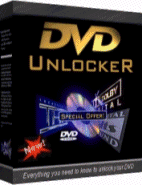 For The Latest DVD
region unlock codes click here now!
For The Latest DVD
region unlock codes click here now!
SS Richard Montgomery Matter
DVD Region unlock codes for players x-z
All files and Information are "as is" for personal use only, with no warranty for any particular use or purpose and downloaded at your own risk/responsibility.By downloading these files it is agreed that Full responsibility of use is with the downloader/user.
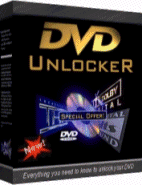 For The Latest DVD
region unlock codes click here now!
For The Latest DVD
region unlock codes click here now!
DVD region unlock codes main Index page
Zues ZDVD105
1. Turn player on with no disk in drive.
2. Press Stop on the remote.
3. Press 1, 9, 9, 9 on the remote.
4. A new menu will appear on the screen. Cursor over to the desired region
code.
5. Press Enter to save.
Region free mode MAY not play the newer RCE DVD's. If this is the case, set to
the desired region code.
Wharfedale DVD-750
1. Open the DVD players tray.
2. Place a Region 1 disc in the tray, but don't close it.
3. Press 0, 1, 2 and then 3 on the remote in order, one at a time.
4. Press Play on either your remote or the player.
To change the player back to Region 2 only functionality:
1. Open the DVD players tray.
2. Place a Region 2 disc in the tray, but don't close it.
3. Press Return.
4. Press Play on the remote.
Wharfedale DVD-750S
Converting this player to Multi-Region mode (newer versions):
NB: When open, the drive tray can sometimes obscure the IR sensor, be careful
to position your remote in direct line of sight with the sensor whilst
attempting this.
1. Press Open/Close on your Remote.
2. Press Step.
3. Press Prev.
4. Press Next.
5. The words Region Free should briefly appear on screen confirming that your
player is now region free.
To change the player to a specific region:
NB: When open, the drive tray can sometimes obscure the IR sensor, be careful
to position your remote in direct line of sight with the sensor whilst
attempting this.
1. Press Open/Close on the Remote to open the drive tray
2. Press 0, 7, 5 and then 0 on the Remote, in order, one at at time
3. Press the button 1 on the Remote Control to select Region 1, or 2 to select
Region 2, etc.
4. The word Region and then the number you selected should briefly appear on
screen to confirm that the hack has been successful.
To change the player back to Region 2 follow these steps:
NB: When open, the drive tray can sometimes obscure the IR sensor, be careful
to position your remote in direct line of sight with the sensor whilst
attempting this.
1. Press the Open/Close button on the Remote to open the drive tray.
2. Press Slow.
3. Press Prev.
4. Press Next.
5. The drive tray should close the player should now return to its factory
default settings.
Converting this player to Multi-Region mode (older versions):
1. Press Open/Close button on the Remote.
2. Press Zoom.
3. Press A-B.
4. Press Up.
5. Press Left.
6. Press Down.
7. Press Right.
9. The words Region Free should briefly appear on screen confirming that your
player is now region free.
10. If the words do not appear, press Step, Prev, Next. The message should then
appear.
NB: Step is called Pause on some remotes!
To change the player to a specific region:
1. Press Open/Close on the Remote to open the drive tray.
2. Press 1, 1, 1 and then 1 on Remote, in order, one at at time.
3. Press 1 on the Remote to select Region 1, or 2 to select Region 2, etc.
4. The word Region and then the number you selected should briefly appear on
screen to confirm that the hack has been successful.
To change the player back to Region 2 follow these steps:
1. Press Open/Close on the Remote to open the drive tray
2. Press Zoom
3. Press Up
4. Press Left
5. Press Down
6. Press Right
7. The drive tray should close the player should now return to its factory
default settings
Wharfedale DVD-M3
To convert this player to Multi-Region
1. Press Open on the front of the player to open the drive tray.
2. Press Setup on your remote control.
3. Press the buttons 4, 9, 5, 4 and 0, in order, one at a time (using the
remote).
NB: You may need to perform this step quicker if this doesn't work as expected.
4. The onscreen display will display the word Version.
5. Press Play on your remote control.
6. Press Right on your remote control to highlight the currently selected
region number.
7. Using Left and Right buttons on the remote control, you can alter the
region to 1 for region 1, 2 for region 2, and so on, or 0 for multi-region
playback.
8. You can also enable VCD and HDCD playback from this menu.
9. Press Setup on your remote control.
10. Press Open on the front of the player to close the drive tray.
11. Power off your player.
12. Power on your player.
To convert this player to Multi-Region if the above does not work:
1. Press Open on the front of the player to open the drive tray.
2. Press Setup on your remote control.
3. Press 8, 8, 8 and 8, one at a time (using the remote).
4. The onscreen display will display the word Version.
5. Press the Play on your remote control.
6. Press the Right on your remote control to highlight the currently selected
region number.
7. Using the Left and Right on your remote control, you can alter the region
to 1 for region 1, 2 for region 2, and so on, or 0 for multi-region playback.
8. You can also enable VCD, HDCD and possibly even WMA playback from this
menu.
9. Press Setup on your remote control.
10. Press Open on the front of the player to close the drive tray.
11. Power off your player.
12. Power on your player.
There may be a newer firmware version for this model, for which there is no
hacks at the current time.
Wharfedale DVD-M5
1. Press Setup on the remote to go into the setup menu.
2. Press 6, 2, 8, 3, 6.
3. Press Enter.
4. Select All.
5. Press Enter.
6. Press Setup to exit from the menu.
To convert this player to Multi-Region if the above does not work:
1. Press Setup on the remote to go into the setup menu.
2. Select 'Restore Factory Defaults' from the menu.
3. Repeat the above 6 steps as to try again.
RCE Compatible
Wintel WIN-9663
1. Open the players tray and ensure that there is no disc in it
2. Press Setup on the remote.
3. Then Step.
4. Then Prev.
5. Press Next.
6. You should get a new menu titled, FACTORY SETUP.
7. From there you can pre-select region (for RCE discs) and disable Macrovision
(works best with native NTSC VCRs).
Wintel WIN-9963
1. Open the players tray and ensure that there is no disc in it
2. Press Setup on the remote.
3. Then Step.
4. Then Prev.
5. Press Next.
6. You should get a new menu titled, FACTORY SETUP.
7. From there you can pre-select region (for RCE discs) and disable Macrovision
(works best with native NTSC VCRs).
Xenius DVD-1030
1. Make sure your player is powered on and the tray is empty.
2. Press Menu on the remote.
3. Press 1.
4. Press 6.
5. Press 7.
6. You should now see a new menu.
7. Select 0 for region free (or select required region number).
Xenius DVDX-2030
1. Make sure your player is powered on and the tray is empty.
2. Press Menu on the remote.
3. Press 1.
4. Press 6.
5. Press 7.
6. You should now see a new menu.
7. Select 0 for region free (or select required region number).
XLogic DVD-838J
1. Press Setup on the remote.
2. Press 1.
3. Press 3.
4. Press 6.
5. Press 9.
6. Press Left Arrow three times.
7. Press Right Arrow once.
8. You will see a hidden menu.
9. Select your region and Macrovision preferences.
XMS 1950
1. Open the player's tray.
2. Press 7, 7, 3, 9 on the remote.
3. Press Select on the Remote.
4. Enter 0 for region free, or region number of your choice.
5. Close the Player's tray.
XMS 7500
1. Open the player's tray.
2. Press 7, 7, 3, 9 on the remote.
3. Press Select on the Remote.
4. Enter 0 for region free, or region number of your choice.
5. Close the Player's tray.
XMS 9550
1. Open the player's tray.
2. Press 7, 7, 3, 9 on the remote.
3. Press Select on the Remote.
4. Enter 0 for region free, or region number of your choice.
5. Close the Player's tray.
XMS XMS-150
1. Open the player's tray.
2. Press 3, 3, 0, 8 on the remote.
3. You should see **** on the top left of the screen.
4. Enter 0 for region free, or region number of your choice.
5. You should now see your selected region at the top left of the screen.
6. Close the player's tray.
XMS XMS-250
1. Open the player's tray.
2. Press 3, 3, 0, 8 on the remote.
3. You should see **** on the top left of the screen.
4. Enter 0 for region free, or region number of your choice.
5. You should now see your selected region at the top left of the screen.
6. Close the player's tray.
XMS XMS-750
1. Open the player's tray.
2. Press 3, 3, 0, 8 on the remote.
3. You should see **** on the top left of the screen.
4. Enter 0 for region free, or region number of your choice.
5. You should now see your selected region at the top left of the screen.
6. Close the player's tray.
This may only work on the newer firmware for the XMS-750.
XMS XMS-950
1. Open the player's tray.
2. Press 3, 3, 0, 8 on the remote.
3. You should see **** on the top left of the screen.
4. Enter 0 for region free, or region number of your choice.
5. You should now see your selected region at the top left of the screen.
6. Close the player's tray.
Xoro HSD-400
1. Press Arrow Up twice.
2. Press Arrow Down twice.
3. Press Arrow Right once.
4. Press Arrow Left once.
5. Press 0 for region free (or Press required region number).
6. Press Left Arrow three times.
7. Press Enter to confirm.
Xoro HSD-420
1. Press Arrow Up twice.
2. Press Arrow Down twice.
3. Press Arrow Right once.
4. Press Arrow Left once.
5. Press 0 for region free (or Press required region number).
6. Press Left Arrow three times.
7. Press Enter to confirm.
XWave LB900
Check firmware revision:
1. Press Setup button on the Remote.
2. Press 1, 2, 3 and then 4.
3. You should now see the firmware version date.
Checking for firmware if the above does not work on your system:
1. Press Setup button on the Remote.
2. Press 1, 2, 3, 4 and then 5.
3. You should now see the firmware version date.
1. Press Setup on the remote control.
2. Scroll the cursor down to the Preferences section.
3. Press Step, F-Fwd, F-Bwd.
4. You should now be in the Miscellaneous section.
5. Press Pause, Stop, Vol +, Vol -, to chnage the region indicated to region
0.
6. Press Power on the player to put it into standby mode.
7. Press Power on the player again to turn it back on.
8. Press Play.
Converting this player to Multi-Region if the above does not work:
1. Press Setup button on the remote.
2. Using the onscreen menu, select the Preferences option.
3. Press Still/Step.
4. Press Prev.
5. Press Next.
6. You will now enter the hidden setup page, and can change the player to any
Region or set it to Region Free. You can also disable Macrovision from this
menu.
Converting this player to Multi-Region if this fails (newer players):
1. Press the Setup on the remote.
2. Press 3, 8, 8, 8, 3 on the remote. IMPORTANT: These numbers must be typed
correctly, or the video-out capability may not work correctly any more!
3. You should now be in a hidden menu.
4. You can change the region or set it to region-free.
Alternate Multi-Region method:
1. Press the Setup button on your remote.
2. Press 3, 7, 7, 4.
3. You will now enter the hidden setup page, and can change the player to any
Region or set it to Region Free.
Select PAL or NTSC:
1. Press Setup on the remote.
2. Press 7, 2, 5, 5, 5 on the remote control.
3. You should now be able to change the output between PAL, NTSC and AUTO.
Setting CSS and Macrovision:
1. Press Setup.
2. Press 5, 9, 0, 4, 1, and 9 on the remote.
3. There are then two options available: CSS and Macrovision.
4. CSS allows you to set to Auto (plays all DVDs), or Off (will not play
copyrighted DVDs).
5. Macrovision allows you to set to Auto (Copy protection on), or Off (Copy
protection off).
Lip synching problems, (fixed with latest firmware update). Some problems with
dual layer discs.
Yamada DVD-2100
1. Press Open/Close from the remote.
2. Press Zoom.
3. Press A-B.
4. Press Up, Left, Down, and Right.
5. The words "Region Free" should briefly appear on the TV screen.
Yamada DVD-2600
1. Eject the Player's tray.
2. Press 2, 8, 1, 2.
3. You should see region code 2 on the screen.
4. Press Enter, until region 9 is selected (for region free).
5. Press Eject.
Yamaha DVD-S510
Other models may work with this method.
You will need a One-4-All universal remote for this (Send the infra-red code RC6
(aka Codeset 4, Key 235)):
1. Set up the remote with the code 0, 5, 3, 9.
2. Press the MAGIC button.
3. Press 085. The display should read '----'
4. Enter the following with the normal Yamaha remote: 222 222 005 255.
5. Press Enter.
6. The player should now be region-free.
To change to a specific region:
1. Set up the remote with the code 0, 5, 3, 9.
2. Press the MAGIC button.
3. Press 085. The display should read '----'
4. Enter the following with the normal Yamaha remote: 222 222 005 00,
followed by the region number required.
If you do not have a One-4-All universal remote:
If you own a Palm Pilot, you may also use Pacific Neo-Tek's OmniRemote software
to generate the RC6 code using a downloadable .pdb file.
1. Download the .pdb file into your Palm Pilot: Palm (V) pdb (Zip file).
2. Press the OmniRemote key marked as 955 Multizone.
3. The onscreen display should show 11 spaces like this: '-----------'.
4. Using the number keys on your DVD player's Remote Control, enter the code
222 222 005 255. Note that this is 12 digits and the last digit will not show
on the on-screen display.
5. Press the Play button on the DVD player's Remote
6. The onscreen display should now show the words No Disc
7. Power off your DVD player, wait 10 seconds and then power back on
You may also use the following methods for players with firmware 6.2:
1. Turn your DVD player on
2. The display will show you no disc
3. Press Play and then press 1, 5, 9 on the DVD Remote
4. On DVD display will appear ------ -----
5. Key in 101 040 000 140 on the Remote when you press the last digit you will
see a little point
6. Press Play
7. The player will be turned off
Your DVD is ready
Converting the player to Multi-Region if the above does not work:
Region 1:
1. Press PLAY, 2, 7, 4 on the remote control.
2. When the display reads '--', press 005 000 128 156 on the remote control.
The player is in region 1 mode.
3. Press PLAY on the remote.
Region 2:
1. Press PLAY, 2, 7, 4 on the remote control.
2. When the display reads '--', press 002 000 128 156 on the remote control.
The player is in region 2 mode.
3. Press PLAY on the remote.
Reset to factory defaults:
1. Press PLAY, 1, 5, 9 on the remote control.
2. When the display reads '--', press 004 010 000 140 on the remote control.
The player is in region 1 mode.
3. Press PLAY on the remote.
Yamaha DVD-S520
You will need a One-4-All universal remote for this (Send the infra-red code RC6
(aka Codeset 4, Key 235)):
1. Set up the remote with the code 0, 5, 3, 9.
2. Press the MAGIC button.
3. Press 085. The display should read '----'
4. Enter the following with the normal Yamaha remote: 222 222 005 255.
5. Press Enter.
6. The player should now be region-free.
To change to a specific region:
1. Set up the remote with the code 0, 5, 3, 9.
2. Press the MAGIC button.
3. Press 085. The display should read '----'
4. Enter the following with the normal Yamaha remote: 222 222 005 00,
followed by the region number required.
If you do not have a One-4-All universal remote:
If you own a Palm Pilot, you may also use Pacific Neo-Tek's OmniRemote software
to generate the RC6 code using a downloadable .pdb file.
1. Download the .pdb file into your Palm Pilot: Palm (V) pdb (Zip file).
2. Press the OmniRemote key marked as 955 Multizone.
3. The onscreen display should show 11 spaces like this: '-----------'.
4. Using the number keys on your DVD player's Remote Control, enter the code
222 222 005 255. Note that this is 12 digits and the last digit will not show
on the on-screen display.
5. Press the Play button on the DVD player's Remote
6. The onscreen display should now show the words No Disc
7. Power off your DVD player, wait 10 seconds and then power back on
You may also use the following methods for players with firmware 6.2:
1. Turn your DVD player on
2. The display will show you no disc
3. Press Play and then press 1, 5, 9 on the DVD Remote
4. On DVD display will appear ------ -----
5. Key in 101 040 000 140 on the Remote when you press the last digit you will
see a little point
6. Press Play
7. The player will be turned off
Your DVD is ready
Converting the player to Multi-Region if the above does not work:
Region 1:
1. Press PLAY, 2, 7, 4 on the remote control.
2. When the display reads '--', press 005 000 128 156 on the remote control.
The player is in region 1 mode.
3. Press PLAY on the remote.
Region 2:
1. Press PLAY, 2, 7, 4 on the remote control.
2. When the display reads '--', press 002 000 128 156 on the remote control.
The player is in region 2 mode.
3. Press PLAY on the remote.
Reset to factory defaults:
1. Press PLAY, 1, 5, 9 on the remote control.
2. When the display reads '--', press 004 010 000 140 on the remote control.
The player is in region 1 mode.
3. Press PLAY on the remote.
Yamaha DVD-S560
1. Turn on the player.
2. Open the player's tray.
3. Press 9, 9, 9, 9 on the remote.
4. Press 0 for region-free or press desired region number.
5. Close the player's tray.
5. Turn off the player.
Converting the player to Multi-Region if the above does not work:
You will need a One-4-All universal remote for this (Send the infra-red code RC6
(aka Codeset 4, Key 235)):
1. Set up the remote with the code 0, 5, 3, 9.
2. Press the MAGIC button.
3. Press 085. The display should read '----'
4. Enter the following with the normal Yamaha remote: 222 222 005 255.
5. Press Enter.
6. The player should now be region-free.
To change to a specific region:
1. Set up the remote with the code 0, 5, 3, 9.
2. Press the MAGIC button.
3. Press 085. The display should read '----'
4. Enter the following with the normal Yamaha remote: 222 222 005 00,
followed by the region number required.
If you do not have a One-4-All universal remote:
If you own a Palm Pilot, you may also use Pacific Neo-Tek's OmniRemote software
to generate the RC6 code using a downloadable .pdb file.
1. Download the .pdb file into your Palm Pilot: Palm (V) pdb (Zip file).
2. Press the OmniRemote key marked as 955 Multizone.
3. The onscreen display should show 11 spaces like this: '-----------'.
4. Using the number keys on your DVD player's Remote Control, enter the code
222 222 005 255. Note that this is 12 digits and the last digit will not show
on the on-screen display.
5. Press the Play button on the DVD player's Remote
6. The onscreen display should now show the words No Disc
7. Power off your DVD player, wait 10 seconds and then power back on
You may also use the following methods for players with firmware 6.2:
1. Turn your DVD player on
2. The display will show you no disc
3. Press Play and then press 1, 5, 9 on the DVD Remote
4. On DVD display will appear ------ -----
5. Key in 101 040 000 140 on the Remote when you press the last digit you will
see a little point
6. Press Play
7. The player will be turned off
Your DVD is ready
Converting the player to Multi-Region if the above does not work:
Region 1:
1. Press PLAY, 2, 7, 4 on the remote control.
2. When the display reads '--', press 005 000 128 156 on the remote control.
The player is in region 1 mode.
3. Press PLAY on the remote.
Region 2:
1. Press PLAY, 2, 7, 4 on the remote control.
2. When the display reads '--', press 002 000 128 156 on the remote control.
The player is in region 2 mode.
3. Press PLAY on the remote.
Reset to factory defaults:
1. Press PLAY, 1, 5, 9 on the remote control.
2. When the display reads '--', press 004 010 000 140 on the remote control.
The player is in region 1 mode.
3. Press PLAY on the remote.
Yamaha DVD-S540
1. Turn on the player.
2. Open the player's tray.
3. Press 9, 9, 9, 9 on the remote.
4. Press 0 for region-free or press desired region number.
5. Close the player's tray.
5. Turn off the player.
Converting the player to Multi-Region if the above does not work:
You will need a One-4-All universal remote for this (Send the infra-red code RC6
(aka Codeset 4, Key 235)):
1. Set up the remote with the code 0, 5, 3, 9.
2. Press the MAGIC button.
3. Press 085. The display should read '----'
4. Enter the following with the normal Yamaha remote: 222 222 005 255.
5. Press Enter.
6. The player should now be region-free.
To change to a specific region:
1. Set up the remote with the code 0, 5, 3, 9.
2. Press the MAGIC button.
3. Press 085. The display should read '----'
4. Enter the following with the normal Yamaha remote: 222 222 005 00,
followed by the region number required.
If you do not have a One-4-All universal remote:
If you own a Palm Pilot, you may also use Pacific Neo-Tek's OmniRemote software
to generate the RC6 code using a downloadable .pdb file.
1. Download the .pdb file into your Palm Pilot: Palm (V) pdb (Zip file).
2. Press the OmniRemote key marked as 955 Multizone.
3. The onscreen display should show 11 spaces like this: '-----------'.
4. Using the number keys on your DVD player's Remote Control, enter the code
222 222 005 255. Note that this is 12 digits and the last digit will not show
on the on-screen display.
5. Press the Play button on the DVD player's Remote
6. The onscreen display should now show the words No Disc
7. Power off your DVD player, wait 10 seconds and then power back on
You may also use the following methods for players with firmware 6.2:
1. Turn your DVD player on
2. The display will show you no disc
3. Press Play and then press 1, 5, 9 on the DVD Remote
4. On DVD display will appear ------ -----
5. Key in 101 040 000 140 on the Remote when you press the last digit you will
see a little point
6. Press Play
7. The player will be turned off
Your DVD is ready
Converting the player to Multi-Region if the above does not work:
Region 1:
1. Press PLAY, 2, 7, 4 on the remote control.
2. When the display reads '--', press 005 000 128 156 on the remote control.
The player is in region 1 mode.
3. Press PLAY on the remote.
Region 2:
1. Press PLAY, 2, 7, 4 on the remote control.
2. When the display reads '--', press 002 000 128 156 on the remote control.
The player is in region 2 mode.
3. Press PLAY on the remote.
Reset to factory defaults:
1. Press PLAY, 1, 5, 9 on the remote control.
2. When the display reads '--', press 004 010 000 140 on the remote control.
The player is in region 1 mode.
3. Press PLAY on the remote.
Yamaha DVD-S570
You will need a One-4-All universal remote for this (Send the infra-red code RC6
(aka Codeset 4, Key 235)):
1. Set up the remote with the code 0, 5, 3, 9.
2. Press the MAGIC button.
3. Press 085. The display should read '----'
4. Enter the following with the normal Yamaha remote: 222 222 005 255.
5. Press Enter.
6. The player should now be region-free.
To change to a specific region:
1. Set up the remote with the code 0, 5, 3, 9.
2. Press the MAGIC button.
3. Press 085. The display should read '----'
4. Enter the following with the normal Yamaha remote: 222 222 005 00,
followed by the region number required.
If you do not have a One-4-All universal remote:
If you own a Palm Pilot, you may also use Pacific Neo-Tek's OmniRemote software
to generate the RC6 code using a downloadable .pdb file.
1. Download the .pdb file into your Palm Pilot: Palm (V) pdb (Zip file).
2. Press the OmniRemote key marked as 955 Multizone.
3. The onscreen display should show 11 spaces like this: '-----------'.
4. Using the number keys on your DVD player's Remote Control, enter the code
222 222 005 255. Note that this is 12 digits and the last digit will not show
on the on-screen display.
5. Press the Play button on the DVD player's Remote
6. The onscreen display should now show the words No Disc
7. Power off your DVD player, wait 10 seconds and then power back on
You may also use the following methods for players with firmware 6.2:
1. Turn your DVD player on
2. The display will show you no disc
3. Press Play and then press 1, 5, 9 on the DVD Remote
4. On DVD display will appear ------ -----
5. Key in 101 040 000 140 on the Remote when you press the last digit you will
see a little point
6. Press Play
7. The player will be turned off
Your DVD is ready
Converting the player to Multi-Region if the above does not work:
Region 1:
1. Press PLAY, 2, 7, 4 on the remote control.
2. When the display reads '--', press 005 000 128 156 on the remote control.
The player is in region 1 mode.
3. Press PLAY on the remote.
Region 2:
1. Press PLAY, 2, 7, 4 on the remote control.
2. When the display reads '--', press 002 000 128 156 on the remote control.
The player is in region 2 mode.
3. Press PLAY on the remote.
Reset to factory defaults:
1. Press PLAY, 1, 5, 9 on the remote control.
2. When the display reads '--', press 004 010 000 140 on the remote control.
The player is in region 1 mode.
3. Press PLAY on the remote.
Yamakawa 215
In SETUP enter
"13698888"
You'll see a bunch of numbers/letters near the bottom of the screen.
Then the field called "VERSION" will appear.
Move Cursor on VERSION and open with PLAY button.
(NB: at first it may be hard to make out the "VERSION" option, but just scroll
down, you'll see it).
Use Cursor buttons to go to the REGION CODE setting, and enter the desired code.
NB: your options are 0-6. Selecting "0" seems to make it code-free.
Now go back to SETUP to save the changes.
It looks like there IS a way to change REGIONS in the "normal" (not hidden) menu
-- it's in preferences (and even shown in the pictures in the owners manual).
However, the you might want to use the "13698888" method instead, for two
reasons:
(1) If you use the "13698888" method, you don't have to keep changing it each
time you put a disc with a different region in, and...
(2) Somehow, when you use the "13698888" method and set the REGION to 0 using
this method, it turns the UOP off!!
UOP is the thing that forces you to watch (and usually not be able to skip past)
the FBI warnings and other such stuff.. now you can!
There's no notification that the UOP is on or off, but noticed that as soon as
set REGION to "0" using the "13698888" method was suddenly able to SKIP the FBI
warnings and such.
Yamakawa 218
Converting this player to Multi-Region (newer firmware):
In SETUP enter
"13698888"
You'll see a bunch of numbers/letters near the bottom of the screen.
Then the field called "VERSION" will appear.
Move Cursor on VERSION and open with PLAY button.
(NB: at first it may be hard to make out the "VERSION" option, but just scroll
down, you'll see it).
Use Cursor buttons to go to the REGION CODE setting, and enter the desired code.
NB: your options are 0-6. Selecting "0" seems to make it code-free.
Now go back to SETUP to save the changes.
It looks like there IS a way to change REGIONS in the "normal" (not hidden) menu
-- it's in preferences (and even shown in the pictures in the owners manual).
However, the you might want to use the "13698888" method instead, for two
reasons:
(1) If you use the "13698888" method, you don't have to keep changing it each
time you put a disc with a different region in, and...
(2) Somehow, when you use the "13698888" method and set the REGION to 0 using
this method, it turns the UOP off!!
UOP is the thing that forces you to watch (and usually not be able to skip past)
the FBI warnings and other such stuff.. now you can!
There's no notification that the UOP is on or off, but noticed that as soon as
set REGION to "0" using the "13698888" method was suddenly able to SKIP the FBI
warnings and such.
Converting this player to Multi-Region (older firmware):
1. Power on player and wait for "no disk".
2. Press Setup, Mute, Stop, Zoom on the remote.
Display Firmware Revision:
1. Switch on the DVD-Player and wait until the display says "no disc". If your
DVD-Player has no display wait about 15seconds after you switch on the unit.
2. Press Setup.
3. Press Mute.
4. Press Display.
5. Press FF>>.
6. The normal setup page should appear on the TV. The firmware version of your
DVD-Player should be displayed for about 5 seconds, with the Setup page being
the background.
There will be 2 lines of information:
The first line begins with ESS and ends with ".xxx" three digits behind the dot.
These three digits represent the Firmware Version of the DVD-Player.
Reset player to default settings:
The following procedure will enable you to reset your Yamakawa DVD-Player (model
DVD-218, DVD-258) from “region free” to the factory setting fro the USA of
“REGION CODE 1”. This will then once again limit you to playing only movies made
for the USA market.
Note: The player must be turned off completely (not in Stand-by mode) before you
start this procedure.
1. Power on the player.
2. Enter “SETUP MENU – MAIN PAGE” using your Remote Control.
3. Scroll to “PREFERENCES” (p.24 in your manual)
4. Scroll to “DEFAULTS” (p.27 in your manual)
5. Select “RESET”
6. Exit from Setup Mode.
NB: You may need to adjust some settings due to the reset.
1. You may notice that the OSD is no longer in English (is has reset itself to
German). Follow this sequence to return OSD to English. (p. 14-18 in your
manual)
SETUP / TV SETUP / OSD SPRACHE / ENGLISH
Exit Setup Mode
2. During movie play back you only hear the background music and sounds, the
actors` lips move but you hear no voice. Follow the sequence to activate voice
audio (p.20-21 in your manual) when running sound through TV:
SETUP / SPEAKER SETUP / DOWNMIX / activate VSS or Stereo
When running sound through Dolby Digital Pro-Logic receiver:
SETUP / SPEAKER SETUP / DOWNMIX / activate LT/RT.
Yamakawa 713
1. Press Stop.
2. Press Stop.
3. Press Setup.
4. Rapidly press Slow, Left Skip, Right Skip.
5. Choose region with arrow keys on the remote. (A=1, B=2, C=3 ..... ***=no
region).
6. Press Setup.
Yamakawa 715
1. Press Stop.
2. Press Stop.
3. Press Setup.
4. Rapidly press Slow, Left Skip, Right Skip.
5. Choose region with arrow keys on the remote. (A=1, B=2, C=3 ..... ***=no
region).
6. Press Setup.
Yamakawa 780
1. Press Setup, Slow, Skip-links, Pause on the remote.
Setting a desired region:
1. Setup, Low, Skip-Right
Disabling Macrovision:
1. Stop, Stop, Setup, Slow, Skip-Right, Pause.
Version Check:
1. Press Setup, Slow, Skip-Right, 3
Drive type check:
1. Press Setup, Slow, Skip-RIGHT, 4
Reset to standard:
1. Press Setup, Slow, Skip-links, 0.
You must have the right firmware. If these don't work try downloading new
firmware from www.seditec.com.
Yamakawa 820
1. Press Setup, Slow, Skip-links, Pause on the remote.
Setting a desired region:
1. Setup, Low, Skip-Right
Disabling Macrovision:
1. Stop, Stop, Setup, Slow, Skip-Right, Pause.
Version Check:
1. Press Setup, Slow, Skip-Right, 3
Drive type check:
1. Press Setup, Slow, Skip-RIGHT, 4
Reset to standard:
1. Press Setup, Slow, Skip-links, 0.
You must have the right firmware. If these don't work try downloading new
firmware from www.seditec.com.
Yamakawa 860
1. Press Setup, Slow, Skip-links, Pause on the remote.
Setting a desired region:
1. Setup, Low, Skip-Right
Disabling Macrovision:
1. Stop, Stop, Setup, Slow, Skip-Right, Pause.
Version Check:
1. Press Setup, Slow, Skip-Right, 3
Drive type check:
1. Press Setup, Slow, Skip-RIGHT, 4
Reset to standard:
1. Press Setup, Slow, Skip-links, 0.
You must have the right firmware. If these don't work try downloading new
firmware from www.seditec.com.
Yelo 800DVD
This player should be region-free out of the box. If it isn't then do the
following:
1. Press Open, Setup, Mute, Last, Next on the remote to enter the hidden menu.
2. You can select the required region in this menu.
3. You can also disable macrovision from this menu.
Yukai 520
Converting this player to Multi-Region (newer firmware):
1. Empty Tray.
2. Press Setup on Remote.
3. Press Next.
4. Press Prev.
5. Press Next.
6. Press Prev.
7. On Right Upper Corner will be written Ver#.
8. Press Left or Right to get to number 255 (which is for region free - these
version numbers correspond to region number).
9. Turn Off and On.
Converting this player to Multi-Region (older firmware):
1. Ensure the players tray is empty and closed.
2. On the Remote control Press Setup.
3. Then On the Players Front Panel.
4. Press Next.
5. Press Stop.
6. Press Pause/Step.
7. Press Prev.
8. Press Next.
9. You should now see a new menu.
10. Go to Select Region and make your choice. Bypass is region free.
Converting the player to Multi-Region if the above fails:
1. Press Setup.
2. Press the volume + and - keys alternating until you see "VER #" (# is your
current Region code).
3. Use the Cursor keys to choose VER 255 (Region free).
4. Press Setup.
Converting the player to Multi-Region if the above fails:
1. Press Setup.
2. Press Next, Prev, Next, Prev.
3. Then you will find the menu. It says 'ver x'. x is you Region code. Press
PREV until x=255 for Region free mode.
4. Press Setup.
In some cases, there have been some problems with playing DVD's.
Yukai 520IV
Converting this player to Multi-Region (newer firmware):
1. Empty Tray.
2. Press Setup on Remote.
3. Press Next.
4. Press Prev.
5. Press Next.
6. Press Prev.
7. On Right Upper Corner will be written Ver#.
8. Press Left or Right to get to number 255 (which is for region free - these
version numbers correspond to region number).
9. Turn Off and On.
Converting this player to Multi-Region (older firmware):
1. Ensure the players tray is empty and closed.
2. On the Remote control Press Setup.
3. Then On the Players Front Panel.
4. Press Next.
5. Press Stop.
6. Press Pause/Step.
7. Press Prev.
8. Press Next.
9. You should now see a new menu.
10. Go to Select Region and make your choice. Bypass is region free.
Converting the player to Multi-Region if the above fails:
1. Press Setup.
2. Press the volume + and - keys alternating until you see "VER #" (# is your
current Region code).
3. Use the Cursor keys to choose VER 255 (Region free).
4. Press Setup.
Converting the player to Multi-Region if the above fails:
1. Press Setup.
2. Press Next, Prev, Next, Prev.
3. Then you will find the menu. It says 'ver x'. x is you Region code. Press
PREV until x=255 for Region free mode.
4. Press Setup.
In some cases, there have been some problems with playing DVD's.
Yukai V56S
Converting this player to Multi-Region (newer firmware):
1. Empty Tray.
2. Press Setup on Remote.
3. Press Next.
4. Press Prev.
5. Press Next.
6. Press Prev.
7. On Right Upper Corner will be written Ver#.
8. Press Left or Right to get to number 255 (which is for region free - these
version numbers correspond to region number).
9. Turn Off and On.
Converting this player to Multi-Region (older firmware):
1. Ensure the players tray is empty and closed.
2. On the Remote control Press Setup.
3. Then On the Players Front Panel.
4. Press Next.
5. Press Stop.
6. Press Pause/Step.
7. Press Prev.
8. Press Next.
9. You should now see a new menu.
10. Go to Select Region and make your choice. Bypass is region free.
Converting the player to Multi-Region if the above fails:
1. Press Setup.
2. Press the volume + and - keys alternating until you see "VER #" (# is your
current Region code).
3. Use the Cursor keys to choose VER 255 (Region free).
4. Press Setup.
Converting the player to Multi-Region if the above fails:
1. Press Setup.
2. Press Next, Prev, Next, Prev.
3. Then you will find the menu. It says 'ver x'. x is you Region code. Press
PREV until x=255 for Region free mode.
4. Press Setup.
In some cases, there have been some problems with playing DVD's.
Yukai V300
Converting this player to Multi-Region (newer firmware):
1. Empty Tray.
2. Press Setup on Remote.
3. Press Next.
4. Press Prev.
5. Press Next.
6. Press Prev.
7. On Right Upper Corner will be written Ver#.
8. Press Left or Right to get to number 255 (which is for region free - these
version numbers correspond to region number).
9. Turn Off and On.
Converting this player to Multi-Region (older firmware):
1. Ensure the players tray is empty and closed.
2. On the Remote control Press Setup.
3. Then On the Players Front Panel.
4. Press Next.
5. Press Stop.
6. Press Pause/Step.
7. Press Prev.
8. Press Next.
9. You should now see a new menu.
10. Go to Select Region and make your choice. Bypass is region free.
Converting the player to Multi-Region if the above fails:
1. Press Setup.
2. Press the volume + and - keys alternating until you see "VER #" (# is your
current Region code).
3. Use the Cursor keys to choose VER 255 (Region free).
4. Press Setup.
Converting the player to Multi-Region if the above fails:
1. Press Setup.
2. Press Next, Prev, Next, Prev.
3. Then you will find the menu. It says 'ver x'. x is you Region code. Press
PREV until x=255 for Region free mode.
4. Press Setup.
In some cases, there have been some problems with playing DVD's.
Zenith DVB-216
Enabling (S)VCD Hack:
1. Power on the player with no disk in the drive
2. Press Pause on the Remote.
3. Press 1, 4, 7, 2.
4. At the EEPROM screen write down the code for backup (eg: 55 53 00 45 14 55 64
FF).
**Use the left and right arrows on the remote to move
**Press the number keys on the remote for number entry
**Press and hold numbers 1 thru 6 for letter entry
5a.If you want to enable VCD AND disable Macrovision:
Enter: 55 53 00 47 14 55 FE FF
OR: 55 53 00 46 14 55 FE FF
5b.If you want to enable VCD without messing with Macrovision:
Enter: 55 53 00 47 14 55 64 FF
OR: 55 53 00 46 14 55 64 FF
6. Press PAUSE to exit the EEPROM screen.
7. Press POWER to turn the unit off.
8. Press POWER to turn the unit on.
9. Insert VCD disk.
10.Press PLAY when ready.
Zenith DVB-312
1. Put in the "wrong region" disk
2. When it says "check region code" press DISPLAY
3. Press PAUSE, 3, 1, 4, 1, 5, 9, 0 then PLAY
NB: Press the buttons fairly quickly, but not too quick.
4. Press MENU. The menu should appear and you're in.
Enabling (S)VCD Hack:
1. Power on the player with no disk in the drive
2. Press Pause on the Remote.
3. Press 1, 4, 7, 2.
4. At the EEPROM screen write down the code for backup (eg: 55 53 00 45 14 55 64
FF).
**Use the left and right arrows on the remote to move
**Press the number keys on the remote for number entry
**Press and hold numbers 1 thru 6 for letter entry
5a.If you want to enable VCD AND disable Macrovision:
Enter: 55 53 00 47 14 55 FE FF
OR: 55 53 00 46 14 55 FE FF
5b.If you want to enable VCD without messing with Macrovision:
Enter: 55 53 00 47 14 55 64 FF
OR: 55 53 00 46 14 55 64 FF
6. Press PAUSE to exit the EEPROM screen.
7. Press POWER to turn the unit off.
8. Press POWER to turn the unit on.
9. Insert VCD disk.
10.Press PLAY when ready.
For some disks which are particularly stubborn, try powering off the player
before re applying the hack.
Zenith DVC-2200
1. Press Pause on the Remote Control.
2. Press 3, 1, 4, 1, 5 and 9.
3. Press 0 for Region free, (1 for Region 1 or 2 for Region 2...).
4. Press Pause on your remote control.
5. Power off your player and wait a few seconds.
6. Power on your player.
Enabling VCD Hack:
1. Power on the player with no disk in the drive
2. Press Pause on the Remote.
3. Press 1, 4, 7, 2 (the characters 01 47 should appear on the display, if your
player is a non UK model, this number will probably be different).
4. Press Arrow Up Three times (the characters 04 Fd should appear on the
display).
5. Press Program, 6, Program, 5 (the characters 04 FE should now be displayed).
6. Press Enter (the display should flash briefly).
7. Press Return.
8. Power the player off and then back on.
9. Play a VCD.
To view the firmware version of this player:
1. Press Setup button on the Remote Control.
2. Select TV Aspect and place the cursor on the 16:9 Wide option.
3. Press 1, 3, 9, 7, 1, 3 and 9.
4. Press Enter.
5. You should now see the version information screen.
6. Press Setup on the Remote Control to exit this info screen.
Hack does not appear to always change region. RCE discs will require specific
region set.
Zenith DVC-2201
1. Press Pause on the Remote Control.
2. Press 3, 1, 4, 1, 5 and 9.
3. Press 0 for Region free, (1 for Region 1 or 2 for Region 2...).
4. Press Pause on your remote control.
5. Power off your player and wait a few seconds.
6. Power on your player.
Enabling VCD Hack:
1. Power on the player with no disk in the drive
2. Press Pause on the Remote.
3. Press 1, 4, 7, 2 (the characters 01 47 should appear on the display, if your
player is a non UK model, this number will probably be different).
4. Press Arrow Up Three times (the characters 04 Fd should appear on the
display).
5. Press Program, 6, Program, 5 (the characters 04 FE should now be displayed).
6. Press Enter (the display should flash briefly).
7. Press Return.
8. Power the player off and then back on.
9. Play a VCD.
To view the firmware version of this player:
1. Press Setup button on the Remote Control.
2. Select TV Aspect and place the cursor on the 16:9 Wide option.
3. Press 1, 3, 9, 7, 1, 3 and 9.
4. Press Enter.
5. You should now see the version information screen.
6. Press Setup on the Remote Control to exit this info screen.
Hack does not appear to always change region. RCE discs will require specific
region set.
Zenith DVC-2350
1. Press Pause on the Remote Control.
2. Press 3, 1, 4, 1, 5 and 9.
3. Press 0 for Region free, (1 for Region 1 or 2 for Region 2...).
4. Press Pause on your remote control.
5. Power off your player and wait a few seconds.
6. Power on your player.
Enabling VCD Hack:
1. Power on the player with no disk in the drive
2. Press Pause on the Remote.
3. Press 1, 4, 7, 2 (the characters 01 47 should appear on the display, if your
player is a non UK model, this number will probably be different).
4. Press Arrow Up Three times (the characters 04 Fd should appear on the
display).
5. Press Program, 6, Program, 5 (the characters 04 FE should now be displayed).
6. Press Enter (the display should flash briefly).
7. Press Return.
8. Power the player off and then back on.
9. Play a VCD.
To view the firmware version of this player:
1. Press Setup button on the Remote Control.
2. Select TV Aspect and place the cursor on the 16:9 Wide option.
3. Press 1, 3, 9, 7, 1, 3 and 9.
4. Press Enter.
5. You should now see the version information screen.
6. Press Setup on the Remote Control to exit this info screen.
Hack does not appear to always change region. RCE discs will require specific
region set.
Zenith DVD-2381
1. Press Pause on the Remote Control.
2. Press 3, 1, 4, 1, 5 and 9.
3. Press 0 for Region free, (1 for Region 1 or 2 for Region 2...).
4. Press Pause on your remote control.
5. Power off your player and wait a few seconds.
6. Power on your player.
Enabling VCD Hack:
1. Power on the player with no disk in the drive
2. Press Pause on the Remote.
3. Press 1, 4, 7, 2 (the characters 01 47 should appear on the display, if your
player is a non UK model, this number will probably be different).
4. Press Arrow Up Three times (the characters 04 Fd should appear on the
display).
5. Press Program, 6, Program, 5 (the characters 04 FE should now be displayed).
6. Press Enter (the display should flash briefly).
7. Press Return.
8. Power the player off and then back on.
9. Play a VCD.
To view the firmware version of this player:
1. Press Setup button on the Remote Control.
2. Select TV Aspect and place the cursor on the 16:9 Wide option.
3. Press 1, 3, 9, 7, 1, 3 and 9.
4. Press Enter.
5. You should now see the version information screen.
6. Press Setup on the Remote Control to exit this info screen.
Hack does not appear to always change region. RCE discs will require specific
region set.
Zenith DVD-2550
1. Press Pause on the Remote Control.
2. Press 3, 1, 4, 1, 5 and 9.
3. Press 0 for Region free, (1 for Region 1 or 2 for Region 2...).
4. Press Pause on your remote control.
5. Power off your player and wait a few seconds.
6. Power on your player.
Enabling VCD Hack:
1. Power on the player with no disk in the drive
2. Press Pause on the Remote.
3. Press 1, 4, 7, 2 (the characters 01 47 should appear on the display, if your
player is a non UK model, this number will probably be different).
4. Press Arrow Up Three times (the characters 04 Fd should appear on the
display).
5. Press Program, 6, Program, 5 (the characters 04 FE should now be displayed).
6. Press Enter (the display should flash briefly).
7. Press Return.
8. Power the player off and then back on.
9. Play a VCD.
To view the firmware version of this player:
1. Press Setup button on the Remote Control.
2. Select TV Aspect and place the cursor on the 16:9 Wide option.
3. Press 1, 3, 9, 7, 1, 3 and 9.
4. Press Enter.
5. You should now see the version information screen.
6. Press Setup on the Remote Control to exit this info screen.
Hack does not appear to always change region. RCE discs will require specific
region set.
Zenith DVC-5201
1. Press Pause on the Remote Control.
2. Press 3, 1, 4, 1, 5 and 9.
3. Press 0 for Region free, (1 for Region 1 or 2 for Region 2...).
4. Press Pause on your remote control.
5. Power off your player and wait a few seconds.
6. Power on your player.
Enabling VCD Hack:
1. Power on the player with no disk in the drive
2. Press Pause on the Remote.
3. Press 1, 4, 7, 2 (the characters 01 47 should appear on the display, if your
player is a non UK model, this number will probably be different).
4. Press Arrow Up Three times (the characters 04 Fd should appear on the
display).
5. Press Program, 6, Program, 5 (the characters 04 FE should now be displayed).
6. Press Enter (the display should flash briefly).
7. Press Return.
8. Power the player off and then back on.
9. Play a VCD.
To view the firmware version of this player:
1. Press Setup button on the Remote Control.
2. Select TV Aspect and place the cursor on the 16:9 Wide option.
3. Press 1, 3, 9, 7, 1, 3 and 9.
4. Press Enter.
5. You should now see the version information screen.
6. Press Setup on the Remote Control to exit this info screen.
Hack does not appear to always change region. RCE discs will require specific
region set.
Zenix H-315L-S
1. Press Stop twice, in succession, on your remote control twice.
2. Press 1, 9, 9 and 9, in order, one at a time.
3. You should now be in a hidden setup menu where you can change the region
code to 1 for Region 1, 2 for Region 2, and so on, or All for multi-region
playback.
Converting this player to Multi-Region if the above does not work:
1. When the logo is displayed on the onscreen display, press the Stop button on
your remote control.
2. Press 2, 3, 1 and 7, in order, one at a time.
3. Press the button on your remote control which corresponds to your chosen
region, for example 1 for Region 1, 2 for Region 2, and so on.
4. Power off the unit, then power it back on.
To bypass Macrovision, set the picture to NTSC, then back to PAL again.
Zenix Z-2001
1. Press Stop twice, in succession, on your remote control twice.
2. Press Setup, Vol+, Vol-, Vol+, Vol- in quick succession.
3. Ver# should now be displayed.
4. Use the Left/Right cursors to select a region, or press 255 for region free.
5. Press Setup.
Zoom Tech H9663N
1. Turn player on with no disk in drive.
2. Press Setup.
3. Alternate volume '+' and '-' on the Remote until the menu disappears and you
get "ver 2" displayed in the top right of the screen
4. Press the left or right arrow keys on your remote to scroll through the
different regions until you get to the one you want.
5. Press Setup to save.
6. Select ver 225 to set to all Regions.
Region free mode may not play the newer RCE DVD's..
Free MID polyphonic Ringtones for mobile phones to download
DVD region unlock codes main Index page
Back to home page http://www.ssrichardmontgomery.com