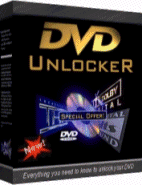 For The Latest DVD
region unlock codes click here now!
For The Latest DVD
region unlock codes click here now!
SS Richard Montgomery Matter
DVD Region unlock codes for players m-p
All files and Information are "as is" for personal use only, with no warranty for any particular use or purpose and downloaded at your own risk/responsibility.
By downloading these files it is agreed that Full responsibility of use is with the downloader/user.
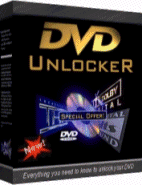 For The Latest DVD
region unlock codes click here now!
For The Latest DVD
region unlock codes click here now!
DVD region unlock codes main Index page
Provision PR-DVD2.0
1. Press the Open on your remote control to open the drive tray.
2. Press 3, 3, 0, 8, 8 and 0, in order, one at a time.
3. Press Play.
The player is now region free and will remain that way until the player is
powered off.
Provision PR-DVD2166
1. Press the Open on your remote control to open the drive tray.
2. Press 3, 3, 0, 8, 8 and 0, in order, one at a time.
3. Wait for the hand to disappear.
4. If done correctly a message will appear.
Converting this player to Multi-Region if the above does not work:
1. Open the player's tray.
2. Press Setup.
2. Press Next.
3. Press Prev.
4. Press Next.
5. Press Prev.
6. Choose ver 255 for region free (ver1 is region 1, ver2 is region 2...)
NB: press Left and Right arrows to change to desired region.
Parental Controls:
1. Press Down once.
ver 3001=parental control enable.
ver 3000=parental control disable.
NB: press Left and Right arrows to change.
Disable Macrovision and Enable VCD Playback:
2. Press Down twice:
ver 4001= macrovision enable.
ver 4000= macrovision disable.
NB: press Left and Right arrows to change
3. Press Down three times:
ver 5001= vcd and svcd disable.
ver 5000= vcd and svcd enable.
4. Change to ver 5000 to play vcds or svcds.
Enabling SVCD Playback:
1. Turn on the DVD player.
2. Press Setup.
3. Press 1 1 0.
4. In the lower right of the TV screen you'll see the message ON
when you repeat these 3 steps it will display OFF.
5. After entering the code - exit the SETUP menu and power off the player.
6. When powering on the DVD player the hack works!
Enabling SVCD Playback:
1. Press Setup.
2. Press 1 1 9.
3. After pressing each number wait till the hand disappears.
4. If you do it correctly a message HAVE VCD will appear.
Magnasonic DVD-800
1. Power the player on.
2. Press Open/Close to open the player's tray.
3. Press 1, 6, and 7 on the remote.
4. You should see Region 1 - 6. Press Menu for all regions!
Converting to Multi-Region if the above does not work:
1. Power on the player, with no disc in the tray.
2. Press Menu, 9 (or 1), Open/Close, then 5 on the remote.
3. Press the desired region number, or MUTE for region-free, from the remote.
VCD Enable:
1. Put Audio CD.
2. Press MENU.
3. Press 1.
4. Press 'Index MENU'.
5. Press OPEN (tray).
6. A menu appears: 1-VCD enable 2-VCD disable.
7. Press 1.
More info:
Try pressing Menu, then on eof the following combinations to do the things shown
in the list:
1-5-9 VCD enable, but Magnasonics come VCD enabled by default, so it's pretty
useless. Only works if music CD is in the player.
1-6-7 Allows region selection, 1-6, entering 0 may give region-free.
1-7-8 Allow selecting between 2-channel and 5.1 sound.
7-4-1 Dealer lock; allows the tray to be locked so that DVDs/CDs cannot be
inserted/removed.
7-6-0 Displays firmware info and gives the option of firmware update.
Magnasonic DVD-800-4
1. Power the player on.
2. Press Open/Close to open the player's tray.
3. Press 1, 6, and 7 on the remote.
4. You should see Region 1 - 6. Press Menu for all regions!
Converting to Multi-Region if the above does not work:
1. Power on the player, with no disc in the tray.
2. Press Menu, 9 (or 1), Open/Close, then 5 on the remote.
3. Press the desired region number, or MUTE for region-free, from the remote.
VCD Enable:
1. Put Audio CD.
2. Press MENU.
3. Press 1.
4. Press 'Index MENU'.
5. Press OPEN (tray).
6. A menu appears: 1-VCD enable 2-VCD disable.
7. Press 1.
More info:
Try pressing Menu, then on eof the following combinations to do the things shown
in the list:
1-5-9 VCD enable, but Magnasonics come VCD enabled by default, so it's pretty
useless. Only works if music CD is in the player.
1-6-7 Allows region selection, 1-6, entering 0 may give region-free.
1-7-8 Allow selecting between 2-channel and 5.1 sound.
7-4-1 Dealer lock; allows the tray to be locked so that DVDs/CDs cannot be
inserted/removed.
7-6-0 Displays firmware info and gives the option of firmware update.
Magnavox MDV-422
1. Power the player on and the TV.
2. Press Open/Close to open the player's tray.
3. Press 9, 9, 9, 9 on the remote.
4. Press 0 for region free.
Note: press the keys slowly in step 3 to stop the tray closing/opening.
Magnavox MDV-435
1. Power the player on.
2. Press Open/Close to open the player's tray.
3. Press 1, 1, 1, 1 on the remote.
4. Press 0 for region free.
Note: press the keys slowly in step 3 to stop the tray closing/opening.
Disable Macrovision:
1. Turn the player on.
2. Press Menu on the remote control.
3. Go to Default and select Reset.
4. Do this every time the player is switched to re-disable.
This hack may not work on all MDV435 players.
Magnavox MDV-450
1. Power the player on.
2. Press Open/Close to open the player's tray.
3. Press 1, 1, 1, 1 on the remote.
4. Press 0 for region free.
Note: press the keys slowly in step 3 to stop the tray closing/opening.
Disable Macrovision:
1. Turn the player on.
2. Press Menu on the remote control.
3. Go to Default and select Reset.
4. Do this every time the player is switched to re-disable.
Magnex DVP-900
1. Press Open on the players front panel.
2. Press 7, 7, Enter on the remote.
3. You are now in the hidden setup page.
4. You can change the region number or use 13 for region free.
5. You can also turn Macrovision off.
Malaga SE1210
Converting the player to Multi-Region (newer firmware):
1. Press Open on the Remote.
2. Press Setup.
3. Press 9 button on the Remote for Region Free, or 1 for Region 1, 2 for
Region 2, and so on
4. Press buttons 2, 0, 0 and 0.
5. Press Step.
6. Press Shuffle.
7. Press Next.
To check the current region setting of this player on later firmware versions,
press the following button in order from the Remote Control:
1. Press Open.
2. Press Setup.
3. Press Shuffle.
4. Press Step.
5. Press Next.
6. A secret menu will appear, inside which you can scroll down until the words
Debug Item appears. This is where the current region status is displayed.
Converting the player to Multi-Region (older firmware):
1. Open the drive tray.
2. Press Setup on your remote control.
3. From the Setup Menu go to Custom Setup option.
4. Press the buttons 3, 3, 3 and 3 on your remote control in order, one at a
time.
5. You should now be in a hidden menu where you may change the region to 1 for
region 1, 2 for region 2, and so on.
Manhattan DVD-300
1. Switch on the player.
2. Press Open.
3. Press Setup.
4. Press 9 for region free or 1 for region 1, 2 for 2 region 2 etc.
5. Press 3, 0, 1 and 0.
6. Press Step.
7. Press Shuffle.
8. Press Next.
Manhattan DVD-2000
To convert this player to Multi-Region (newer firmware):
1. Press Open on your Remote Control.
2. Press Setup.
3. Press 9 button for Region Free, or 1 for Region 1, 2 for Region 2, and so on
4. Press 2, 0, 1 and then 0 on your Remote, or if this doesn't work, try
pressing the buttons 3, 0, 1 and then 0
5. Press Step.
6. Press Shuffle.
7. Press Next.
To check the current region setting of this player (newer firmware):
1. Press the Open button on the Remote Control.
2. Press Setup.
3. Press Shuffle.
4. Press Step.
5. Press Next.
6. A secret menu will appear, inside which you can scroll down until the words
Debug Item appears, where the current region status is displayed.
To fix low sound output volumes when connecting to your TV via SCART (newer
firmware):
1. Press Setup.
2. Press Stop.
3. Press Step.
4. Press Angle.
5. The word RFOUT will appear on screen briefly and the sound will now have
been adjusted to normal levels
6. A secret menu will appear, inside which you can scroll down until the words
Debug Item appears, where the current region status is displayed.
Converting this player to Multi-Region (older firmware):
1. Press Setup on the Remote Control.
2. Press Title.
3. Press Step.
4. Press Next.
5. Using the Up and Down buttons on the Remote, select the Region of your
choice or Bypass for Region free
6. Save and then Exit the menu.
NB: If any of these codes don't work then you may wish to try useing
code for Logix DVD-3000D.
Maplin SMC-330S
1. Press Open on your remote control to open the tray.
2. Press 7 on your remote control.
3. Press Enter on your remote control.
4. Press 7 again on your remote control.
5. Select region 13 for region free, (or any region you choose).
NB: Also disable Macrovision from this menu.
Converting to Multi-Region if the above does not work:
1. Press Open on the Remote Control.
2. Press 2, 0, 0 and 1.
3. The player should now be in Multi-Region mode.
Alternate method for Multi-Region:
1. Open player tray
2. Press 7, Select/Enter, Select/Enter on the remote control.
3. You should now be in the hidden menu.
4. Change the region to the desired number.
Maplin SMC-MK1
1. Press Open on your remote control to open the tray.
2. Press 7 on your remote control.
3. Press Enter on your remote control.
4. Press 7 again on your remote control.
5. Select region 13 for region free, (or any region you choose).
NB: Also disable Macrovision from this menu.
Converting to Multi-Region if the above does not work:
1. Press Open on the Remote Control.
2. Press 2, 0, 0 and 1.
3. The player should now be in Multi-Region mode.
Alternate method for Multi-Region:
1. Open player tray
2. Press 7, Select/Enter, Select/Enter on the remote control.
3. You should now be in the hidden menu.
4. Change the region to the desired number.
Maplin SMC MK2
1. Press the Open/Close on the players remote control to open the drive tray.
2. Press 2, 0, 0 and 1, in order one at a time.
3. Press Enter.
4. You will now enter a hidden Setup page, and can change the player to any
Region. To set it to Region Free enter 13 as the country code. You can also
disable Macrovision from this menu.
5. Press Open/Close to close the drive tray.
Marantz 710
NOTE: Please note that this conversion will only work a maximum of 15 times!
After this time the machine may end up locked on the last region!
Region 1:
1. Press PLAY, 2, 7, 4 on the remote control.
2. When the display reads '--', press 005 000 128 156 on the remote control.
The player is in region 1 mode.
3. Press PLAY on the remote.
Region 2:
1. Press PLAY, 2, 7, 4 on the remote control.
2. When the display reads '--', press 002 000 128 156 on the remote control.
The player is in region 2 mode.
3. Press PLAY on the remote.
Reset to factory defaults:
1. Press PLAY, 1, 5, 9 on the remote control.
2. When the display reads '--', press 004 010 000 140 on the remote control.
The player is in region 1 mode.
3. Press PLAY on the remote.
No known problems, other than the change limit of 15 times After the 15 changes
you are permanently stuck in the last region changed to.
Marantz 890
Region 1:
1. Press PLAY, 2, 7, 4 on the remote control.
2. When the display reads '--', press 005 000 128 156 on the remote control.
The player is in region 1 mode.
3. Press PLAY on the remote.
Region 2:
1. Press PLAY, 2, 7, 4 on the remote control.
2. When the display reads '--', press 002 000 128 156 on the remote control.
The player is in region 2 mode.
Marantz DV-3100
NOTE: Please note that this conversion may only work a maximum of 15 times!
After this time the machine may end up locked on the last region!
1. Turn player on with no disk in the tray.
2. Wait for "No Disk" to appear on font panel display.
3. Press Pause.
4. Press 3, 1, 4, 1, 5 and 9.
5. The word COdE is displayed on the front panel.
6. Key in the number of the Region you want to use, or 0 for Multi-Region.
7. Press Pause.
To Enable (S)VCD Playback:
1. Press Break on your remote control
2. Press 1.
3. Press 4.
4. Press 7.
5. Press 2.
6. Press Enter.
7. Using Up, highlight the 4 DE option on the display
8. Press Program.
9. Press 4.
10. Press Program.
11. Press 5.
12. Press Enter.
13. Press Return.
14. Power off your player
15. Power on your player
To Enable (S)VCD Playback if the above does not work:
Use the remote control for all button presses:
1. Press Pause, 1, 4, 7, 2, 5, 5
2. Press Enter, Up, 5, 3
3. Press Enter, Up, 0, 3
4. Press Enter, Up, Program, 4, Program, 5
5. Press Enter, Up, 1, 2
6. Press Enter, Up, 5, 5
7. Press Enter, Up, 1, 0
8. Press Enter, Up, 0, 0, Enter
9. Power off the player, then power it back on.
No known problems, other than the change limit of 15 times.
Marantz DV-4000
NOTE: Please note that this conversion may only work a maximum of 15 times!
After this time the machine may end up locked on the last region!
1. Turn player on with no disk in the tray.
2. Wait for "No Disk" to appear on font panel display
3. Press Dimmer (on front panel)
4. Press Prev (on front panel)
5. The display should show '----'.
6. Press 1, 9, 9 and 9
7. Enter 01 for Region 1, 02 for Region 2, 04 for Region 3, 08 for Region 4, 10
for Region 5, 20 for Region 6 or 00 for Region free
8. Press Enter
9. Turn power off and on.
No known problems, other than the change limit of 15 times.
Marantz DV-4100
NOTE: Please note that this conversion may only work a maximum of 15 times!
After this time the machine may end up locked on the last region!
You will need a One-4-All universal remote for this (Send the infra-red code RC6
(aka Codeset 4, Key 235)):
1. Set up the remote with the code 0, 5, 3, 9.
2. Press the MAGIC button.
3. Press 085. The display should read '----'
4. Enter the following with the normal Marantz remote: 222 222 005 255.
5. Press Enter.
6. The player should now be region-free.
To change to a specific region:
1. Set up the remote with the code 0, 5, 3, 9.
2. Press the MAGIC button.
3. Press 085. The display should read '----'
4. Enter the following with the normal Marantz remote: 222 222 005 00,
followed by the region number required.
Converting the player to Multi-Region if the above does not work:
NOTE: Please note that this conversion WILL only work a maximum of 15 times!
After this time the machine WILL be locked on the last region set!
Region 1:
1. Press PLAY, 2, 7, 4 on the remote control.
2. When the display reads '--', press 005 000 128 156 on the remote control.
The player is in region 1 mode.
3. Press PLAY on the remote.
Region 2:
1. Press PLAY, 2, 7, 4 on the remote control.
2. When the display reads '--', press 002 000 128 156 on the remote control.
The player is in region 2 mode.
3. Press PLAY on the remote.
Reset to factory defaults:
1. Press PLAY, 1, 5, 9 on the remote control.
2. When the display reads '--', press 004 010 000 140 on the remote control.
The player is in region 1 mode.
3. Press PLAY on the remote.
No known problems, other than the change limit of 15 times.
Marantz DV-4200FN
NOTE: Please note that this conversion may only work a maximum of 15 times!
After this time the machine may end up locked on the last region!
1. Turn player on with no disk in the tray.
2. Wait for "No Disk" to appear on font panel display.
3. Press Pause.
4. Press 3, 1, 4, 1, 5 and 9.
5. The word COdE is displayed on the front panel.
6. Key in the number of the Region you want to use, or 0 for Multi-Region.
7. Press Pause.
To Enable (S)VCD Playback:
1. Press Break on your remote control
2. Press 1.
3. Press 4.
4. Press 7.
5. Press 2.
6. Press Enter.
7. Using Up, highlight the 4 DE option on the display
8. Press Program.
9. Press 4.
10. Press Program.
11. Press 5.
12. Press Enter.
13. Press Return.
14. Power off your player
15. Power on your player
To Enable (S)VCD Playback if the above does not work:
Use the remote control for all button presses:
1. Press Pause, 1, 4, 7, 2, 5, 5
2. Press Enter, Up, 5, 3
3. Press Enter, Up, 0, 3
4. Press Enter, Up, Program, 4, Program, 5
5. Press Enter, Up, 1, 2
6. Press Enter, Up, 5, 5
7. Press Enter, Up, 1, 0
8. Press Enter, Up, 0, 0, Enter
9. Power off the player, then power it back on.
No known problems, other than the change limit of 15 times.
Marantz DV-4300
To Check your current region setting:
1. Open the player's tray.
2. Press Setup.
3. Press Shuffle.
4. Press Pause/Step.
5. Press Next.
6. The service menu will appear on the screen.
6. Select Debug with Up/Dn key - The current region can be seen.
7. Power off to finish the service mode.
1. Open the player's tray.
2. Press Setup.
3. Press 9 for region free (or 1 to 6 for specific region)
4. Press 1, 1, 1, 1.
5. Press Pause/Step.
6. Press Shuffle.
7. Press Next.
Marantz DV-6200
NOTE: Please note that this conversion may only work a maximum of 15 times!
After this time the machine may end up locked on the last region!
1. Turn player on with no disk in the tray.
2. Wait for "No Disk" to appear on font panel display.
3. Press Pause.
4. Press 3, 1, 4, 1, 5 and 9.
5. The word COdE is displayed on the front panel.
6. Key in the number of the Region you want to use, or 0 for Multi-Region.
7. Press Pause.
To Enable (S)VCD Playback:
1. Press Break on your remote control
2. Press 1.
3. Press 4.
4. Press 7.
5. Press 2.
6. Press Enter.
7. Using Up, highlight the 4 DE option on the display
8. Press Program.
9. Press 4.
10. Press Program.
11. Press 5.
12. Press Enter.
13. Press Return.
14. Power off your player
15. Power on your player
To Enable (S)VCD Playback if the above does not work:
Use the remote control for all button presses:
1. Press Pause, 1, 4, 7, 2, 5, 5
2. Press Enter, Up, 5, 3
3. Press Enter, Up, 0, 3
4. Press Enter, Up, Program, 4, Program, 5
5. Press Enter, Up, 1, 2
6. Press Enter, Up, 5, 5
7. Press Enter, Up, 1, 0
8. Press Enter, Up, 0, 0, Enter
9. Power off the player, then power it back on.
No known problems, other than the change limit of 15 times.
Marantz DV-7000
NOTE: Please note that this conversion may only work a maximum of 15 times!
After this time the machine may end up locked on the last region!
1. Turn on the player with no disc in the tray.
2. Press Next and Previous (on front panel) at the same time.
3. The display shows Region 2.
4. Press Stop (on front panel) for 5 seconds.
5. The display now shows Region 0.
6. Press Play.
7. The display should show Region 0 OK.
8. Turn power off and on.
No known problems, other than the change limit of 15 times.
Marantz DVD-890
NOTE: Please note that this conversion may only work a maximum of 25 times!
After this time the machine may end up locked on the last region!
Region 1:
1. Press PLAY, 2, 7, 4 on the remote control.
2. When the display reads '--', press 005 000 128 156 on the remote control.
The player is in region 1 mode.
3. Press PLAY on the remote.
Region 2:
1. Press PLAY, 2, 7, 4 on the remote control.
2. When the display reads '--', press 002 000 128 156 on the remote control.
The player is in region 2 mode.
3. Press PLAY on the remote.
Converting the player back to Region 2 mode (factory defaults):
1. Press PLAY, 1, 5, 9 on the remote control.
2. When the display reads '--', press 004 010 000 140 on the remote control.
The player is in region 1 mode.
3. Press PLAY on the remote.
NOTE: If this turns your player onscreen display on a Philips machine to that
of the Grundig, refer above to reset your machine back to its original factory
settings.
No known problems, other than the change limit of 25 times.
Mark TFE-200
1. Turn the machine on and ensure that there is no disc in the tray.
2. Press Setup on the remote.
3. Press Stop.
4. Press Preview.
5. Press Next.
6. You should now be able to access the hidden menu and change Region.
Marquant DVD-333K
1. Turn the machine on and ensure that there is no disc in the tray.
2. Press Setup on the remote.
3. Press 3, 6, and 9.
4. Immediately press Left Arrow 3 times.
5. Immediately press Right Arrow (once).
6. You should see VERSION on the on screen display.
7. Select this option and change to 0 for region free.
Mascom DVD-MC450
1. Open the player's tray.
2. Press Right Arrow.
3. Press Left Arrow.
4. Press Down Arrow.
5. Press Up Arrow.
6. Press Display.
7. Choose 0 for region free (or choose desired region).
There are also a few other numbers that can enable/disable certain options. They
are described below:
#7 CVBS and RGB (not sure what it's for)
#8 VCD and No VCD
#9 Mute ON and Mute OFF (for DVD-TV only)
8. Press Enter to finish.
NB: Don't press default setup. This will change them all back to factory default
setup.
Converting this player to Multi-Region if the above does not work:
1. Power on the player.
2. Eject the DVD tray.
3. Press Setup (this is important and different then the other hacks)
4. Press Right, Left, Down, Up, Display (arrow keys) you have to press it
quickly enough.
5. You'll see a bar (on top) where "ALL" is highlighted.
6. Press 8 to enable VCD support (that includes SVCD) you will see a
notification : "VCD SUPPORT ENABLED"
Region Free Matsui DVD
[ DVD-110 | DVD-120 | DVD-122 | DVD-125 | DVD-225 ]
Matsui DVD-110
Converting this player to Multi-Region (newer firmware):
1. Press Menu on the remote
2. Press 1.
3. Press 6.
4. Press 7.
5. Press Mute for region free.
Converting this player for VCD playback:
1. Press Open on the remote to open the drive tray.
2. Place an audio CD in the drive tray.
3. Press the Open button on the Remote to close the drive tray.
4. Press Menu.
5. Press 1.
6. Press Index (1-All) button
7. Press Open.
8. Press 1.
Converting this player to Multi-Region (older firmware):
1. Press 9 on the Remote.
2. Press Open/Close on the Remote, the tray should not open though.
3. Press 5.
4. Press Mute.
5. This should bring up the Region Selection page.
6. Press OK.
7. Press Exit.
8. The word ALL should appear and you will be able to play discs from any
Region.
To enable the machine to playback VCDs:
1. Place ANY CD in the players tray.
2. Press Stop on the Remote.
3. Press Menu.
4. Press 9.
5. Press 1-ALL.
6. Press Open/Close.
7. This should take you into a menu from which you can enable VCD playback.
Matsui DVD-120
NB: Perform ALL functions on the players front panel, NOT from the Remote
Control
1. Power on the player.
2. Press Stop, Skip and Open at the same time and hold for a few seconds.
3. A Menu will appear.
4. Select the region you want and play your disc.
Converting this player to Multi-Region if the above does not work:
1. Press 5 on the remote.
2. Press Open/Close.
3. Press Mute.
4. A hidden menu will appear.
5. Select the region you want and play your disc.
Matsui DVD-122
1. Press Menu on the remote
2. Press 1.
3. Press 6.
4. Press 7.
5. Press Mute for region free.
To disable Macrovision:
1. Insert a DVD.
2. Press Stop.
3. Press Bookmark.
4. Press Menu.
5. Press 5, 9, 7 then Exit.
To play VCDs you can do so using the below method:
1. Insert an audio CD
2. Press Stop.
3. Press Menu.
4. Press 1.
5. Press Bookmark.
6. Open
7. This should give you the option to enable or disable VCD playback.
To Play VCD's if the above method does not work:
1. Press Open on the remote to open the drive tray.
2. Place an audio CD in the drive tray.
3. Press the Open button on the Remote to close the drive tray.
4. Press Menu.
5. Press 1.
6. Press Index (1-All) button
7. Press Open.
8. Press 1.
Matsui DVD-125
1. Power on the DVD player and ensure there is no disc in the drive.
2. Press Menu.
3. Press 1, 6, 7 and press Mute for ALL Regions.
4. Press Exit
To disable Macrovision:
1. Insert a DVD
2. Press Stop
3. Press Bookmark
4. Press Menu
5. Press 5, 9, 7 then Exit
To play VCDs you can do so using the below method:
1. Insert an audio CD
2. Press Stop.
3. Press Menu.
4. Press 1.
5. Press Bookmark.
6. Press Open.
7. This will give you the option to enable or disable VCD playback.
To Play VCD's if the above method does not work:
1. Press Open on the Remote.
2. Place an audio CD in the drive tray.
3. Press Open.
4. Press Menu.
5. Press 1.
6. Press Index (1-All).
7. Press Open.
8. Press 1.
Matsui DVD-225
1. Power on the player.
2. Open the disc tray.
3. Press 3, 4, 9, 7, 3, 4 on the remote.
4. Press 0 (for region free).
NB: If the unit is reset or powered off for a long time, it might revert back
to region 2. If this happens, repeat the above steps for region free.
[ Progressive Scan 1 ]
Max Gear Progressive Scan 1
Macrovision can be hacked:
1. Get a SCART Cable and a soldering iron.
2. Connect your MaxGearDVD on one side of the SCART cable.
3. Open the other side of the SCART Cable.
4. Connect SCART Pin 20 to the Component Video Y/Y/G connector (Do not remove
the wire that is already connected to Pin 20).
5. Connect SCART Pin 17 to the Component Video Y/Y/G ground (Do not remove the
wire that is already connected to Pin 17).
6. Setup the MaxGear DVD VideoSettings:
- set "Component Video" to "RGB"
- TV-Mode: interlace
Maxmann DVD-1000
1. Turn the machine on and ensure that there is no disc in the tray.
2. Cold start the player (method not given - see your manual).
3. Press Eject to open the player's tray.
4. Press 9, 9, 9 and 9 on the remote.
5. A hidden menu will appear.
6. You change regions by pressing OK.
7. Region 9 is the setting for region free.
8. Close the player's tray to exit the menu.
9. The DVD region is set permanently until you require it to be changed again,
even after power off.
MBO 916
1. Switch the Player ON and ensure the tray is empty and closed.
Using the remote quickly follow the next 6 steps:
2. Press Setup.
3. Press Next.
4. Press Stop.
5. Press Step.
6. Press Prev.
7. Press Next..
8. Now you should see a menu, which is easy to follow.
MBO 940 Plus
1. Switch the Player ON and ensure the tray is empty and closed.
2. Press Setup.
3. Press Next.
4. Press Prev.
5. Press Next.
6. Press Prev.
7. Press Next.
8. Press Prev.
9. You may need to do more repeats of Next and Previous until you see VER
followed by a number.
10. Now you can switch with the cursor keys to the region number required or use
255 for region free.
11. To disable Macrovision, chnage the numbers 3001 and 4001 to 3000 and 4000
respectively.
12. If there is a number 5001 on screen, change it 5000 for VCD enable.
MBO DVD-R1000
1. Power on the player without a disk in the tray, then Open the tray.
2. Press 8, 4, 2, 1 on the remote.
3. This should bring up a special Menu.
4. Press Enter to toggle through region codes. Choose 9 for region free.
5. Macrovision can be turned off within that same menu.
Mediencom DS-8302
1. Open the player's tray.
2. Press 8, 4, 2 and 1 on the remote.
3. The On Screen Display changes to region code.
4. Select the desired region code (9=all regions) with Enter.
5. Close the player's tray.
Medion MD-4310
1. Press Open/Close button on your remote control.
2. Press Setup.
3. Press 0 for region free (or press desired region number).
4. Press Pause.
5. Press Step Back.
6. Press Step Forward.
7. Press Setup.
No known problems, however this may NOT work on all MD-4310 models.
Medion MD-4358
1. Press Open/Close button on your remote control.
2. Press Clear.
NB: This is located next to the Zoom button.
3. Press 1.
4. Press 3.
5. Press 6.
6. Press 9.
7. Press 0 for region free (or press desired region number).
Medion MD-4364
1. Press Open/Close button on your remote control.
2. Press Menu.
3. Press 1.
4. Press 6.
5. Press 7.
6. Press 0 for region free (or press desired region number).
Medion MD-4419
1. Press Open/Close button on your remote control.
2. Press Setup.
3. Go to the Custom setup Menu.
4. Press 3, 3, 3, 3 on the remote control.
5. Press Enter 0 for region free (or choose region numbers 1 to 6).
6. Press Setup.
To enable RCE discs to play:
1. Press Open/Close button on your remote control.
2. Press Setup.
3. Go to the Custom setup Menu.
4. Press 3, 3, 3, 3 on the remote control.
5. Enter region number of the disk with the RCE protection.
NB: If you use region 0, then RCE discs will play regardless apparently.
Medion MD-4718
1. Press Open/Close button on your remote control.
2. Press Setup.
3. Press 0 for region free (or press desired region number).
4. Press Pause.
5. Press Step Back.
6. Press Step Forward.
7. Press Setup.
Medion MD-7888
The Medion DVD Player is based on the STi5505 DVD Decoding Chip from
ST-Microeletronics
Use the Remote Control:
1. Press Power (to put it in standby).
2. Press Power (turn it on).
3. Press Menu.
4. Press 9.
5. Press Open/Close.
6. Press 5.
7. You should be in a service menu where you can change to the desired region
(1 to 6).
Medion MD-6436
1. Press Open/Close button on your remote control.
2. Press Clear.
NB: This is located next to the Zoom button.
3. Press 1.
4. Press 3.
5. Press 6.
6. Press 9.
7. Press 0 for region free (or press desired region number).
Medion MD-7950A
Use the Remote Control:
1. Press Standby.
2. Press Standby.
3. Open drive tray.
4. Press 8.
5. Press 9.
6. Press 2.
7. Press 6.
8. Press 9 for region free (or choose region 1 to 6).
9. 7 for MP3 mode.
10. 8 for VCD mode.
11. Insert the disc and close the drive tray
Medion MD-40288
1. Press Open/Close button on your remote control.
2. Press Clear.
NB: This is located next to the Zoom button.
3. Press 1.
4. Press 3.
5. Press 6.
6. Press 9.
7. Press 0 for region free (or press desired region number).
Memorex MVD-2020
1. Press Open/Close button on your remote control.
2. Press Clear.
3. Press 1.
4. Press 3.
5. Press 6.
6. Press 9.
7. Press 0 for region free (or press desired region number).
8. Turn player off and on.
Memorex MVD-2027
Colored Box Version:
1. Press Setup on the remote..
2. Press 0.
3. Press Pause.
4. Press Skip Back.
5. Press Skip Forwards.
6. Press Setup on the remote control to finish.
Orange and White Box Version:
1. Press Setup on the remote..
2. Press 7.
3. Press Pause.
4. Press Skip Forward.
5. Press Skip Back.
6. Press Setup on the remote control to finish.
This should work on most of the orange and white box versions, but it does not
seem to work on all.
Black Box verion:
1. Press Open/Close button on your remote control.
2. Press Clear.
3. Press 1.
4. Press 3.
5. Press 6.
6. Press 9.
7. Press 0 for region free (or press desired region number).
Everything appears to work correctly except on some region 1 DVDs 2 channel
English audio always has director's commentary playing over audio track. Does
not happen on 5.1 channel audio or any other language tracks.
Memorex MVD-2028
1. Press Open/Close button on your remote control.
2. Press Clear.
3. Press 1.
4. Press 3.
5. Press 6.
6. Press 9.
7. Press 0 for region free (or press desired region number).
Memorex MVD-2051
1. Press Open/Close button on your remote control.
2. Press Clear.
3. Press 1.
4. Press 3.
5. Press 6.
6. Press 9.
7. Press 0 for region free (or press desired region number).
8. Turn player off and on.
Metz DG71
In order to update your player with a new and patched firmware (code free,
macrovision free), you first have to make sure what chipset and maybe what
mainboard version there is.
The info screen tells you the chipset:
1. Press Open, Menu, 7, 4, 2, 0.
2. This brings up the info screen telling you the firmware version etc.
Possible results and options available for each result:
Player Version: STCinemaster 3.388 - Vestel 3.06b9
Driver Version: 401, Build 706-Configurable-1
Region Code: Configurable, All
Drive Type: Type 0-ATAPI, DVS-LDRDSL-710A, LT37
Memory Config: 8192KB SMI, 0KB EMI, 5519
Audio DAC: CS4335-3
------------------
Chipset:
Main decoder chip: Take a look at the line 'Memory Config' and look at the end
of the line. This tells you whether your player works with the 5508 chip or the
5519 (like shown above).
Audio DAC chip: Take a look at the last line. It tells you the name of the chip,
in this case it's the 'CS4335' and how many of them are present. '-3' means that
there are 3 of them (that's the case for my 5.1 player with 3
stereo(2-channel)-Audio DACs which makes 6 channels).
Drive Type: Look at that line. It should be an ATAPI device anyway. Almost every
player around comes with a DVS drive 'DSL-710A'. The drive's firmware (not that
one of the dvd player) is shown at the end of the line. Here, it's 'LT 3.7'.
If the menu shows 5508 for the chipset (or it doesn't show 5519), then it's bad
luck for now. There's no new firmware available for the time being.
If it shows 5519, then you may have either a mainboard maked '12MB03' (older
players) or '12MB04' (all the recently manufactured). You may open you dvd
player case and look for yourself or just try the update: if you've got massive
picture problems, it was a 12mb03 and you have to modify the firmware before you
try the update again.
(The version information is printed on the mainboard on right side near the big
chip (plugs facing backwards). It may be hidden partly under a label, but you
most likely see the '04' (in case it's a 12MB04).)
Mainboard 12MB04:
1. Just downoad the latest firmware version for 'SEG BeverlyHills2' from this
SEG-Nav4.1-5519-Atapi-2layer-Reg2.zip.
2. Then download the latest version of the tool abconf_03c.zip.
3. Unpack the firmware to a separate folder. You may have to remove the write
protection for the file 'hws.ab'.
4. Start abconf. Press load and select the requested files of those you've just
unpacked.
5. Now you can apply the modifications:
AudioDAC:
select the right audio DAC type:
AUDIO/dac/{'cs4335' or whatever your player has, see above}
then the right count of DAC chips:
(just choose it on the Audio DAC shortcut on the right, or do it manually by
changing the entry ba hand: )
AUDIO/dacnum/{'1' or '3' or whatever you have seen on the info screen, see
above}
RegionCode:
GENERAL/region/{mark the current setting and click the right butten. Then change
the value to '0' for codefree}
Macrovision:
(just choose disable on the macrovision shortcut on the right, or do it manually
by changing the entry ba hand: )
VIDEO/macrovision/{click on 'disable'}
Misc:
Enable audio output during fast-forward/rewind of cd audio and mp3 playback:
NAVI/CDDA/audioscan/{select 'enable'}NAVI/MP3/audioscan/{select 'enable'}
6. Click save and burn the files to a cd-r/-rw. Note that you may have to add a
junk data file of about 40..50MB (e.g. any 'song.wav'). This may be necessary
because some drives do have problems with an otherwise too narrow data track.
Metz DH71
In order to update your player with a new and patched firmware (code free,
macrovision free), you first have to make sure what chipset and maybe what
mainboard version there is.
The info screen tells you the chipset:
1. Press Open, Menu, 7, 4, 2, 0.
2. This brings up the info screen telling you the firmware version etc.
Possible results and options available for each result:
Player Version: STCinemaster 3.388 - Vestel 3.06b9
Driver Version: 401, Build 706-Configurable-1
Region Code: Configurable, All
Drive Type: Type 0-ATAPI, DVS-LDRDSL-710A, LT37
Memory Config: 8192KB SMI, 0KB EMI, 5519
Audio DAC: CS4335-3
------------------
Chipset:
Main decoder chip: Take a look at the line 'Memory Config' and look at the end
of the line. This tells you whether your player works with the 5508 chip or the
5519 (like shown above).
Audio DAC chip: Take a look at the last line. It tells you the name of the chip,
in this case it's the 'CS4335' and how many of them are present. '-3' means that
there are 3 of them (that's the case for my 5.1 player with 3
stereo(2-channel)-Audio DACs which makes 6 channels).
Drive Type: Look at that line. It should be an ATAPI device anyway. Almost every
player around comes with a DVS drive 'DSL-710A'. The drive's firmware (not that
one of the dvd player) is shown at the end of the line. Here, it's 'LT 3.7'.
If the menu shows 5508 for the chipset (or it doesn't show 5519), then it's bad
luck for now. There's no new firmware available for the time being.
If it shows 5519, then you may have either a mainboard maked '12MB03' (older
players) or '12MB04' (all the recently manufactured). You may open you dvd
player case and look for yourself or just try the update: if you've got massive
picture problems, it was a 12mb03 and you have to modify the firmware before you
try the update again.
(The version information is printed on the mainboard on right side near the big
chip (plugs facing backwards). It may be hidden partly under a label, but you
most likely see the '04' (in case it's a 12MB04).)
Mainboard 12MB04:
1. Just downoad the latest firmware version for 'SEG BeverlyHills2' from this
file SEG-Nav4.1-5519-Atapi-2layer-Reg2.zip.
2. Then download the latest version of the tool abconf_03c.zip.
3. Unpack the firmware to a separate folder. You may have to remove the write
protection for the file 'hws.ab'.
4. Start abconf. Press load and select the requested files of those you've just
unpacked.
5. Now you can apply the modifications:
AudioDAC:
select the right audio DAC type:
AUDIO/dac/{'cs4335' or whatever your player has, see above}
then the right count of DAC chips:
(just choose it on the Audio DAC shortcut on the right, or do it manually by
changing the entry ba hand: )
AUDIO/dacnum/{'1' or '3' or whatever you have seen on the info screen, see
above}
RegionCode:
GENERAL/region/{mark the current setting and click the right butten. Then change
the value to '0' for codefree}
Macrovision:
(just choose disable on the macrovision shortcut on the right, or do it manually
by changing the entry ba hand: )
VIDEO/macrovision/{click on 'disable'}
Misc:
Enable audio output during fast-forward/rewind of cd audio and mp3 playback:
NAVI/CDDA/audioscan/{select 'enable'}NAVI/MP3/audioscan/{select 'enable'}
6. Click save and burn the files to a cd-r/-rw. Note that you may have to add a
junk data file of about 40..50MB (e.g. any 'song.wav'). This may be necessary
because some drives do have problems with an otherwise too narrow data track.
Mico A980
1. Press 7, 7 and Select on the Remote control.
2. You Should now be in a secret menu.
3. Change the Country Code to 13 for Multi-Region, which is auto switching even
on Hard Coded DVD discs
4. To disable Macrovision change the 0 to a 1.
Mico A980S
1. Press 7, 7 and Select on the Remote control.
2. You Should now be in a secret menu.
3. Change the Country Code to 13 for Multi-Region, which is auto switching even
on Hard Coded DVD discs
4. To disable Macrovision change the 0 to a 1.
Celo-80
Converting the player to Multi-Region (older firmware):
1. Press 2, 9, 1 and 8 on the remote.
2. Press Enter.
3. You Should now be in a secret menu.
4. Change the Country Code to 13 for Multi-Region.
Classica-20
Converting the player to Multi-Region (newer firmwares - V1.3):
This player should be region free out of the box. If it is not:
1. Press 2, 8, 1 and 2 on the remote.
2. Press Enter.
3. You Should now be in a secret menu.
4. Change the Country Code to 13 for Multi-Region.
5. You can also disable macrovision, from the second page of this menu.
Converting the player to Multi-Region (older firmware):
1. Press 2, 9, 1 and 8 on the remote.
2. Press Enter.
3. You Should now be in a secret menu.
4. Change the Country Code to 13 for Multi-Region.
Micromedia Premium
NOTE: Please note that this conversion may only work a maximum of 25 times!
After this time the machine may end up locked on the last region!
Region 1:
1. Press PLAY, 2, 7, 4 on the remote control.
2. When the display reads '--', press 005 000 128 156 on the remote control.
The player is in region 1 mode.
3. Press PLAY on the remote.
Region 2:
1. Press PLAY, 2, 7, 4 on the remote control.
2. When the display reads '--', press 002 000 128 156 on the remote control.
The player is in region 2 mode.
3. Press PLAY on the remote.
Reset to factory defaults:
1. Press PLAY, 1, 5, 9 on the remote control.
2. When the display reads '--', press 004 010 000 140 on the remote control.
The player is in region 1 mode.
3. Press PLAY on the remote.
No known problems, other than the possible change limit of 25 times.
Micromega Premium
NOTE: Please note that this conversion may only work a maximum of 20 to 25
times! After this time the machine may end up locked on the last region!
1. Put the player in stop mode, no disc loaded
2. Press 2.
3. Press 7.
4. Press 4.
5. The screen should show "- - - - - - - - - - - -"
6. Press now successively the following keys :
Region
Region 1 (USA/Canada)0060001 281 560050001 281 56
Region 2 (Europe/Japan/South Africa)0010001 281 560020001 281 56
Region 3 (SE Asia)0090001 281 560100001 281 56
Region 4 (Oceania/South America)0110001 281 560120001 281 56
7. Press Play.
The TV screen will become red during a short time to confirm that the digital
board has been reprogrammed.
No known problems, other than the possible change limit of 20 to 25 times.
Minato DVD-G1
1. Press Open/Close on the Remote Control to open the drive tray
2. Press 0, 1, 1 and then 1 on your remote control, in order, one at at time
3. A number of stars should appear in the top left hand corner of the onscreen
display
4. Press the desired region number.
5. The word Region and then the number you selected should briefly appear on
screen to confirm that the hack has been successful.
NB: This may not be the case on some models.
6. This hack works on RCE discs too.
This hack may not work on machines with up to date firmware, although if it
doesn't display the stars it doesn't necessary mean it hasn't worked.
Minowa DVD-101
1. Open the player's tray.
2. Press 1, 4, 5, and 6 from the remote.
3. Press 0 for region free (or press desired region code).
]
Mintek MDP-1770
1. Power on the player.
2. Press Setup
3. Select preferences menu
4. Press Play
5. Press 2, 5, 1, 1, 3, 1.
6. Press "Left" then "Down" button
NB: Should show region code
7. Press desired region code (0 for region free).
8. Press Setup to confirm and exit.
Mintek MDP-1810
1. Power on the player.
2. Press Setup
3. Select preferences menu
4. Press Play
5. Press 2, 5, 1, 1, 3, 1.
6. Press "Left" then "Down" button
NB: Should show region code
7. Press desired region code (0 for region free).
8. Press Setup to confirm and exit.
Mirror DVD-MIRR110
Converting the player to Multi-Region (newer firmware):
1. Press Open on the remote (open drive tray).
2. Press 7, 2, 8, 1, and 8 on Remote.
3. Left of TV will appear a simple r1 (region1) or r2 (region2).
3. Press 0 for region free (or 1 for region 1, 2 for region 2....).
4. Press Close to close the tray.
Converting the player to Multi-Region (older firmware):
1. Press Open on the remote (open drive tray).
2. Press 6, 2, 8, 1, and 8 on Remote.
3. The current Region will be displayed on the on screen display.
3. Press 0 for region free (or 1 for region 1, 2 for region 2....).
4. Press Close to close the tray.
Mishine DVD-2004K
1. Press Setup.
2. Press Stop.
3. Press Previous.
4. Press Next.
5. You can now set factory settings as you like including region code.
This does not work on all DVD-2004K players.
[ Black Diamond BD24DVD ]
Mitsubishi Black Diamond BD24DVD
This player is confirmed region free from the box.
Mitsui 650
1. Open the player's tray.
2. Press 8, 9, 2, and 6 from the remote.
3. Press 0 for region free and no macrovision.
Converting the player to Multi-Region if the above does not work:
1. Open the player's tray.
2. Press 3, 3, 0, and 8 from the remote.
3. Press 0 for region free and no macrovision.
Monitsu DVD-56
1. Press Setup.
2. Press Next.
3. Press Prev.
4. Press Next.
5. Press Prev.
6. A code should appear on the onscreen display.
7. Using Left and Right arrow, change VER code to 255 for region free.
NB: You may need to use the Up and Down arrow to select the region before
changing it.
8. Press Down and change the code to VER 3001 to enable parental controls, or
VER 3000 to disable these controls.
NB: You may need to use the up and down buttons to select the parental controls
option before you change it.
9. Press Down key and change the code to VER 4001 to enable Macrovision, or VER
4000 to disable this feature.
NB: You may need to use the up and down buttons to select the Macrovision option
before you change it.
10. Press Down and change the code to VER 5001 to disable VCD/SVCD playback, or
VER 5000 to enable this feature.
NB: You may need to use the up and down buttons to select the VCD/SVCD playback
option before you change it.
11. Press Setup.
12. Press Setup.
NB: If this does not work, try using the buttons on the player instead of the
remote, or vise versa.
Monitsu ScanMagic V100
1. Switch on the player with no DVD inside
2. Press Next.
3. Press Prev.
4. Press Next.
5. Press Prev.
6. In the upper right corner you should see a small menu. With the Up and Down
keys, you can switch between the entries and with Left and Right keys, you can
change them.
7. Change your Region code with Left or Right to 255 and it will be set to
region free, or to any required number.
8. Change the entries 3001 and 4001 to 3000 and 4000, and Macrovision 3 and 4
will be turned off.
9. If there is a 5001 option, change it to 5000 to enable VCD playback.
Monitsu V600R
1. Press Open/Close to open the drive tray.
2. Press 8, 4, 2 and 1, on the remote, in order and one at a time.
3. Regional settings and Macrovision can be switched here.
4. Press Enter on the remote to change the region to 1 for Region 1, 2 for
Region 2, and so on, or change it to 9 for multi-region playback.
5. Press Open/Close to close the drive tray
Some discs do not play well at all. This is due to the player itself and not the
hack.
Monyika 713
1. Press Setup.
2. Rapidly press Slow, Left Skip, and Right skip.
3. Choose region with arrow keys according to A=1, B=2, C=3 ..... ***=no region
4. Press Setup.
The following MAY disable Macrovision on this machine:
1. Press Stop twice.
2. Press Setup, Slow, Skip Right and Pause.
3. If a M letter shows in left upper corner Macrovision is disabled.
4. Press Setup.
To view your firmware revision:
1. Press Setup, Slow, Skip Left, 3.
Monyika 715
1. Press Setup.
2. Rapidly press Slow, Left Skip, and Right skip.
3. Choose region with arrow keys according to A=1, B=2, C=3 ..... ***=no region
4. Press Setup.
The following MAY disable Macrovision on this machine:
1. Press Stop twice.
2. Press Setup, Slow, Skip Right and Pause.
3. If a M letter shows in left upper corner Macrovision is disabled.
4. Press Setup.
To view your firmware revision:
1. Press Setup, Slow, Skip Left, 3.
Monyka DVD-8200
1. Press Setup.
2. Rapidly press Slow, Left Skip, and Right skip.
3. Choose region with arrow keys according to A=1, B=2, C=3 ..... ***=no region
4. Press Setup.
The following MAY disable Macrovision on this machine:
1. Press Stop twice.
2. Press Setup, Slow, Skip Right and Pause.
3. If a M letter shows in left upper corner Macrovision is disabled.
4. Press Setup.
To view your firmware revision:
1. Press Setup, Slow, Skip Left, 3.
Mustek DVD-V50S
1. Press Setup on your remote control
2. Press Next.
NB: If steps 2 thru 5 have no effect, you may need to press the equivalent
buttons on the player itself
3. Press Prev.
4. Press Next.
5. Press Prev.
6. A code should appear on the onscreen display
7. Using the Arrow buttons on the remote, change the code to VER 1 for region 1
playback, VER 2 for region 2, and so on, or VER 255 for multi-region playback.
8. Press Setup.
Converting this player to Multi-Region, and Disabling Macrovision, Parental
Controls, VCD Playback:
1. Press Setup on your remote control
2. Press Next.
NB: If steps 2 thru 5 have no effect, you may need to press the equivalent
buttons on the player itself
3. Press Prev.
4. Press Next.
5. Press Prev.
6. A code should appear on the onscreen display
7. Using the Arrow keys on the remote, change the code to VER 1 for region 1
playback, VER 2 for region 2, and so on, or VER 255 for multi-region playback.
8. Using the Arrow keys, go to Parental Controls. the code to VER 3001 to
enable parental controls, or VER 3000 to disable these controls.
9. Using the Arrow keys, go to Macrovision and change the code to VER 4001 to
enable Macrovision, or VER 4000 to disable this feature.
10. Using the Arrow keys, go to VCD/SVCD and change the code to VER 5001 to
disable VCD/SVCD playback, or VER 5000 to enable this feature.
11. Press Setup.
12. Press Setup.
Mustek DVD-V56L-5C
This player should be region free from the box. If not:
1. Press Setup on your remote control
2. Press Next.
NB: If steps 2 thru 5 have no effect, you may need to press the equivalent
buttons on the player itself
3. Press Prev.
4. Press Next.
5. Press Prev.
6. A code should appear on the onscreen display
7. Using the Arrow buttons on the remote, change the code to VER 1 for region 1
playback, VER 2 for region 2, and so on, or VER 255 for multi-region playback.
8. Press Setup.
Converting this player to Multi-Region if the above does not work:
1. Press Setup on the remote.
2. Press the following on the player: Next, Prev, Next, Prev.
3. Repeat step 2 until you see a number on the display.
4. Normally, the number is 255, meaning it is region-free, but the number can be
changed.
Converting this player to Multi-Region, and Disabling Macrovision, Parental
Controls, VCD Playback:
1. Press Setup on your remote control
2. Press Next.
NB: If steps 2 thru 5 have no effect, you may need to press the equivalent
buttons on the player itself
3. Press Prev.
4. Press Next.
5. Press Prev.
6. A code should appear on the onscreen display
7. Using the Arrow keys on the remote, change the code to VER 1 for region 1
playback, VER 2 for region 2, and so on, or VER 255 for multi-region playback.
8. Using the Arrow keys, go to Parental Controls. the code to VER 3001 to
enable parental controls, or VER 3000 to disable these controls.
9. Using the Arrow keys, go to Macrovision and change the code to VER 4001 to
enable Macrovision, or VER 4000 to disable this feature.
10. Using the Arrow keys, go to VCD/SVCD and change the code to VER 5001 to
disable VCD/SVCD playback, or VER 5000 to enable this feature.
11. Press Setup.
12. Press Setup.
Mustek DVD-V100
1. Press Setup on your remote control
2. Press Next.
NB: If steps 2 thru 5 have no effect, you may need to press the equivalent
buttons on the player itself
3. Press Prev.
4. Press Next.
5. Press Prev.
6. A code should appear on the onscreen display
7. Using the Arrow buttons on the remote, change the code to VER 1 for region 1
playback, VER 2 for region 2, and so on, or VER 255 for multi-region playback.
8. Press Setup.
Converting this player to Multi-Region, and Disabling Macrovision, Parental
Controls, VCD Playback:
1. Press Setup on your remote control
2. Press Next.
NB: If steps 2 thru 5 have no effect, you may need to press the equivalent
buttons on the player itself
3. Press Prev.
4. Press Next.
5. Press Prev.
6. A code should appear on the onscreen display
7. Using the Arrow keys on the remote, change the code to VER 1 for region 1
playback, VER 2 for region 2, and so on, or VER 255 for multi-region playback.
8. Using the Arrow keys, go to Parental Controls. the code to VER 3001 to
enable parental controls, or VER 3000 to disable these controls.
9. Using the Arrow keys, go to Macrovision and change the code to VER 4001 to
enable Macrovision, or VER 4000 to disable this feature.
10. Using the Arrow keys, go to VCD/SVCD and change the code to VER 5001 to
disable VCD/SVCD playback, or VER 5000 to enable this feature.
11. Press Setup.
12. Press Setup.
Mustek DVD-V300
Converting this player to Multi-Region (newer firmware):
1. Empty Tray.
2. Press Setup on Remote.
3. Press Next.
4. Press Prev.
5. Press Next.
6. Press Prev.
7. On Right Upper Corner will be written Ver#.
8. Press Left or Right to get to number 255 (which is for region free - these
version numbers correspond to region number).
9. Turn Off and On.
Converting this player to Multi-Region (older firmware):
1. Ensure the players tray is empty and closed.
2. On the Remote control Press Setup.
3. Then On the Players Front Panel.
4. Press Next.
5. Press Stop.
6. Press Pause/Step.
7. Press Prev.
8. Press Next.
9. You should now see a new menu.
10. Go to Select Region and make your choice. Bypass is region free.
Converting the player to Multi-Region if the above fails:
1. Press Setup.
2. Press the volume + and - keys alternating until you see "VER #" (# is your
current Region code).
3. Use the Cursor keys to choose VER 255 (Region free).
4. Press Setup.
Converting the player to Multi-Region if the above fails:
1. Press Setup.
2. Press Next, Prev, Next, Prev.
3. Then you will find the menu. It says 'ver x'. x is you Region code. Press
PREV until x=255 for Region free mode.
4. Press Setup.
In some cases, there have been some problems with playing DVD's.
Mustek DVD-V520
Converting this player to Multi-Region (newer firmware):
1. Empty Tray.
2. Press Setup on Remote.
3. Press Next.
4. Press Prev.
5. Press Next.
6. Press Prev.
7. On Right Upper Corner will be written Ver#.
8. Press Left or Right to get to number 255 (which is for region free - these
version numbers correspond to region number).
9. Turn Off and On.
Converting this player to Multi-Region (older firmware):
1. Ensure the players tray is empty and closed.
2. On the Remote control Press Setup.
3. Then On the Players Front Panel.
4. Press Next.
5. Press Stop.
6. Press Pause/Step.
7. Press Prev.
8. Press Next.
9. You should now see a new menu.
10. Go to Select Region and make your choice. Bypass is region free.
Converting the player to Multi-Region if the above fails:
1. Press Setup.
2. Press the volume + and - keys alternating until you see "VER #" (# is your
current Region code).
3. Use the Cursor keys to choose VER 255 (Region free).
4. Press Setup.
Converting the player to Multi-Region if the above fails:
1. Press Setup.
2. Press Next, Prev, Next, Prev.
3. Then you will find the menu. It says 'ver x'. x is you Region code. Press
PREV until x=255 for Region free mode.
4. Press Setup.
US Models NOTE: US Models can play PAL and NTCS. Select Auto in the setup menu
(accessed via one above methods) if playing PAL discs on an NTSC TV.
Mustek DVD-V560
Converting this player to Multi-Region (newer firmware):
1. Empty Tray.
2. Press Setup on Remote.
3. Press Next.
4. Press Prev.
5. Press Next.
6. Press Prev.
7. On Right Upper Corner will be written Ver#.
8. Press Left or Right to get to number 255 (which is for region free - these
version numbers correspond to region number).
9. Turn Off and On.
Converting this player to Multi-Region (older firmware):
1. Ensure the players tray is empty and closed.
2. On the Remote control Press Setup.
3. Then On the Players Front Panel.
4. Press Next.
5. Press Stop.
6. Press Pause/Step.
7. Press Prev.
8. Press Next.
9. You should now see a new menu.
10. Go to Select Region and make your choice. Bypass is region free.
Converting the player to Multi-Region if the above fails:
1. Press Setup.
2. Press the volume + and - keys alternating until you see "VER #" (# is your
current Region code).
3. Use the Cursor keys to choose VER 255 (Region free).
4. Press Setup.
Converting the player to Multi-Region if the above fails:
1. Press Setup.
2. Press Next, Prev, Next, Prev.
3. Then you will find the menu. It says 'ver x'. x is you Region code. Press
PREV until x=255 for Region free mode.
4. Press Setup.
In some cases, there have been some problems with playing DVD's.
Mustek DVD-V561
1. Press Setup on your remote control
2. Press Next.
NB: If steps 2 thru 5 have no effect, you may need to press the equivalent
buttons on the player itself
3. Press Prev.
4. Press Next.
5. Press Prev.
6. A code should appear on the onscreen display
7. Using the Arrow buttons on the remote, change the code to VER 1 for region 1
playback, VER 2 for region 2, and so on, or VER 255 for multi-region playback.
8. Press Setup.
Converting this player to Multi-Region, and Disabling Macrovision, Parental
Controls, VCD Playback:
1. Press Setup on your remote control
2. Press Next.
NB: If steps 2 thru 5 have no effect, you may need to press the equivalent
buttons on the player itself
3. Press Prev.
4. Press Next.
5. Press Prev.
6. A code should appear on the onscreen display
7. Using the Arrow keys on the remote, change the code to VER 1 for region 1
playback, VER 2 for region 2, and so on, or VER 255 for multi-region playback.
8. Using the Arrow keys, go to Parental Controls. the code to VER 3001 to
enable parental controls, or VER 3000 to disable these controls.
9. Using the Arrow keys, go to Macrovision and change the code to VER 4001 to
enable Macrovision, or VER 4000 to disable this feature.
10. Using the Arrow keys, go to VCD/SVCD and change the code to VER 5001 to
disable VCD/SVCD playback, or VER 5000 to enable this feature.
11. Press Setup.
12. Press Setup.
Mustek DVD-V562
1. Ensure the players tray is empty and closed.
2. On the Remote control Press Setup.
3. Then On the Players Front Panel.
4. Press Next.
5. Press Stop.
6. Press Pause/Step.
7. Press Prev.
8. Press Next.
9. You should now see a new menu.
10. Go to Select Region and make your choice. Bypass is region free.
Converting the player to Multi-Region if the above fails:
1. Press Setup.
2. Press the volume + and - keys alternating until you see "VER 2" (# is your
current Region code).
3. Use the Cursor keys to choose VER 255 (Region free).
4. Press Setup.
Disable Macrovision:
1. Change the VER numbers seen in step 3 above from 3001 to 3000 and 4001 to
4000.
Enable VCD Playback:
1. You may be able to see VER 5001 in the above method. Change this to 5000 to
enable VCD.
US Models NOTE: US Models can play PAL and NTCS. Select Auto in the setup menu
(accessed via one above methods) if playing PAL discs on an NTSC TV.
In some cases, there have been some problems with playing DVD's.
Mustek DVD-V56S
1. Press Setup on your remote control
2. Press Next.
NB: If steps 2 thru 5 have no effect, you may need to press the equivalent
buttons on the player itself
3. Press Prev.
4. Press Next.
5. Press Prev.
6. A code should appear on the onscreen display
7. Using the Arrow buttons on the remote, change the code to VER 1 for region 1
playback, VER 2 for region 2, and so on, or VER 255 for multi-region playback.
8. Press Setup.
Converting this player to Multi-Region, and Disabling Macrovision, Parental
Controls, VCD Playback:
1. Press Setup on your remote control
2. Press Next.
NB: If steps 2 thru 5 have no effect, you may need to press the equivalent
buttons on the player itself
3. Press Prev.
4. Press Next.
5. Press Prev.
6. A code should appear on the onscreen display
7. Using the Arrow keys on the remote, change the code to VER 1 for region 1
playback, VER 2 for region 2, and so on, or VER 255 for multi-region playback.
8. Using the Arrow keys, go to Parental Controls. the code to VER 3001 to
enable parental controls, or VER 3000 to disable these controls.
9. Using the Arrow keys, go to Macrovision and change the code to VER 4001 to
enable Macrovision, or VER 4000 to disable this feature.
10. Using the Arrow keys, go to VCD/SVCD and change the code to VER 5001 to
disable VCD/SVCD playback, or VER 5000 to enable this feature.
11. Press Setup.
12. Press Setup.
Mustek V600R
1. Press Open/Close to open the drive tray.
2. Press 8, 4, 2 and 1, on the remote, in order and one at a time.
3. Regional settings and Macrovision can be switched here.
4. Press Enter on the remote to change the region to 1 for Region 1, 2 for
Region 2, and so on, or change it to 9 for multi-region playback.
5. Press Open/Close to close the drive tray
Some discs do not play well at all. This is due to the player itself and not the
hack.
Mustek DVD-V3000
Converting this player to Multi-Region (newer firmware):
1. Empty Tray.
2. Press Setup on Remote.
3. Press Next.
4. Press Prev.
5. Press Next.
6. Press Prev.
7. On Right Upper Corner will be written Ver#.
8. Press Left or Right to get to number 255 (which is for region free - these
version numbers correspond to region number).
9. Turn Off and On.
Converting this player to Multi-Region (older firmware):
1. Ensure the players tray is empty and closed.
2. On the Remote control Press Setup.
3. Then On the Players Front Panel.
4. Press Next.
5. Press Stop.
6. Press Pause/Step.
7. Press Prev.
8. Press Next.
9. You should now see a new menu.
10. Go to Select Region and make your choice. Bypass is region free.
Converting the player to Multi-Region if the above fails:
1. Press Setup.
2. Press the volume + and - keys alternating until you see "VER #" (# is your
current Region code).
3. Use the Cursor keys to choose VER 255 (Region free).
4. Press Setup.
Converting the player to Multi-Region if the above fails:
1. Press Setup.
2. Press Next, Prev, Next, Prev.
3. Then you will find the menu. It says 'ver x'. x is you Region code. Press
PREV until x=255 for Region free mode.
4. Press Setup.
In some cases, there have been some problems with playing DVD's.
Mustek HT-713
This player should be region free from the box. If not or if it becomes locked
for some reason, try:
1. Press Setup on the remote.
2. Press the following on the player: Next, Prev, Next, Prev.
3. Repeat step 2 until you see a number on the display.
4. Normally, the number is 255, meaning it is region-free, but the number can
be changed.
Mustek PL-207
1. Power on the Player.
2. Press Setup on the remote.
3. Press next >> .
4. Press previous << .
5. Press next >> .
6. Press previous << .
7. Your current region number should show in right hand corner of screen.
8. Press skip <> lefh or right to change region code from VER1 to VER6 or 255
for region code 0
9. Press setup button twice.
Mustek ScanMagic V100
1. Press Setup on your remote control
2. Press Next.
NB: If steps 2 thru 5 have no effect, you may need to press the equivalent
buttons on the player itself
3. Press Prev.
4. Press Next.
5. Press Prev.
6. A code should appear on the onscreen display
7. Using the Arrow buttons on the remote, change the code to VER 1 for region 1
playback, VER 2 for region 2, and so on, or VER 255 for multi-region playback.
8. Press Setup.
Converting this player to Multi-Region, and Disabling Macrovision, Parental
Controls, VCD Playback:
1. Press Setup on your remote control
2. Press Next.
NB: If steps 2 thru 5 have no effect, you may need to press the equivalent
buttons on the player itself
3. Press Prev.
4. Press Next.
5. Press Prev.
6. A code should appear on the onscreen display
7. Using the Arrow keys on the remote, change the code to VER 1 for region 1
playback, VER 2 for region 2, and so on, or VER 255 for multi-region playback.
8. Using the Arrow keys, go to 3001 option: the code to VER 3001 to enable
parental controls, or VER 3000 to disable these controls.
9. Using the Arrow keys, go to 4001 option: the code to VER 4001 to enable
Macrovision, or VER 4000 to disable this feature.
10. Using the Arrow keys, go to 5001 option: the code to VER 5001 to disable
VCD/SVCD playback, or VER 5000 to enable this feature.
Mustek ScanMagic V200
1. Press Setup on your remote control
2. Press Next.
NB: If steps 2 thru 5 have no effect, you may need to press the equivalent
buttons on the player itself
3. Press Prev.
4. Press Next.
5. Press Prev.
6. A code should appear on the onscreen display
7. Using the Arrow buttons on the remote, change the code to VER 1 for region 1
playback, VER 2 for region 2, and so on, or VER 255 for multi-region playback.
8. Press Setup.
Converting this player to Multi-Region, and Disabling Macrovision, Parental
Controls, VCD Playback:
1. Press Setup on your remote control
2. Press Next.
NB: If steps 2 thru 5 have no effect, you may need to press the equivalent
buttons on the player itself
3. Press Prev.
4. Press Next.
5. Press Prev.
6. A code should appear on the onscreen display
7. Using the Arrow keys on the remote, change the code to VER 1 for region 1
playback, VER 2 for region 2, and so on, or VER 255 for multi-region playback.
8. Using the Arrow keys, go to 3001 option: the code to VER 3001 to enable
parental controls, or VER 3000 to disable these controls.
9. Using the Arrow keys, go to 4001 option: the code to VER 4001 to enable
Macrovision, or VER 4000 to disable this feature.
NB: This player is VCD enabled out of the box.
Mustek ScanMagic V300
1. Press Setup on your remote control
2. Press Next.
NB: If steps 2 thru 5 have no effect, you may need to press the equivalent
buttons on the player itself
3. Press Prev.
4. Press Next.
5. Press Prev.
6. A code should appear on the onscreen display
7. Using the Arrow buttons on the remote, change the code to VER 1 for region 1
playback, VER 2 for region 2, and so on, or VER 255 for multi-region playback.
8. Press Setup.
Converting this player to Multi-Region, and Disabling Macrovision, Parental
Controls, VCD Playback:
1. Press Setup on your remote control
2. Press Next.
NB: If steps 2 thru 5 have no effect, you may need to press the equivalent
buttons on the player itself
3. Press Prev.
4. Press Next.
5. Press Prev.
6. A code should appear on the onscreen display
7. Using the Arrow keys on the remote, change the code to VER 1 for region 1
playback, VER 2 for region 2, and so on, or VER 255 for multi-region playback.
8. Using the Arrow keys, go to 3001 option: the code to VER 3001 to enable
parental controls, or VER 3000 to disable these controls.
9. Using the Arrow keys, go to 4001 option: the code to VER 4001 to enable
Macrovision, or VER 4000 to disable this feature.
10. Using the Arrow keys, go to 5001 option: the code to VER 5001 to disable
VCD/SVCD playback, or VER 5000 to enable this feature.
MxOnda MX-DVD65
1. Turn on the player.
2. Open the disc tray, and leave it opened with no disc inside.
3. Press 2, 8, 1 and 2 on the remote.
4. Press Enter.
5. The screen should show you now a grey hidden menu. Go to "COUNTRY CODE"
6. Press 13 for region free.
7. Press Enter.
8. Press Return.
MxOnda MX-DVD840
1. Turn on the player.
2. Open the disc tray, and leave it opened with no disc inside.
3. Press 2, 9, 1 and 8 on the remote.
4. Press Enter.
5. The screen should show you now a grey hidden menu. Go to "COUNTRY CODE"
6. Press 13 for region free.
7. Press Enter.
8. Press Return.
MxOnda MX-DVD850
1. Turn on the player.
2. Open the disc tray, and leave it opened with no disc inside.
3. Press 2, 9, 1 and 8 on the remote.
4. Press Enter.
5. The screen should show you now a grey hidden menu. Go to "COUNTRY CODE"
6. Press 13 for region free.
7. Press Enter.
8. Press Return.
Converting this player to Multi-Region if the above does not work:
1. Turn on the player.
2. Open the disc tray, and leave it opened with no disc inside.
3. Press 2, 8, 1 and 2 on the remote.
4. Press Enter.
5. The screen should show you now a grey hidden menu. Go to "COUNTRY CODE"
6. Press 13 for region free.
7. Press Enter.
8. Press Return.
MxOnda MX-DVD855
1. Turn on the player.
2. Open the disc tray, and leave it opened with no disc inside.
3. Press 2, 9, 1 and 8 on the remote.
4. Press Enter.
5. The screen should show you now a grey hidden menu. Go to "COUNTRY CODE"
6. Press 13 for region free.
7. Press Enter.
8. Press Return.
Converting this player to Multi-Region if the above does not work:
1. Turn on the player.
2. Open the disc tray, and leave it opened with no disc inside.
3. Press 2, 8, 1 and 2 on the remote.
4. Press Enter.
5. The screen should show you now a grey hidden menu. Go to "COUNTRY CODE"
6. Press 13 for region free.
7. Press Enter.
8. Press Return.
Myryad MDV-200
1. Press OPEN/CLOSE to open the drawer.
2. Press 1, 1, 1, and 1 on the remote control. The TV display will show "****"
in the top left corner.
3. Press the number for the region code you require and that number will be
shown briefly in the top left corner of the screen.
4. Push the OPEN/CLOSE button again (with a disc inserted if required).
5. The player will now operate with the new regional coding - even if the Power
is disconnected
NAD L55
1. Set the Remote Control to DVD.
2. Press Pause on the Remote Control.
3. Press 3, 1, 4, 1, 5 and 9.
4. The onscreen display should now show "Code --".
5. Enter the code 01 for Region 1, 02 for Region 2, and so on, or 00 for
multi-Region mode.
6. Press Pause.
7. Turn off your DVD player for 30 seconds.
8. Turn on your DVD player.
NAD T531
1. Power on the player.
2. Press Pause.
3. Press 3, 1, 4, 1, 5 and 9.
4. The onscreen display should now show "Code --".
5. Press 0
6. Press Pause
7. Power the player off and back on again
8. If the above code fails to work then once the player has displayed the "No
disc" message press Stop before entering the above code. If this still fails to
work then you could try the following alternative method.
Converting the player to Multi-Region if the above does not work:
1. Press Setup on the remote.
2. Highlight the TV Aspect option.
3. Place the cursor over the 16:9 Wide option.
4. Press 1, 3, 9, 7, 1, 3, 9 followed by Enter.
5. DO NOT change VCD settings!
Beware, although the code is not listed here, there are reports that entering a
code to enable VCD playback may result in the players firmware becoming
corrupted thus making the player unusable.
NAD T550
1. Ensure the tray is open.
2. Go to the Setup menu.
3. Go to Password and press Enter
4. Press 5, 9, 7 and 8.
5. Press Enter.
6. A block with SVC Code will appear.
7. Press 9 and 2.
8. Press Audio then Resume.
9. Press Enter.
10. The block will now show Region Change 0000.
11. Select the Region by entering: 5, 5, 0, * where * = the Region code, Region
1 = 5501, Region 2 = 5502 etc.
12. Press Enter. The player tray will close and the machine will switch itself
into standby.
NAD T571
1. Power on the player.
2. Press Pause.
3. Press 3, 1, 4, 1, 5 and 9.
4. The onscreen display should now show "Code --".
5. Press 0
6. Press Pause
7. Power the player off and back on again
8. If the above code fails to work then once the player has displayed the "No
disc" message press Stop before entering the above code. If this still fails to
work then you could try the following alternative method.
Converting the player to Multi-Region if the above does not work:
1. Press Setup on the remote.
2. Highlight the TV Aspect option.
3. Place the cursor over the 16:9 Wide option.
4. Press 1, 3, 9, 7, 1, 3, 9 followed by Enter.
5. DO NOT change VCD settings!
Beware, although the code is not listed here, there are reports that entering a
code to enable VCD playback may result in the players firmware becoming
corrupted thus making the player unusable.
Naiko N-2001
1. Go to the main screen when you first power it up
2. Open the tray.
2. Press Setup
3. Press Stop
4. Press Skip Back, |<<
5. Press Skip Forward, >>|
6. Select Bypass for multi-region.
Naiko N-2051
1. Go to the main screen when you first power it up
2. Open the tray.
2. Press Setup
3. Press Stop
4. Press Skip Back, |<<
5. Press Skip Forward, >>|
6. Select Bypass for multi-region.
Naiko N-2866
1. Press DVD on the remote.
2. Open the tray.
2. Press Setup.
3. Press Right.
4. Press Left.
5. Press Down.
6. Press Up.
7. Press Display.
8. Press 0 for region free.
9. Press Exit.
10. Press Standby.
11. Press Standby.
Enabling VCD Playback on this player:
1. Press DVD on the remote.
2. Open the tray.
2. Press Setup.
3. Press Right.
4. Press Left.
5. Press Down.
6. Press Up.
7. Press Display.
8. Press 8 for VCD playback.
9. Press Exit.
10. Press Standby.
11. Press Standby.
Nakamichi DVD-10
1. Connect the machine to the mains but do not power on, also ensure there is
no disc inserted
2. Press and hold down both the Dimmer and Reverse Skip buttons on the front
panel and then press the Power ON
3. The display should show "NAKAMICHI"
4. Hold the Dimmer & Reverse Skip buttons for a few seconds and the Display
should change to "___ ___ ___ ___" from "NAKAMICHI".
5. Release the Dimmer and Reverse Skip buttons.
6. Wait for a minimum of 5 seconds.
7. Press 1, 9, 9 and 9 on the remote.
8. The display should now show: A-00 D-??, Where D-?? indicates the present
region
9. To change the region code, punch in the new code (i.e. 01 for Region 1, 03
for Region 3, etc.). 00 is region free.
10. Press Enter.
11. The display should now change (slowly) to D-01 (or whichever new region you
have assigned to).
10. Completely Power Off and the machine is set to the new Region.
NB: This also works as a region 0 hack, but The hack is also indefinite and has
no limited lifespan, and can therefore be performed as many time as required.
Be aware that some discs may refuse to play in region free mode. Try setting to
the region of the disc.
Nakamichi DVD-10S
1. Connect the machine to the mains but do not power on, also ensure there is
no disc inserted
2. Press and hold down both the Dimmer and Reverse Skip buttons on the front
panel and then press the Power ON
3. The display should show "NAKAMICHI"
4. Hold the Dimmer & Reverse Skip buttons for a few seconds and the Display
should change to "___ ___ ___ ___" from "NAKAMICHI".
5. Release the Dimmer and Reverse Skip buttons.
6. Wait for a minimum of 5 seconds.
7. Press 1, 9, 9 and 9 on the remote.
8. The display should now show: A-00 D-??, Where D-?? indicates the present
region
9. To change the region code, punch in the new code (i.e. 01 for Region 1, 03
for Region 3, etc.). 00 is region free.
10. Press Enter.
11. The display should now change (slowly) to D-01 (or whichever new region you
have assigned to).
10. Completely Power Off and the machine is set to the new Region.
NB: This also works as a region 0 hack, but The hack is also indefinite and has
no limited lifespan, and can therefore be performed as many time as required.
Be aware that some discs may refuse to play in region free mode. Try setting to
the region of the disc.
Nakamichi Soundspace 10
1. Press and hold the Track Down button on the player.
2. Press Power On on the remote to turn on your player.
3. Wait until the machine shows "----" on the display.
4. Release the Track Down button on the player
5. Press 1, 0, 1 and 1.
6. Press Enter.
6. The machine should now display "D-00" and be region free.
Nakamichi Soundspace 11
1. Press and hold the Track Down button on the player.
2. Press Power On on the remote to turn on your player.
3. Wait until the machine shows "----" on the display.
4. Release the Track Down button on the player
5. Press 1, 0, 1 and 1.
6. Press Enter.
6. The machine should now display "D-00" and be region free.
Nakamichi Soundspace 12
1. Press and hold the Track Down button on the player.
2. Press Power On on the remote to turn on your player.
3. Wait until the machine shows "----" on the display.
4. Release the Track Down button on the player
5. Press 1, 0, 1 and 1.
6. Press Enter.
6. The machine should now display "D-00" and be region free.
Nakamichi Soundspace 21
1. Press and hold the Track Down button on the player.
2. Press Power On on the remote to turn on your player.
3. Wait until the machine shows "----" on the display.
4. Release the Track Down button on the player
5. Press 1, 0, 1 and 1.
6. Press Enter.
6. The machine should now display "D-00" and be region free.
NEC DHT-200
1. Power on the player and open the tray.
2. Press Pause on the remote.
3. Press 8, 9, 6, 2 on the remote.
4. Press the number for the required region (0 = multi-Region)
5. Press Pause
6. Turn the unit off then back on and you're good to go.
Some new discs use enhanced regional coding which may not work with the "0 for
all" setting. In this case use the specific code for the Region of the disc.
NEC NDV-21
1. Make sure there is no Disc in the unit when you turn it on.
2. Press Pause on the remote.
3. Press 3, 1, 4, 1, 5 and 9 on the remote.
4. The word Code should appear on the screen
5. Press the number for the required region (0 = multi-Region)
6. Press Pause
7. Turn the unit off then back on and you're good to go.
Some new discs use enhanced regional coding which may not work with the "0 for
all" setting. In this case use the specific code for the Region of the disc.
NEC NDV-22
1. Make sure there is no Disc in the unit when you turn it on.
2. Press Pause on the remote.
3. Press 3, 1, 4, 1, 5 and 9 on the remote.
4. The word Code should appear on the screen
5. Press the number for the required region (0 = multi-Region)
6. Press Pause
7. Turn the unit off then back on and you're good to go.
Some new discs use enhanced regional coding which may not work with the "0 for
all" setting. In this case use the specific code for the Region of the disc.
NEC NDV-22R
1. Make sure there is no Disc in the unit when you turn it on.
2. Press Pause on the remote.
3. Press 3, 1, 4, 1, 5 and 9 on the remote.
4. The word Code should appear on the screen
5. Press the number for the required region (0 = multi-Region)
6. Press Pause
7. Turn the unit off then back on and you're good to go.
Some new discs use enhanced regional coding which may not work with the "0 for
all" setting. In this case use the specific code for the Region of the disc.
NEC NDV-23
1. Make sure there is no Disc in the unit when you turn it on.
2. Press Pause on the remote.
3. Press 3, 1, 4, 1, 5 and 9 on the remote.
4. The word Code should appear on the screen
5. Press the number for the required region (0 = multi-Region)
6. Press Pause
7. Turn the unit off then back on and you're good to go.
Some new discs use enhanced regional coding which may not work with the "0 for
all" setting. In this case use the specific code for the Region of the disc.
NEC NDV-24
1. Make sure there is no Disc in the unit when you turn it on.
2. Press Pause on the remote.
3. Press 3, 1, 4, 1, 5 and 9 on the remote.
4. The word Code should appear on the screen
5. Press the number for the required region (0 = multi-Region)
6. Press Pause
7. Turn the unit off then back on and you're good to go.
Some new discs use enhanced regional coding which may not work with the "0 for
all" setting. In this case use the specific code for the Region of the disc.
This hack may not work for Australian model NDV-24 players.
NEC NDV-31
1. Make sure there is no Disc in the unit when you turn it on.
2. Press Pause on the remote.
3. Press 3, 1, 4, 1, 5 and 9 on the remote.
4. The word Code should appear on the screen
5. Press the number for the required region (0 = multi-Region)
6. Press Pause
7. Turn the unit off then back on and you're good to go.
Some new discs use enhanced regional coding which may not work with the "0 for
all" setting. In this case use the specific code for the Region of the disc.
NEC NDV-100
1. Make sure there is no Disc in the unit when you turn it on.
2. Press Pause on the remote.
3. Press 3, 1, 4, 1, 5 and 9 on the remote.
4. The word Code should appear on the screen
5. Press the number for the required region (0 = multi-Region)
6. Press Pause
7. Turn the unit off then back on and you're good to go.
Some new discs use enhanced regional coding which may not work with the "0 for
all" setting. In this case use the specific code for the Region of the disc.
NEC NTD-40
1. Make sure there is no Disc in the unit when you turn it on.
2. Press Pause on the remote.
3. Press 3, 1, 4, 1, 5 and 9 on the remote.
4. The word Code should appear on the screen
5. Press the number for the required region (0 = multi-Region)
6. Press Pause
7. Turn the unit off then back on and you're good to go.
Some new discs use enhanced regional coding which may not work with the "0 for
all" setting. In this case use the specific code for the Region of the disc.
Neufunk DT-2000
1. Press Stop, Stop, Setup, Slow |<< on the remote.
2. Use Left or Right arrow to change the Region code of DVD player, or select *
for multi-region mode.
Disable Macrovision on machines with firmware 5.3E :
1. Press Stop, Stop, Setup, Slow |<<, Pause, Stop, Play, Play.
Neuston Maestro DVX-1201
1. Power on and ensure the players tray is empty.
2. Press 4, 1, 0, 4, 0 and 7
3. Press 0 for region free (or choose desired region number).
Nextbase DVD-9000
NOTE: The remote control must point at the remote sensor, in order for the DVD
player to function correctly. Angle: Approximately 30° from each direction.
Distance: Max. of 7m from the front of the remote sensor.
1. Open the player's tray.
2. Press 8, 4, 2 and 1.
3. The On Screen Display changes to region code and Macrovision setting.
4. Select the desired region code (9 = region free) and Macrovision setting with
Enter.
5. Close the player's tray.
Nintaus DVD-N9888
1. Press Power from the remote.
2. Open the Player tray.
3. Press 2, 2, 0, and 1
4. Close tray
5. Power off.
NB: This is valid for players with serial numbers Q-17xxxx to Q-19xxxx
Nintaus DVD-N9901
1. Open the drive tray.
2. Press 2, 2, 9 and 6 on your remote control, one at a time, in order.
3. Press the 1 button on your remote control for Region 1, 2 for Region 2, 4 for
Region 4 or 0 for Region Free.
Norcent DP-201
1. Power on the player and ensure the tray is empty.
2. Press Setup.
3. The setup menu should appear.
4. Select the number of the region required according to the following:
region 1: mute, stop, zoom
region 2: mute, stop, 1/all
region 3: mute, stop, A-B
region all: mute, stop, |<<
region 5: mute, stop, <<FR
region 6: mute, stop, FF
Norcent DP-300
NOTE: This only works with models that have the serial number starting with
HE113.
Converting this player to Multi-Region (newer firmware):
1. Turn the power on.
2. Press Open/Close.
3. Press 8, 8, 8 and 8.
4. Press Setup.
5. Press Next.
6. The "Factory Control Page" appears: select the region required, or "ALL" for
region free.
7. Insert DVD, press Play.
NB: Region setting is preserved after power down.
Converting the player to Multi-Region if the above does not work:
1. Turn the power on.
2. Press Setup.
3. Press 8, 8, 8 and 8.
4. Press Next.
5. The setup screen will flash, and you will see a new button "Version". There
you can change region code to 0 for region free.
Converting this player to Multi-Region (older firmware):
1. Turn the power on.
2. Press Open/Close.
3. Press Setup.
4. Press 8, 8, 8 and 8.
5. Press Next.
6. The "Factory Control Page" appears: select the region required, or "ALL" for
region free.
7. Insert DVD, press Play.
NB: Region setting is preserved after power down.
NOTE: This only works with models that have the serial number starting with
HE112.
1. Press Open/Close.
2. Press Setup.
3. Press 1, 3, 6 and 9
4. Press Left Arrow 3 times (the menu navigation arrow, not |<< or << ).
5. Press Right Arrow 1 time (the menu navigation arrow, not >>| or >> ).
6. Go to version and change the region to 0 for region free.
Some models may only display a Preferences menu, where you can change TV type,
but no region facility.
Norcent DP-1600
NOTE: This only works with models that have the serial number starting with
HE113.
1. Turn the power on.
2. Press Open/Close.
3. Press 8, 8, 8 and 8.
4. Press Setup.
5. Press Next.
6. The "Factory Control Page" appears, or something similar.
7. Select ALL for region free, or the region number required.
Norcent LHNT-201
1. Power on the player.
2. Open the player's tray.
3. Press 8, 4, 2 and 1.
4. Key in the number of the region required, or use 9 for region free.
5. Close the player's tray to finish.
Norcent LHNT-210
1. Power on the player.
2. Open the player's tray.
3. Press 8, 4, 2 and 1.
4. Key in the number of the region required, or use 9 for region free.
5. Close the player's tray to finish.
Norcent LHNT-2000
1. Power on the player.
2. Open the player's tray.
3. Press 8, 4, 2 and 1.
4. Key in the number of the region required, or use 9 for region free.
5. Close the player's tray to finish.
Noriko DVD-390K
NOTE: This hack is only for playing RCE disks!
How to Play an RCE title on this player:
1. Open the drive tray.
2. Insert an RCE title and close the tray.
3. The screen should say that the unit is of the wrong region.
4. Press ACCESS, GOTO on the remote control.
5. Enter the title of the main feature, which is usually 01
6. Press PLAY on the remote control.
NorthQ 5000
1. Press: Up, Up, Down, Down, Right and Left from the remote.
2. A Sub menu will appear, where you can select region and enable/disable
macrovision - the player has to be shut down after selection.
Region Free Nowa DVDNowa
The unit is apparently Region-free and has no macrovision out of the box,
however, if power-spikes hit the player, they can remove these options!!!
Converting the player to Multi-Region if the above happens:
1. Press 2, 1, 8, 0 and 9 on the remote.
2. Press 0.
3. Press Enter.
NB: The method may have to be repeated anything up to 5 times before it works.
OMNI SL-2000KD
1. Turn on the Player.
2. Open the tray.
3. Press 2, 1, 6, 8 on the remote.
4. Press 9 for region free.
OMNI SL-P2002KD
1. Turn on the Player.
2. Open the tray.
3. Press 2, 1, 6, 8 on the remote.
4. Press 9 for region free.
OMNI SP-L3000G
1. Press Setup.
2. Press 3, 8, 8, 8 and 3 on the remote.
3. Select Bypass for region free.
Select PAL or NTSC:
1. Press Setup.
2. Press 7, 2, 5, 5 and 5 on the remote.
3. You should now be able to change the output between PAL, NTSC and AUTO.
Setting CSS and Macrovision:
1. Press Setup.
2. Press 5, 9, 0, 4, 1 and 9 on the remote.
3. There are then two options available: CSS and Macrovision.
4. Macrovision allows you to set to Auto (Copy protection on), or Off (Copy
protection off).
Check firmware version:
1. Press the SETUP button on the remote control.
2. Press 1, 2, 3, 4 on the remote control. Try 1, 2, 3, 4, 5 if this doesn't
work.
3. You should now be able to see the firmware version date.
Optim DS-8302
1. Press Open on the remote control to open the drive tray.
2. Press Intro.
3. Press 2, 0, 1, and 1.
4. Press 0 for region free.
5. The onscreen display should read SET OK.
To disable macrovision:
1. Press Open on the remote control to open the drive tray.
2. Press Intro.
2. Press 0, 7, 1, 2 and 1 to disable Macrovision.
3. The onscreen display should read SET OK.
Orion DVC-5000
1. Power On the player and Open the tray.
2. In your right hand hold the remote.
3. From now on R=right hand/remote and L= left hand/player.
4. L press pause and release.
5. L press eject and hold down.
6. R type in the serial code from the back of the player changing any letters
with the associated number (ie 1=a 2=b etc).
7. Now hold down and keep held down play/ffward/eject after about 3 minutes the
screen will change and that's it.
Orion DVD-2000
1. Power On the player.
2. Press and hold Stop, Open/Close, Skip Forward and Skip Back on the player
simultaneously, and hold for 3 seconds.
3. A hidden menu should appear.
4. Release Stop, Open/Close, Skip forward and Skip Back buttons.
5. Select Region Number from the hidden menu.
6. Select Free for region free.
NB: DO NOT make any selections from the Initialized Type menu as it can leave
your machine inoperable. If you do by accident, return to this menu and select
option 1.
7. Exit the menu.
To convert this player to Multi-Region if the above does not work:
1. Power On the player.
2. Press and hold Stop, Open/Close and Skip Forward on the player
simultaneously, and hold for 3 seconds.
3. A hidden menu should appear.
4. Release Stop, Open/Close, Skip forward and Skip Back buttons.
5. Select Region Number from the hidden menu.
6. Select Free for region free.
NB: DO NOT make any selections from the Initialized Type menu as it can leave
your machine inoperable. If you do by accident, return to this menu and select
option 1.
7. Exit the menu.
To enter the initialization menu:
USE AT YOUR OWN RISK
1. Power On the player.
2. Press and hold Stop, Open/Close and Skip Back on the player simultaneously,
and hold for 3 seconds.
3. A hidden menu should appear. Release the Stop, Open/Close and Skip Back
buttons.
NB: DO NOT change the option in this menu from its initial value of 1, also
entering this menu will remove the above hack.
Orion DVD-3001
1. Power On the player.
2. Press and hold Stop, Open/Close, Skip Forward and Skip Back on the player
simultaneously, and hold for 3 seconds.
3. A hidden menu should appear.
4. Release Stop, Open/Close, Skip forward and Skip Back buttons.
5. Select Region Number from the hidden menu.
6. Select Free for region free.
NB: DO NOT make any selections from the Initialized Type menu as it can leave
your machine inoperable. If you do by accident, return to this menu and select
option 1.
7. Exit the menu.
To convert this player to Multi-Region if the above does not work:
1. Power On the player.
2. Press and hold Stop, Open/Close and Skip Forward on the player
simultaneously, and hold for 3 seconds.
3. A hidden menu should appear.
4. Release Stop, Open/Close, Skip forward and Skip Back buttons.
5. Select Region Number from the hidden menu.
6. Select Free for region free.
NB: DO NOT make any selections from the Initialized Type menu as it can leave
your machine inoperable. If you do by accident, return to this menu and select
option 1.
7. Exit the menu.
Orion DVD-337S
1. Power On the player.
2. Press and hold Stop, Open/Close, Skip Forward and Skip Back on the player
simultaneously, and hold for 3 seconds.
3. A hidden menu should appear.
4. Release Stop, Open/Close, Skip forward and Skip Back buttons.
5. Select Region Number from the hidden menu.
6. Select Free for region free.
NB: DO NOT make any selections from the Initialized Type menu as it can leave
your machine inoperable. If you do by accident, return to this menu and select
option 1.
7. Exit the menu.
To convert this player to Multi-Region if the above does not work:
1. Power On the player.
2. Press and hold Stop, Open/Close and Skip Forward on the player
simultaneously, and hold for 3 seconds.
3. A hidden menu should appear.
4. Release Stop, Open/Close, Skip forward and Skip Back buttons.
5. Select Region Number from the hidden menu.
6. Select Free for region free.
NB: DO NOT make any selections from the Initialized Type menu as it can leave
your machine inoperable. If you do by accident, return to this menu and select
option 1.
7. Exit the menu.
Orion DVD-902S
1: Power on the player.
2: Press and hold Stop, Open/Close, Skip and Stop on the player,
simultaneously, and hold for 3 seconds.
3. A hidden menu with settings for region code and colour system settings.
4: Choose "Regional number" - in the submenu choose "Free" (or any of the
numbers if you wish).
Orion DV-KT
1: Turn the power on and ensure there is no disk in the tray.
2: Press and hold Stop, Open/Close, and Skip Right on the player,
simultaneously, and hold for 5 seconds.
3. A hidden menu with settings for region code and colour system settings.
4: Press 0 for region free.
For some, this hack does not appear to work
Orion HCINEMA 100XX
1: Turn the power on and Open the disk tray.
2: Press 8, 1, 2, 3, 8 on the remote.
3. A window should appear on your TV.
4: Press Play. The disk tray should close.
5. The player is now PERMANENTLY Region free.
Alternatively:
1: Open the draw.
2: Type 8, 1, 3, 2, 8 on your remote.
3: A window will appear on your TV.
4: Press the enter key to move to region 9.
5: Press play to close the drawer.
6: The machine is now permanently multiregion.
Enabling VCD Playback:
1. Turn On the player and place a VCD on the tray
2. Using the front panel press Close, quickly followed by Menu and 5 on the
remote
3. This should load and play the disc. If the disc fails to play then press 0,
0, 0, 1 and the disc should then play
NB: If this fails, then you may wish to consider using the hack for the Goodmans
GDVD-135
All Oritron Models!
Firmware Check:
1. Press Menu.
2. Press Menu again to see the firmware reversion.
Different models have different ways of accessing the hidden menus. Some models
use '1' instead of '9' in the sequence to gain access.
European models with firmware 003 tend to use key '1'
US models with firmware 003 and 002 tend to use key '9'.
firmware 005 may not be able to access any region free settings.
Oritron DAV-2100
1. Power on the player, and ensure there is no disc in the tray.
2. Press Menu, 1, 6, 7 on the remote.
3. Press Mute for region free.
4. Press Enter.
5. Press Open/Close on the player's front panel.
Converting to Multi-Region if the above does not work:
Set the player with no disc.
1. Press Menu.
2. Press 5.
3. Press Eject.
4. Press 1.
5. Press 6.
6. Press 7.
7. Press Mute to enable all region play.
To play VCDs you can do so using the below method:
1. Insert an audio CD into the player.
2. Press Menu on the remote.
3. Press 5.
4. Press Eject.
5. Press 1.
6. Press Index.
7. Press Menu.
8. Press Icon.
9. Press Eject.
10. You should now see a hidden menu.
11. Press 1 to enable VCD play.
Alternate VCD method:
1. Insert an audio CD into the player.
2. Press STOP on the remote.
3. Press MENU.
4. Press 1.
5. Press INDEX.
6. Press OPEN.
7. You should now see a hidden menu.
8. Press 1 on the remote to enable VCD play.
Oritron DVD-100
Converting this player to Multi-Region (Newer models):
1. Power on the player, and ensure there is no disc in the tray.
2. Press Menu, 1, 6, 7 on the remote.
3. Press Mute for region free.
4. Press Enter.
To play VCDs you can do so using the below method:
1. Insert an audio CD into the player.
2. Press Menu on the remote.
3. Press 5.
4. Press Eject.
5. Press 1.
6. Press Index.
7. Press Menu.
8. Press Icon.
9. Press Eject.
10. You should now see a hidden menu.
11. Press 1 to enable VCD play.
In some, the player may not respond to the Mute button to set to region free.
Converting this player to Multi-Region (older models):
1. Power On.
2. Do NOT insert disc.
3. Press Menu.
4. Press 9.
5. Press Open/Close.
6. Press 5.
7. Region 1 - 6 should be displayed on screen.
8. Enter region code.
9. Press Mute.
Oritron DVD-200
1. Set player with NO DISC.
2. Press Menu.
3. Press 9.
4. Press Tray Open.
5. Press 5.
6. Press Mute.
7. Press OK.
8. Press Exit.
To play VCDs you can do so using the below method (VideoCD's):
1. Place a CD in the player and close the drawer.
2. Press STOP on the remote.
3. Press Menu.
4. Press 9.
5. Press 1-ALL (repeat key)
6. Press Open.
7. You will now see a new menu which will allow you to turn on VCD.
Black model:
1. Power on the player, and ensure there is no disc in the tray.
2. Press Menu, 1, 6, 7 on the remote.
3. Press Mute for region free.
4. Press Enter.
To play VCDs you can do so using the below method:
1. Insert an audio CD into the player.
2. Press Menu on the remote.
3. Press 5.
4. Press Eject.
5. Press 1.
6. Press Index.
7. Press Menu.
8. Press Icon.
9. Press Eject.
10. You should now see a hidden menu.
11. Press 1 to enable VCD play.
Firmware Version 2
1. Power on the player, with no disc in the tray.
2. Press 9.
4. Press Open/Close.
5. Press 5.
6. A menu should appear stating "Key 1-6 for region".
7. Press MUTE for region-free (or a number for desired region).
8. The hack will remain in place until the player is turned off at the wall.
Firmware Version 3
1. Power on the player, with no disc in the tray.
2. Press Menu.
3. Press 1, 6, 7, on the remote.
4. A menu should appear stating "Key 1-6 for region".
5. Press MUTE for region-free (or a number for desired region).
6. The hack will remain in place until the player is turned off at the wall.
To play VCDs use this method:
1. Place an audio CD into the player (not a DVD, CDR or CDRW).
2. Press Stop.
3. Press Menu.
4. Press 1.
5. Press 1-ALL (or the Repeat Key).
6. Press Open on the remote control.
7. Try substituting the 1-All (or Repeat key) with the Index Menu key if the
above sequence doesn't work.
8. Press 1.
9. You should now see a menu which will allow VCD play.
10. Note: the menu will not appear until after ALL of the buttons have been
pressed in the sequence.
11. The hack will remain in place until the player is turned off at the wall.
By all accounts, CDR discs do not play on the player for music or video CDs.
Apparently, CDRW discs DO play well though - Memorex Platinum is one brand
confirmed.
Later versions of the DVD 200 may not respond to these hacks. (Black model is
believed to accept these hacks).
Oritron DVD-600
1. Power on the player, and ensure there is no disc in the tray.
2. Press Menu, 1, 6, 7 on the remote.
3. Press Mute for region free.
4. Press Enter.
Converting to Multi-Region if the above does not work:
Set the player with no disc.
1. Press Menu.
2. Press 5.
3. Press Eject.
4. Press 1.
5. Press 6.
6. Press 7.
7. Press Mute to enable all region play.
To play VCDs you can do so using the below method:
1. Insert an audio CD into the player.
2. Press Menu on the remote.
3. Press 5.
4. Press Eject.
5. Press 1.
6. Press Index.
7. Press Menu.
8. Press Icon.
9. Press Eject.
10. You should now see a hidden menu.
11. Press 1 to enable VCD play.
Oritron DVD-650
1. Make sure there is no disc in the player's tray.
2. Press Menu on the remote.
3. Press 1.
4. Press 6.
5. Press 7.
6. Press 0 for region free.
To play VCDs use this method:
1. Load an audio CD.
2. Press Stop on the remote.
3. Press Menu.
4. Press 1.
5. Press Index.
6. Press Open.
7. Specify either enable or disable VCD playback.
8. If you have a US model, Press 9 instead of 1 in step 4.
It is possible that setting 0 for region free locks the player so that region 1
cannot be selected anymore. You can choose a desired region number instead.
Secure Lock and Unlock feature available:
1. This method will lock and unlock the player in such a way that not even
using the power on and off will open the drive tray, making it very secure.
2. Press Menu.
3. Press 2.
4. Press 4.
5. Press 6.
7. Press 1 to unlock dealer lock.
Oritron DVD-720
1. Power on the player, and ensure there is no disc in the tray.
2. Press Menu, 1, 6, 7 on the remote.
3. Press Mute for region free.
4. Press Enter.
Converting to Multi-Region if the above does not work:
Set the player with no disc.
1. Press Menu.
2. Press 5.
3. Press Eject.
4. Press 1.
5. Press 6.
6. Press 7.
7. Press Mute to enable all region play.
To play VCDs you can do so using the below method:
1. Insert an audio CD into the player.
2. Press Menu on the remote.
3. Press 5.
4. Press Eject.
5. Press 1.
6. Press Index.
7. Press Menu.
8. Press Icon.
9. Press Eject.
10. You should now see a hidden menu.
11. Press 1 to enable VCD play.
Oritron DVD-1030
1. Power on the player, and ensure there is no disc in the tray.
2. Press Menu, 1, 6, 7 on the remote.
3. Press Mute for region free.
4. Press Enter.
Converting to Multi-Region if the above does not work:
Set the player with no disc.
1. Press Menu.
2. Press 5.
3. Press Eject.
4. Press 1.
5. Press 6.
6. Press 7.
7. Press Mute to enable all region play.
To play VCDs you can do so using the below method:
1. Insert an audio CD into the player.
2. Press Menu on the remote.
3. Press 5.
4. Press Eject.
5. Press 1.
6. Press Index.
7. Press Menu.
8. Press Icon.
9. Press Eject.
10. You should now see a hidden menu.
11. Press 1 to enable VCD play.
Pacific 750
1. Press Open/Close to open the players tray.
2. Press 8, 4, 2 and 1 on the Remote Control.
3. Press Enter to cycle through the Regions or press until 9 appears for Region
free operation.
4. Press Open/Close.
Converting the player to Multi-Region if the above fails:
1. Press Open/Close to open the players tray.
2. Press 9, 9 and 9 on the Remote Control.
3. Press 9 for region free.
4. Press Open/Close.
How to disable Macrovision:
1. Press Open/Close to open the players tray.
2. Press 4, 5, 6 and 1.
3. Press Enter.
Macrovision removal ONLY works in older machines.
Pacific 1000
1. Press Open/Close to open the players tray.
2. Press 8, 4, 2 and 1 on the Remote Control.
3. Press Enter to cycle through the Regions or press until 9 appears for Region
free operation.
4. Press Open/Close.
Converting the player to Multi-Region if the above fails:
1. Press Open/Close to open the players tray.
2. Press 9, 9 and 9 on the Remote Control.
3. Press 9 for region free.
4. Press Open/Close.
How to disable Macrovision:
1. Press Open/Close to open the players tray.
2. Press 4, 5, 6 and 1.
3. Press Enter.
Macrovision removal ONLY works in older machines.
Pacific 1002
1. Press Setup.
2. Press 7 for region free (or press desired region number).
3. Press Pause/Step.
4. Press Previous (use |<<).
5. Press Next (use >>|).
6. Press Setup.
Converting the player to Multi-Region if the above fails:
1. Press Open/Close
2. Press Clear
3. Press 1, 3, 6 and 9.
4. Press 0 for region free (or press desired region number).
Note:- The above hacks may not work on newer versions of the machine and should
be attempted immediately after plugging the unit in.
Converting the player to Multi-Region if the above fails:
1. Power on the player.
2. Press Open/Close.
3. Press 0, 1, 2 and 3.
4. Press Open/Close.
How to Disable Macrovision:
1. Press Open/Close.
2. Press Clear.
3. Press 4, 5, 6. 1 and 0.
4. Press Open/Close.
May not work on all machines.
Pacific 1002W
1. Press Setup.
2. Press 7 for region free (or press desired region number).
3. Press Pause/Step.
4. Press Previous (use |<<).
5. Press Next (use >>|).
6. Press Setup.
Converting the player to Multi-Region if the above fails:
1. Press Open/Close
2. Press Clear
3. Press 1, 3, 6 and 9.
4. Press 0 for region free (or press desired region number).
Note:- The above hacks may not work on newer versions of the machine and should
be attempted immediately after plugging the unit in.
Converting the player to Multi-Region if the above fails:
1. Power on the player.
2. Press Open/Close.
3. Press 0, 1, 2 and 3.
4. Press Open/Close.
How to Disable Macrovision:
1. Press Open/Close.
2. Press Clear.
3. Press 4, 5, 6. 1 and 0.
4. Press Open/Close.
May not work on all machines. If these hacks don't work on your machine, try
again FIVE SECOND DELAY between each key press.
Palladium DR-1020
1. Power on the player and Open the tray.
2. Press 8, 1, 3, 2 and 8.
3. A window should appear on the TV.
4. Press Enter until you highlight 9 (Multi-Region).
5. Press Play.
The machine is now permanently region free.
Enabling VCD Playback:
1. Turn On the player and place a VCD on the open tray
2. Using the front panel press Close quickly followed by Menu and 5 on the
remote
3. This should load and play the disc. If the disc fails to play then press 0,
0, 0, 1 and the disc should then play.
4. If this fails to work then you may wish to consider using the hack for the
Goodmans GDVD-135.
Palladium STS-25
1. Power on the player and Open the tray.
2. Press 8, 1, 3, 2 and 8.
3. A window should appear on the TV.
4. Press Enter until you highlight 9 (Multi-Region).
5. Press Play.
The machine is now permanently region free.
Palsonic DVD-3000
Some DVD movies are coded with RCE (Regional Coding Enhancement) protection. To
identify if your DVD movies are coded the DVD3000 will show a message on the TV
screen. The message is:
“This disc is intended for play on non-modified region 1 players”.
To override this protection feature select the PBC button on the remote control,
then followed by selecting the play button. The PBC function is for high-level
menus and RCE coding.
For further information call Palsonic’s Toll Free Customer Service line on 1300 657 888.
(Australia)
Region Free Panasonic DVD
1. Ensure there is no disc in the tray and that the tray is closed.
2. Press Stop.
3. Press Stop.
4. Press Setup.
5. Press 3, 8, 8, 8 and 3.
6. Press desired region number.
Converting the player to Multi-Region if the above does not work:
1. Email or write to Panasonic service department and ask for the DVD service
Disc No.2 all the info is supplied.
2. It doesn't tell you what it does but the codes turn your player into
multiregion.
3. For disabling Macrovision follow the same steps and replace code 3192 to
3193 after you have done the multiregion upgrade.
4. Note This discs works with the new RA players as well.
Method 1 less likely to work than method 2
RV-60
1. Ensure the players tray is empty.
2. Press Action on the remote.
2. Press 1, >=10, 6, 4, 3 and 8.
3. A new menu option will appear followed by 4 stars.
4. Use one of the following codes to:
3192 -> Multi-Region Enable
3193 -> Macrovision Disable
NB: If you locked your player by pressing [4] instead of [1] after pressing
[ACTION], this will also unlock your player.
SC-DK2
1. Open the players tray.
2. Press 8, 9, 2 and 6 ("*" will be seen on the screen).
3. Select Region (1 to 6) or "0" for Region free
4. Press Play (the tray will close).
Notes:
If you key in 8, 9, 2, 6, 7 the Firmware version will be shown.
If you key in 8, 9, 2, 6, 7 all settings will be returned to default.
Philco DV-P2000
1. Ensure there is no disc in the tray and that the tray is closed.
2. Press Stop.
3. Press Stop.
4. Press Setup.
5. Press 3, 8, 8, 8 and 3.
6. Press the Region number you wish your player to play.
Disable Macrovision:
1. Ensure there is no disc in the tray and that the tray is closed.
2. Press Stop.
3. Press Stop.
4. Press Setup.
5. Press 5, 9, 0, 4, 1 and 9.
6. You should now have access to CSS and Macrovsion settings.
Philco DV-P2100
1. Open the player's tray.
2. Press 8, 9, 2 and 6 ("*" will be seen on the screen)
3. Select Region 0 for Region free (or Region 1 to 6).
4. Press Play (the tray will close).
Returning to factory defaults:
1. Open the player's tray.
2. Press 8, 9, 2, 6 and 8.
3. Press Play (the tray will close) and your player will be back to default
settings.
Checking Player's firmware version:
1. Open the player's tray.
2. Press 8, 9, 2, 6 and 7.
3. Press Play (the tray will close) and you should see the firmware version.
Philco DV-P2500
1. Open the player's tray.
2. Press 8, 9, 2 and 6 ("*" will be seen on the screen)
3. Select Region 0 for Region free (or Region 1 to 6).
4. Press Play (the tray will close).
Returning to factory defaults:
1. Open the player's tray.
2. Press 8, 9, 2, 6 and 8.
3. Press Play (the tray will close) and your player will be back to default
settings.
Checking Player's firmware version:
1. Open the player's tray.
2. Press 8, 9, 2, 6 and 7.
3. Press Play (the tray will close) and you should see the firmware version.
Philco DV-P3000
1. Open the player's tray.
2. Press 7, 7, 3 and 9.
3. Select Region 0 for Region free (or Region 1 to 6).
4. Press Play (the tray will close).
Philco DV-P3500
1. Open the player's tray.
2. Press 6, 4, 3 and 8.
3. Select Region 0 for Region free (or Region 1 to 6).
4. Press Play (the tray will close).
Philco PH-P5000
1. Turn the player on.
2. Press Eject on the Remote Control.
3. Press 7, 7.
4. Press Enter (Some Remotes use the "Select" key).
5. Set COUNTRY CODE: 13 then press Enter.
6. Press Play.
7. Put a DVD in the tray.
8. Press Play.
How to Disable Macrovison:
1. Turn the player on.
2. Press Eject on the Remote Control.
4. Press 7, 7, Enter (Some Remotes use the "Select" key).
5. Go to next page.
6. Set MACROVISION: 0.
Philco PH-P5100
1. Turn the player on.
2. Press Eject on the Remote Control.
3. Press 7, 7.
4. Press Enter (Some Remotes use the "Select" key).
5. Set COUNTRY CODE: 13 then press Enter.
6. Press Play.
7. Put a DVD in the tray.
8. Press Play.
How to Disable Macrovison:
1. Turn the player on.
2. Press Eject on the Remote Control.
4. Press 7, 7, Enter (Some Remotes use the "Select" key).
5. Go to next page.
6. Set MACROVISION: 0.
Philco PH-P7000
1. Turn the player on.
2. Press Eject on the Remote Control.
3. Press 7, 7.
4. Press Enter (Some Remotes use the "Select" key).
5. Set COUNTRY CODE: 13 then press Enter.
6. Press Play.
7. Put a DVD in the tray.
8. Press Play.
How to Disable Macrovison:
1. Turn the player on.
2. Press Eject on the Remote Control.
4. Press 7, 7, Enter (Some Remotes use the "Select" key).
5. Go to next page.
6. Set MACROVISION: 0.
Philco PH-P7100
1. Turn the player on.
2. Press Eject on the Remote Control.
3. Press 7, 4.
4. Press Enter (Some Remotes use the "Select" key).
5. Set COUNTRY CODE: 13 then press Enter.
6. Press Play.
7. Put a DVD in the tray.
8. Press Play.
How to Disable Macrovison:
1. Turn the player on.
2. Press Eject on the Remote Control.
4. Press 7, 4, Enter (Some Remotes use the "Select" key).
5. Go to next page.
6. Set MACROVISION: 0.
Philco PH-P7300
1. Press Setup
2. Press Pause/Still
3. Press Prev
4. Press Next
5. A service menu will be displayed
6. Select Region then Bypass for region free.
Philco PH-P9000
1. Turn the player on.
2. Press Eject on the Remote Control.
3. Press 7, 7.
4. Press Enter (Some Remotes use the "Select" key).
5. Set COUNTRY CODE: 13 then press Enter.
6. Press Play.
7. Put a DVD in the tray.
8. Press Play.
How to Disable Macrovison:
1. Turn the player on.
2. Press Eject on the Remote Control.
4. Press 7, 7, Enter (Some Remotes use the "Select" key).
5. Go to next page.
6. Set MACROVISION: 0.
Philco PH-P9100
1. Turn the player on.
2. Press Eject on the Remote Control.
3. Press 7, 4.
4. Press Enter (Some Remotes use the "Select" key).
5. Set COUNTRY CODE: 13 then press Enter.
6. Press Play.
7. Put a DVD in the tray.
8. Press Play.
How to Disable Macrovison:
1. Turn the player on.
2. Press Eject on the Remote Control.
4. Press 7, 4, Enter (Some Remotes use the "Select" key).
5. Go to next page.
6. Set MACROVISION: 0.
Philips DVP5960/05
Turn on Player
Using Remote Control Press SetUp
Using Remote Control Scroll To Preference using Left / Right Arrow keys (Just
Highlight it do NOT select it)
Using Remote Control Press 1 3 8 9 3 1
A Region Menu Screen Should Appear
Using Remote Control Select Desired Region Using Up / Down Arrow Keys ( 1 ~ 6
For Region Specific or 0 (Zero) For Region Free)
NB If Preference Page does Not Appear After Pressing SetUp you may need to try
again but this time Open the Disk Tray (and Leave Open) before pressing SetUp
Region Free Philips DVD
NOTE: Many of these players listed here MAY have a maximum region change limit
of 25 times. After 25 changes, the player could be locked in the last region
changed to. Some of these have a hack that apparently may reset the reset
counter (thus basically making it unlimited), but this has not been confirmed!
Philips DFR-1600
1. Press System on the Remote Control.
2. Press 1, 6 and 7.
3. A box will appear requesting a new Region be entered
4. Press Mute for region free (or press desired region number).
Philips DVD-170
You will need a One-4-All universal remote for this (Send the infra-red code RC6
(aka Codeset 4, Key 235)):
1. Set up the remote with the code 0, 5, 3, 9.
2. Press the MAGIC button.
3. Press 085. The display should read '----'
4. Enter the following with the normal Marantz remote: 222 222 005 255.
5. Press Enter.
6. The player should now be region-free.
To change to a specific region:
1. Set up the remote with the code 0, 5, 3, 9.
2. Press the MAGIC button.
3. Press 085. The display should read '----'
4. Enter the following with the normal Marantz remote: 222 222 005 00,
followed by the region number required.
If you do not have a One-4-All universal remote:
If you own a Palm Pilot, you may also use Pacific Neo-Tek's OmniRemote software
to generate the RC6 code using a downloadable .pdb file.
1. Download the .pdb file into your Palm Pilot: Palm (V) pdb (Zip file).
2. Press the OmniRemote key marked as 955 Multizone.
3. The onscreen display should show 11 spaces like this: '-----------'.
4. Using the number keys on your DVD player's Remote Control, enter the code
222 222 005 255. Note that this is 12 digits and the last digit will not show
on the on-screen display.
5. Press the Play button on the DVD player's Remote
6. The onscreen display should now show the words No Disc
7. Power off your DVD player, wait 10 seconds and then power back on
You may also use the following methods for players with firmware 6.2:
1. Turn your DVD player on
2. The display will show you no disc
3. Press Play and then press 1, 5, 9 on the DVD Remote
4. On DVD display will appear ------ -----
5. Key in 101 040 000 140 on the Remote when you press the last digit you will
see a little point
6. Press Play
7. The player will be turned off
Your DVD is ready
Converting the player to Multi-Region if the above does not work:
Region 1:
1. Press PLAY, 2, 7, 4 on the remote control.
2. When the display reads '--', press 005 000 128 156 on the remote control.
The player is in region 1 mode.
3. Press PLAY on the remote.
Region 2:
1. Press PLAY, 2, 7, 4 on the remote control.
2. When the display reads '--', press 002 000 128 156 on the remote control.
The player is in region 2 mode.
3. Press PLAY on the remote.
Reset to factory defaults:
1. Press PLAY, 1, 5, 9 on the remote control.
2. When the display reads '--', press 004 010 000 140 on the remote control.
The player is in region 1 mode.
3. Press PLAY on the remote.
Philips DVD-570M
You will need a One-4-All universal remote for this (Send the infra-red code RC6
(aka Codeset 4, Key 235)):
1. Set up the remote with the code 0, 5, 3, 9.
2. Press the MAGIC button.
3. Press 085. The display should read '----'
4. Enter the following with the normal Marantz remote: 222 222 005 255.
5. Press Enter.
6. The player should now be region-free.
To change to a specific region:
1. Set up the remote with the code 0, 5, 3, 9.
2. Press the MAGIC button.
3. Press 085. The display should read '----'
4. Enter the following with the normal Marantz remote: 222 222 005 00,
followed by the region number required.
If you do not have a One-4-All universal remote:
If you own a Palm Pilot, you may also use Pacific Neo-Tek's OmniRemote software
to generate the RC6 code using a downloadable .pdb file.
1. Download the .pdb file into your Palm Pilot: Palm (V) pdb (Zip file).
2. Press the OmniRemote key marked as 955 Multizone.
3. The onscreen display should show 11 spaces like this: '-----------'.
4. Using the number keys on your DVD player's Remote Control, enter the code
222 222 005 255. Note that this is 12 digits and the last digit will not show
on the on-screen display.
5. Press the Play button on the DVD player's Remote
6. The onscreen display should now show the words No Disc
7. Power off your DVD player, wait 10 seconds and then power back on
You may also use the following methods for players with firmware 6.2:
1. Turn your DVD player on
2. The display will show you no disc
3. Press Play and then press 1, 5, 9 on the DVD Remote
4. On DVD display will appear ------ -----
5. Key in 101 040 000 140 on the Remote when you press the last digit you will
see a little point
6. Press Play
7. The player will be turned off
Your DVD is ready
Converting the player to Multi-Region if the above does not work:
Region 1:
1. Press PLAY, 2, 7, 4 on the remote control.
2. When the display reads '--', press 005 000 128 156 on the remote control.
The player is in region 1 mode.
3. Press PLAY on the remote.
Region 2:
1. Press PLAY, 2, 7, 4 on the remote control.
2. When the display reads '--', press 002 000 128 156 on the remote control.
The player is in region 2 mode.
3. Press PLAY on the remote.
Reset to factory defaults:
1. Press PLAY, 1, 5, 9 on the remote control.
2. When the display reads '--', press 004 010 000 140 on the remote control.
The player is in region 1 mode.
3. Press PLAY on the remote.
Philips DVD-580HC
1. Make sure there is no disk in drive.
2. Press Eject.
3. Press Program then 1, 3, 5, 6.
4. Press 0 for region free.
5. Press Stop 5 times.
6. Press OK
NB: You should be able to play RCE disks in region free mode.
Philips DVD-580MT
1. Make sure there is no disk in drive.
2. Press Eject.
3. Press Program(FTS) button on the remote. (hand will appear on screen)
4. Press 1, 3, 5 and 6. ("REGION CHANGE: XXXX" will appear on screen)
5. Press 0 for region free.
6. Press Stop 5 times to make the hack permanent.
To check firmware version and firmware filename press:
'program','1','3','5','6','8'
Works with versions:
DVD580M171V01-ES-020717
and
DVD580M001V01-ES-020827
Philips DVD-612
You will need a One-4-All universal remote for this (Send the infra-red code RC6
(aka Codeset 4, Key 235)):
1. Set up the remote with the code 0, 5, 3, 9.
2. Press the MAGIC button.
3. Press 085. The display should read '----'
4. Enter the following with the normal Marantz remote: 222 222 005 255.
5. Press Enter.
6. The player should now be region-free.
To change to a specific region:
1. Set up the remote with the code 0, 5, 3, 9.
2. Press the MAGIC button.
3. Press 085. The display should read '----'
4. Enter the following with the normal Marantz remote: 222 222 005 00,
followed by the region number required.
If you do not have a One-4-All universal remote:
If you own a Palm Pilot, you may also use Pacific Neo-Tek's OmniRemote software
to generate the RC6 code using a downloadable .pdb file.
1. Download the .pdb file into your Palm Pilot: Palm (V) pdb (Zip file).
2. Press the OmniRemote key marked as 955 Multizone.
3. The onscreen display should show 11 spaces like this: '-----------'.
4. Using the number keys on your DVD player's Remote Control, enter the code
222 222 005 255. Note that this is 12 digits and the last digit will not show
on the on-screen display.
5. Press the Play button on the DVD player's Remote
6. The onscreen display should now show the words No Disc
7. Power off your DVD player, wait 10 seconds and then power back on
You may also use the following methods for players with firmware 6.2:
1. Turn your DVD player on
2. The display will show you no disc
3. Press Play and then press 1, 5, 9 on the DVD Remote
4. On DVD display will appear ------ -----
5. Key in 101 040 000 140 on the Remote when you press the last digit you will
see a little point
6. Press Play
7. The player will be turned off
Your DVD is ready
Converting the player to Multi-Region if the above does not work:
Region 1:
1. Press PLAY, 2, 7, 4 on the remote control.
2. When the display reads '--', press 005 000 128 156 on the remote control.
The player is in region 1 mode.
3. Press PLAY on the remote.
Region 2:
1. Press PLAY, 2, 7, 4 on the remote control.
2. When the display reads '--', press 002 000 128 156 on the remote control.
The player is in region 2 mode.
3. Press PLAY on the remote.
Reset to factory defaults:
1. Press PLAY, 1, 5, 9 on the remote control.
2. When the display reads '--', press 004 010 000 140 on the remote control.
The player is in region 1 mode.
3. Press PLAY on the remote.
Philips DVD-616K
1. Power up the unit ensuring its connected to a TV (OSD on TV is required).
2. Press Open/Close to open the tray.
3. From the Remote enter 1, 1, 1, 1.
4. Press 0 (Country Code) for region free.
5. Press Open/Close to close the tray and the process is complete.
Converting the player to Multi-Region if the above does not work:
1. Open the player's tray.
2. Using the remote control, key in the following: 0, 0, 0, 0.
3. Press or 0 for region free (or desired region number).
4. Close the tray.
How to Check currently set region:
1. Press Open on player to open the drive tray.
2. Press Display on your remote.
3. The second line of the onscreen display should display the word REG followed
by the currently set region.
Philips DVD-622
You will need a One-4-All universal remote for this (Send the infra-red code RC6
(aka Codeset 4, Key 235)):
1. Set up the remote with the code 0, 5, 3, 9.
2. Press the MAGIC button.
3. Press 085. The display should read '----'
4. Enter the following with the normal Marantz remote: 222 222 005 255.
5. Press Enter.
6. The player should now be region-free.
To change to a specific region:
1. Set up the remote with the code 0, 5, 3, 9.
2. Press the MAGIC button.
3. Press 085. The display should read '----'
4. Enter the following with the normal Marantz remote: 222 222 005 00,
followed by the region number required.
If you do not have a One-4-All universal remote:
If you own a Palm Pilot, you may also use Pacific Neo-Tek's OmniRemote software
to generate the RC6 code using a downloadable .pdb file.
1. Download the .pdb file into your Palm Pilot: Palm (V) pdb (Zip file).
2. Press the OmniRemote key marked as 955 Multizone.
3. The onscreen display should show 11 spaces like this: '-----------'.
4. Using the number keys on your DVD player's Remote Control, enter the code
222 222 005 255. Note that this is 12 digits and the last digit will not show
on the on-screen display.
5. Press the Play button on the DVD player's Remote
6. The onscreen display should now show the words No Disc
7. Power off your DVD player, wait 10 seconds and then power back on
You may also use the following methods for players with firmware 6.2:
1. Turn your DVD player on
2. The display will show you no disc
3. Press Play and then press 1, 5, 9 on the DVD Remote
4. On DVD display will appear ------ -----
5. Key in 101 040 000 140 on the Remote when you press the last digit you will
see a little point
6. Press Play
7. The player will be turned off
Your DVD is ready
Converting the player to Multi-Region if the above does not work:
Region 1:
1. Press PLAY, 2, 7, 4 on the remote control.
2. When the display reads '--', press 005 000 128 156 on the remote control.
The player is in region 1 mode.
3. Press PLAY on the remote.
Region 2:
1. Press PLAY, 2, 7, 4 on the remote control.
2. When the display reads '--', press 002 000 128 156 on the remote control.
The player is in region 2 mode.
3. Press PLAY on the remote.
Reset to factory defaults:
1. Press PLAY, 1, 5, 9 on the remote control.
2. When the display reads '--', press 004 010 000 140 on the remote control.
The player is in region 1 mode.
3. Press PLAY on the remote.
Philips DVD-623
Converting Non US versions to Multi Region:
1. Press Open button on player to open the drive tray.
2. Press 0 on the remote.
3. Press 0 on the remote.
4. Press 0 on the remote.
5. Press 0 on the remote.
6. Press 1 button on your remote control for region 1, 2 for region 2, and so
on, or 0 for multi-region playback.
Converting US versions to Multi-Region:
1. Press Open on the Player.
2. Press 1, 1, 1 and 1, on the remote.
3. Press 0 for region free
4. A box will then appear at the top left corner of the screen with- NEW REGION
0
5. DVD tray will close automatically.
Converting to Multi-Region if the above does NOT work:
You will need a One-4-All universal remote for this (Send the infra-red code RC6
(aka Codeset 4, Key 235)):
1. Set up the remote with the code 0, 5, 3, 9.
2. Press the MAGIC button.
3. Press 085. The display should read '----'
4. Enter the following with the normal Marantz remote: 222 222 005 255.
5. Press Enter.
6. The player should now be region-free.
To change to a specific region:
1. Set up the remote with the code 0, 5, 3, 9.
2. Press the MAGIC button.
3. Press 085. The display should read '----'
4. Enter the following with the normal Marantz remote: 222 222 005 00,
followed by the region number required.
If you do not have a One-4-All universal remote:
If you own a Palm Pilot, you may also use Pacific Neo-Tek's OmniRemote software
to generate the RC6 code using a downloadable .pdb file.
1. Download the .pdb file into your Palm Pilot: Palm (V) pdb (Zip file).
2. Press the OmniRemote key marked as 955 Multizone.
3. The onscreen display should show 11 spaces like this: '-----------'.
4. Using the number keys on your DVD player's Remote Control, enter the code
222 222 005 255. Note that this is 12 digits and the last digit will not show
on the on-screen display.
5. Press the Play button on the DVD player's Remote
6. The onscreen display should now show the words No Disc
7. Power off your DVD player, wait 10 seconds and then power back on
You may also use the following methods for players with firmware 6.2:
1. Turn your DVD player on
2. The display will show you no disc
3. Press Play and then press 1, 5, 9 on the DVD Remote
4. On DVD display will appear ------ -----
5. Key in 101 040 000 140 on the Remote when you press the last digit you will
see a little point
6. Press Play
7. The player will be turned off
Your DVD is ready
Converting the player to Multi-Region if the above does not work:
Region 1:
1. Press PLAY, 2, 7, 4 on the remote control.
2. When the display reads '--', press 005 000 128 156 on the remote control.
The player is in region 1 mode.
3. Press PLAY on the remote.
Region 2:
1. Press PLAY, 2, 7, 4 on the remote control.
2. When the display reads '--', press 002 000 128 156 on the remote control.
The player is in region 2 mode.
3. Press PLAY on the remote.
Reset to factory defaults:
1. Press PLAY, 1, 5, 9 on the remote control.
2. When the display reads '--', press 004 010 000 140 on the remote control.
The player is in region 1 mode.
3. Press PLAY on the remote.
Philips DVD-625
1. Press 9, 9, 9, 9 on the remote.
2. Press 0 for region free (or press region number required).
Philips DVD-626K
1. Press 9, 9, 9, 9 on the remote.
2. Press 0 for region free (or press region number required).
Philips DVD-634
1. Open the tray.
2. Press 0, 0, 0 and 0 on your remote control.
3. Press 0 for region free or 1 for region 1, 2 for region 2 etc.
4. To check region Open the tray and press Display on the remote.
To check the currently set region on this player:
1. Press Open on player to open the drive tray.
2. Press Display on on the remote control.
3. The second line of the onscreen display should display the word REG followed
by the currently set region.
Philips DVD-640
You will need a One-4-All universal remote for this (Send the infra-red code RC6
(aka Codeset 4, Key 235)):
1. Set up the remote with the code 0, 5, 3, 9.
2. Press the MAGIC button.
3. Press 085. The display should read '----'
4. Enter the following with the normal Marantz remote: 222 222 005 255.
5. Press Enter.
6. The player should now be region-free.
To change to a specific region:
1. Set up the remote with the code 0, 5, 3, 9.
2. Press the MAGIC button.
3. Press 085. The display should read '----'
4. Enter the following with the normal Marantz remote: 222 222 005 00,
followed by the region number required.
If you do not have a One-4-All universal remote:
If you own a Palm Pilot, you may also use Pacific Neo-Tek's OmniRemote software
to generate the RC6 code using a downloadable .pdb file.
1. Download the .pdb file into your Palm Pilot: Palm (V) pdb (Zip file).
2. Press the OmniRemote key marked as 955 Multizone.
3. The onscreen display should show 11 spaces like this: '-----------'.
4. Using the number keys on your DVD player's Remote Control, enter the code
222 222 005 255. Note that this is 12 digits and the last digit will not show
on the on-screen display.
5. Press the Play button on the DVD player's Remote
6. The onscreen display should now show the words No Disc
7. Power off your DVD player, wait 10 seconds and then power back on
You may also use the following methods for players with firmware 6.2:
1. Turn your DVD player on
2. The display will show you no disc
3. Press Play and then press 1, 5, 9 on the DVD Remote
4. On DVD display will appear ------ -----
5. Key in 101 040 000 140 on the Remote when you press the last digit you will
see a little point
6. Press Play
7. The player will be turned off
Your DVD is ready
Converting the player to Multi-Region if none of the above work:
1. Open the tray.
2. Press 0, 0, 0 and 0 on your remote control.
3. Press 0 for region free or 1 for region 1, 2 for region 2 etc.
4. To check region Open the tray and press Display on the remote.
Converting the player to Multi-Region if the above does not work:
Region 1:
1. Press PLAY, 2, 7, 4 on the remote control.
2. When the display reads '--', press 005 000 128 156 on the remote control.
The player is in region 1 mode.
3. Press PLAY on the remote.
Region 2:
1. Press PLAY, 2, 7, 4 on the remote control.
2. When the display reads '--', press 002 000 128 156 on the remote control.
The player is in region 2 mode.
3. Press PLAY on the remote.
Reset to factory defaults:
1. Press PLAY, 1, 5, 9 on the remote control.
2. When the display reads '--', press 004 010 000 140 on the remote control.
The player is in region 1 mode.
3. Press PLAY on the remote.
Philips DVD-700
To convert this player to play a Region 1 disc:
Press Play, 2, 7 and 4 on the Remote Control. The onscreen display should then
look like this: '____ ____'.
Enter the following code using the Remote Controls number pad 005000 128 256.
Press the Play button on the Remote Control.
The onscreen display should turn red, indicating that your region settings have
been changed.
To convert this player to play a Region 2 disc:
Press Play, 2, 7 and 4 on the Remote Control. The onscreen display should then
look like this: '____ ____'.
Enter the following code using the Remote Controls number pad 001000 128 156.
Press the Play button on the Remote Control.
The onscreen display should turn red, indicating that your region settings have
been changed.
Philips DVD-701
You will need a One-4-All universal remote for this (Send the infra-red code RC6
(aka Codeset 4, Key 235)):
1. Set up the remote with the code 0, 5, 3, 9.
2. Press the MAGIC button.
3. Press 085. The display should read '----'
4. Enter the following with the normal Marantz remote: 222 222 005 255.
5. Press Enter.
6. The player should now be region-free.
To change to a specific region:
1. Set up the remote with the code 0, 5, 3, 9.
2. Press the MAGIC button.
3. Press 085. The display should read '----'
4. Enter the following with the normal Marantz remote: 222 222 005 00,
followed by the region number required.
If you do not have a One-4-All universal remote:
If you own a Palm Pilot, you may also use Pacific Neo-Tek's OmniRemote software
to generate the RC6 code using a downloadable .pdb file.
1. Download the .pdb file into your Palm Pilot: Palm (V) pdb (Zip file).
2. Press the OmniRemote key marked as 955 Multizone.
3. The onscreen display should show 11 spaces like this: '-----------'.
4. Using the number keys on your DVD player's Remote Control, enter the code
222 222 005 255. Note that this is 12 digits and the last digit will not show
on the on-screen display.
5. Press the Play button on the DVD player's Remote
6. The onscreen display should now show the words No Disc
7. Power off your DVD player, wait 10 seconds and then power back on
You may also use the following methods for players with firmware 6.2:
1. Turn your DVD player on
2. The display will show you no disc
3. Press Play and then press 1, 5, 9 on the DVD Remote
4. On DVD display will appear ------ -----
5. Key in 101 040 000 140 on the Remote when you press the last digit you will
see a little point
6. Press Play
7. The player will be turned off
Your DVD is ready
Converting the player to Multi-Region if the above does not work:
Region 1:
1. Press PLAY, 2, 7, 4 on the remote control.
2. When the display reads '--', press 005 000 128 156 on the remote control.
The player is in region 1 mode.
3. Press PLAY on the remote.
Region 2:
1. Press PLAY, 2, 7, 4 on the remote control.
2. When the display reads '--', press 002 000 128 156 on the remote control.
The player is in region 2 mode.
3. Press PLAY on the remote.
Reset to factory defaults:
1. Press PLAY, 1, 5, 9 on the remote control.
2. When the display reads '--', press 004 010 000 140 on the remote control.
The player is in region 1 mode.
3. Press PLAY on the remote.
Philips DVD-703
To change Region code:
Press Play on the Remote, followed by 1, 5 and 9
When the display reads '________' enter 005 000 128 156 using the Remote. (Note:
the 12 digit code, when there are only 11 spaces. This is normal, just enter the
whole code, and press Play)
Press Play on the Remote
Your player is now a Region 1 only player
To return the player to Region 2 only:
Press Play on the Remote, followed by 1, 5 and 9
When the display reads '________' enter 002 000 128 156 using the Remote (Note:
the 12 digit code, when there are only 11 spaces.. This is normal, just enter
the whole code, and press Play)
Press Play on the Remote
Your player is now a region 2 & 4 only player
Philips DVD-704
1. Power on the player with no disk in the drive.
2. Press Pause on the Remote
3. Press 3, 1, 4, 1, 5 and 9 on the Remote (the word COdE appears on the
display)
4. Press 0 for region free (1 = Region 1, 2 = Region 2, etc.)
5. Press Pause.
6. Power the player off and then back on
Firmware Version Display:
1. Press Setup on the Remote.
2. Select TV Aspect.
3. Place the cursor on 16:9 wide.
4. Enter 1, 3, 9, 7, 1, 3 and 9.
5. Press Enter.
6. Press Setup to clear the information once read
Philips DVD-707
1. Power on the unit.
2. Press Setup on the remote.
3. Open the tray
4. Press 8, 4, 2 and 1 on the remote.
5. The current zone of the player will be displayed on the screen.
6. Press Select on the remote and zone 9 will be displayed on the screen.
7. Close the tray.
The player should now be region free.
Philips DVD-710
You will need a One-4-All universal remote for this (Send the infra-red code RC6
(aka Codeset 4, Key 235)):
1. Set up the remote with the code 0, 5, 3, 9.
2. Press the MAGIC button.
3. Press 085. The display should read '----'
4. Enter the following with the normal Marantz remote: 222 222 005 255.
5. Press Enter.
6. The player should now be region-free.
To change to a specific region:
1. Set up the remote with the code 0, 5, 3, 9.
2. Press the MAGIC button.
3. Press 085. The display should read '----'
4. Enter the following with the normal Marantz remote: 222 222 005 00,
followed by the region number required.
If you do not have a One-4-All universal remote:
If you own a Palm Pilot, you may also use Pacific Neo-Tek's OmniRemote software
to generate the RC6 code using a downloadable .pdb file.
1. Download the .pdb file into your Palm Pilot: Palm (V) pdb (Zip file).
2. Press the OmniRemote key marked as 955 Multizone.
3. The onscreen display should show 11 spaces like this: '-----------'.
4. Using the number keys on your DVD player's Remote Control, enter the code
222 222 005 255. Note that this is 12 digits and the last digit will not show
on the on-screen display.
5. Press the Play button on the DVD player's Remote
6. The onscreen display should now show the words No Disc
7. Power off your DVD player, wait 10 seconds and then power back on
You may also use the following methods for players with firmware 6.2:
1. Turn your DVD player on
2. The display will show you no disc
3. Press Play and then press 1, 5, 9 on the DVD Remote
4. On DVD display will appear ------ -----
5. Key in 101 040 000 140 on the Remote when you press the last digit you will
see a little point
6. Press Play
7. The player will be turned off
Your DVD is ready
Converting the player to Multi-Region if the above does not work:
Region 1:
1. Press PLAY, 2, 7, 4 on the remote control.
2. When the display reads '--', press 005 000 128 156 on the remote control.
The player is in region 1 mode.
3. Press PLAY on the remote.
Region 2:
1. Press PLAY, 2, 7, 4 on the remote control.
2. When the display reads '--', press 002 000 128 156 on the remote control.
The player is in region 2 mode.
3. Press PLAY on the remote.
Reset to factory defaults:
1. Press PLAY, 1, 5, 9 on the remote control.
2. When the display reads '--', press 004 010 000 140 on the remote control.
The player is in region 1 mode.
3. Press PLAY on the remote.
Philips DVD-711
You will need a One-4-All universal remote for this (Send the infra-red code RC6
(aka Codeset 4, Key 235)):
1. Set up the remote with the code 0, 5, 3, 9.
2. Press the MAGIC button.
3. Press 085. The display should read '----'
4. Enter the following with the normal Marantz remote: 222 222 005 255.
5. Press Enter.
6. The player should now be region-free.
To change to a specific region:
1. Set up the remote with the code 0, 5, 3, 9.
2. Press the MAGIC button.
3. Press 085. The display should read '----'
4. Enter the following with the normal Marantz remote: 222 222 005 00,
followed by the region number required.
If you do not have a One-4-All universal remote:
If you own a Palm Pilot, you may also use Pacific Neo-Tek's OmniRemote software
to generate the RC6 code using a downloadable .pdb file.
1. Download the .pdb file into your Palm Pilot: Palm (V) pdb (Zip file).
2. Press the OmniRemote key marked as 955 Multizone.
3. The onscreen display should show 11 spaces like this: '-----------'.
4. Using the number keys on your DVD player's Remote Control, enter the code
222 222 005 255. Note that this is 12 digits and the last digit will not show
on the on-screen display.
5. Press the Play button on the DVD player's Remote
6. The onscreen display should now show the words No Disc
7. Power off your DVD player, wait 10 seconds and then power back on
You may also use the following methods for players with firmware 6.2:
1. Turn your DVD player on
2. The display will show you no disc
3. Press Play and then press 1, 5, 9 on the DVD Remote
4. On DVD display will appear ------ -----
5. Key in 101 040 000 140 on the Remote when you press the last digit you will
see a little point
6. Press Play
7. The player will be turned off
Your DVD is ready
Converting the player to Multi-Region if the above does not work:
Region 1:
1. Press PLAY, 2, 7, 4 on the remote control.
2. When the display reads '--', press 005 000 128 156 on the remote control.
The player is in region 1 mode.
3. Press PLAY on the remote.
Region 2:
1. Press PLAY, 2, 7, 4 on the remote control.
2. When the display reads '--', press 002 000 128 156 on the remote control.
The player is in region 2 mode.
3. Press PLAY on the remote.
Reset to factory defaults:
1. Press PLAY, 1, 5, 9 on the remote control.
2. When the display reads '--', press 004 010 000 140 on the remote control.
The player is in region 1 mode.
3. Press PLAY on the remote.
Philips DVD-712
You will need a One-4-All universal remote for this (Send the infra-red code RC6
(aka Codeset 4, Key 235)):
1. Set up the remote with the code 0, 5, 3, 9.
2. Press the MAGIC button.
3. Press 085. The display should read '----'
4. Enter the following with the normal Marantz remote: 222 222 005 255.
5. Press Enter.
6. The player should now be region-free.
To change to a specific region:
1. Set up the remote with the code 0, 5, 3, 9.
2. Press the MAGIC button.
3. Press 085. The display should read '----'
4. Enter the following with the normal Marantz remote: 222 222 005 00,
followed by the region number required.
If you do not have a One-4-All universal remote:
If you own a Palm Pilot, you may also use Pacific Neo-Tek's OmniRemote software
to generate the RC6 code using a downloadable .pdb file.
1. Download the .pdb file into your Palm Pilot: Palm (V) pdb (Zip file).
2. Press the OmniRemote key marked as 955 Multizone.
3. The onscreen display should show 11 spaces like this: '-----------'.
4. Using the number keys on your DVD player's Remote Control, enter the code
222 222 005 255. Note that this is 12 digits and the last digit will not show
on the on-screen display.
5. Press the Play button on the DVD player's Remote
6. The onscreen display should now show the words No Disc
7. Power off your DVD player, wait 10 seconds and then power back on
You may also use the following methods for players with firmware 6.2:
1. Turn your DVD player on
2. The display will show you no disc
3. Press Play and then press 1, 5, 9 on the DVD Remote
4. On DVD display will appear ------ -----
5. Key in 101 040 000 140 on the Remote when you press the last digit you will
see a little point
6. Press Play
7. The player will be turned off
Your DVD is ready
Converting the player to Multi-Region if the above does not work:
Region 1:
1. Press PLAY, 2, 7, 4 on the remote control.
2. When the display reads '--', press 005 000 128 156 on the remote control.
The player is in region 1 mode.
3. Press PLAY on the remote.
Region 2:
1. Press PLAY, 2, 7, 4 on the remote control.
2. When the display reads '--', press 002 000 128 156 on the remote control.
The player is in region 2 mode.
3. Press PLAY on the remote.
Reset to factory defaults:
1. Press PLAY, 1, 5, 9 on the remote control.
2. When the display reads '--', press 004 010 000 140 on the remote control.
The player is in region 1 mode.
3. Press PLAY on the remote.
Philips DVD-715
You will need a One-4-All universal remote for this (Send the infra-red code RC6
(aka Codeset 4, Key 235)):
1. Set up the remote with the code 0, 5, 3, 9.
2. Press the MAGIC button.
3. Press 085. The display should read '----'
4. Enter the following with the normal Marantz remote: 222 222 005 255.
5. Press Enter.
6. The player should now be region-free.
To change to a specific region:
1. Set up the remote with the code 0, 5, 3, 9.
2. Press the MAGIC button.
3. Press 085. The display should read '----'
4. Enter the following with the normal Marantz remote: 222 222 005 00,
followed by the region number required.
If you do not have a One-4-All universal remote:
If you own a Palm Pilot, you may also use Pacific Neo-Tek's OmniRemote software
to generate the RC6 code using a downloadable .pdb file.
1. Download the .pdb file into your Palm Pilot: Palm (V) pdb (Zip file).
2. Press the OmniRemote key marked as 955 Multizone.
3. The onscreen display should show 11 spaces like this: '-----------'.
4. Using the number keys on your DVD player's Remote Control, enter the code
222 222 005 255. Note that this is 12 digits and the last digit will not show
on the on-screen display.
5. Press the Play button on the DVD player's Remote
6. The onscreen display should now show the words No Disc
7. Power off your DVD player, wait 10 seconds and then power back on
You may also use the following methods for players with firmware 6.2:
1. Turn your DVD player on
2. The display will show you no disc
3. Press Play and then press 1, 5, 9 on the DVD Remote
4. On DVD display will appear ------ -----
5. Key in 101 040 000 140 on the Remote when you press the last digit you will
see a little point
6. Press Play
7. The player will be turned off
Your DVD is ready
Converting the player to Multi-Region if the above does not work:
Region 1:
1. Press PLAY, 2, 7, 4 on the remote control.
2. When the display reads '--', press 005 000 128 156 on the remote control.
The player is in region 1 mode.
3. Press PLAY on the remote.
Region 2:
1. Press PLAY, 2, 7, 4 on the remote control.
2. When the display reads '--', press 002 000 128 156 on the remote control.
The player is in region 2 mode.
3. Press PLAY on the remote.
Reset to factory defaults:
1. Press PLAY, 1, 5, 9 on the remote control.
2. When the display reads '--', press 004 010 000 140 on the remote control.
The player is in region 1 mode.
3. Press PLAY on the remote.
Philips DVD-718
You will need a One-4-All universal remote for this (Send the infra-red code RC6
(aka Codeset 4, Key 235)):
1. Set up the remote with the code 0, 5, 3, 9.
2. Press the MAGIC button.
3. Press 085. The display should read '----'
4. Enter the following with the normal Marantz remote: 222 222 005 255.
5. Press Enter.
6. The player should now be region-free.
To change to a specific region:
1. Set up the remote with the code 0, 5, 3, 9.
2. Press the MAGIC button.
3. Press 085. The display should read '----'
4. Enter the following with the normal Marantz remote: 222 222 005 00,
followed by the region number required.
If you do not have a One-4-All universal remote:
If you own a Palm Pilot, you may also use Pacific Neo-Tek's OmniRemote software
to generate the RC6 code using a downloadable .pdb file.
1. Download the .pdb file into your Palm Pilot: Palm (V) pdb (Zip file).
2. Press the OmniRemote key marked as 955 Multizone.
3. The onscreen display should show 11 spaces like this: '-----------'.
4. Using the number keys on your DVD player's Remote Control, enter the code
222 222 005 255. Note that this is 12 digits and the last digit will not show
on the on-screen display.
5. Press the Play button on the DVD player's Remote
6. The onscreen display should now show the words No Disc
7. Power off your DVD player, wait 10 seconds and then power back on
You may also use the following methods for players with firmware 6.2:
1. Turn your DVD player on
2. The display will show you no disc
3. Press Play and then press 1, 5, 9 on the DVD Remote
4. On DVD display will appear ------ -----
5. Key in 101 040 000 140 on the Remote when you press the last digit you will
see a little point
6. Press Play
7. The player will be turned off
Your DVD is ready
Converting the player to Multi-Region if the above does not work:
Region 1:
1. Press PLAY, 2, 7, 4 on the remote control.
2. When the display reads '--', press 005 000 128 156 on the remote control.
The player is in region 1 mode.
3. Press PLAY on the remote.
Region 2:
1. Press PLAY, 2, 7, 4 on the remote control.
2. When the display reads '--', press 002 000 128 156 on the remote control.
The player is in region 2 mode.
3. Press PLAY on the remote.
Reset to factory defaults:
1. Press PLAY, 1, 5, 9 on the remote control.
2. When the display reads '--', press 004 010 000 140 on the remote control.
The player is in region 1 mode.
3. Press PLAY on the remote.
Philips DVD-722
You will need a One-4-All universal remote for this (Send the infra-red code RC6
(aka Codeset 4, Key 235)):
1. Set up the remote with the code 0, 5, 3, 9.
2. Press the MAGIC button.
3. Press 085. The display should read '----'
4. Enter the following with the normal Marantz remote: 222 222 005 255.
5. Press Enter.
6. The player should now be region-free.
To change to a specific region:
1. Set up the remote with the code 0, 5, 3, 9.
2. Press the MAGIC button.
3. Press 085. The display should read '----'
4. Enter the following with the normal Marantz remote: 222 222 005 00,
followed by the region number required.
If you do not have a One-4-All universal remote:
If you own a Palm Pilot, you may also use Pacific Neo-Tek's OmniRemote software
to generate the RC6 code using a downloadable .pdb file.
1. Download the .pdb file into your Palm Pilot: Palm (V) pdb (Zip file).
2. Press the OmniRemote key marked as 955 Multizone.
3. The onscreen display should show 11 spaces like this: '-----------'.
4. Using the number keys on your DVD player's Remote Control, enter the code
222 222 005 255. Note that this is 12 digits and the last digit will not show
on the on-screen display.
5. Press the Play button on the DVD player's Remote
6. The onscreen display should now show the words No Disc
7. Power off your DVD player, wait 10 seconds and then power back on
You may also use the following methods for players with firmware 6.2:
1. Turn your DVD player on
2. The display will show you no disc
3. Press Play and then press 1, 5, 9 on the DVD Remote
4. On DVD display will appear ------ -----
5. Key in 101 040 000 140 on the Remote when you press the last digit you will
see a little point
6. Press Play
7. The player will be turned off
Your DVD is ready
Converting the player to Multi-Region if the above does not work:
Region 1:
1. Press PLAY, 2, 7, 4 on the remote control.
2. When the display reads '--', press 005 000 128 156 on the remote control.
The player is in region 1 mode.
3. Press PLAY on the remote.
Region 2:
1. Press PLAY, 2, 7, 4 on the remote control.
2. When the display reads '--', press 002 000 128 156 on the remote control.
The player is in region 2 mode.
3. Press PLAY on the remote.
Reset to factory defaults:
1. Press PLAY, 1, 5, 9 on the remote control.
2. When the display reads '--', press 004 010 000 140 on the remote control.
The player is in region 1 mode.
3. Press PLAY on the remote.
Philips DVD-726AT
1. Press 9, 9, 9, 9 on the remote.
2. Press 0 for region free (or press region number required).
If this doesn't work for you, try opening the tray, then going back to step one.
Philips DVD-726K
1. Press 9, 9, 9, 9 on the remote.
2. Press 0 for region free (or press region number required).
If this doesn't work for you, try opening the tray, then going back to step one.
Philips DVD-727
1. Press 9, 9, 9, 9 on the remote.
2. Press 0 for region free (or press region number required).
Philips DVD-728
1. Power on the unit.
2. Press Setup on the remote.
3. Open the tray
4. Press 8, 4, 2 and 1 on the remote.
5. The current zone of the player will be displayed on the screen.
6. Press Select on the remote and zone 9 will be displayed on the screen.
7. Close the tray.
The player should now be region free.
Converting the player to Multi-Region if the above does not work:
1. Ensure the player tray is empty.
2. Turn on.
3. Open tray.
4. Using the remote: 9, 9, 9, 9.
5. Press 0. ("Region 0" should now appear in the upper left corner in
blue/white colour).
6. Close tray.
7. Turn off.
Philips DVD-728S
1. Power on the unit.
2. Press Setup on the remote.
3. Open the tray
4. Press 8, 4, 2 and 1 on the remote.
5. The current zone of the player will be displayed on the screen.
6. Press Select on the remote and zone 9 will be displayed on the screen.
7. Close the tray.
The player should now be region free.
Converting the player to Multi-Region if the above does not work:
1. Ensure the player tray is empty.
2. Turn on.
3. Open tray.
4. Using the remote: 9, 9, 9, 9.
5. Press 0. ("Region 0" should now appear in the upper left corner in
blue/white colour).
6. Close tray.
7. Turn off.
Philips DVD-729
1. Power on the unit.
2. Press Setup on the remote.
3. Open the tray
4. Press 8, 4, 2 and 1 on the remote.
5. The current zone of the player will be displayed on the screen.
6. Press Select on the remote and zone 9 will be displayed on the screen.
7. Close the tray.
The player should now be region free.
Converting the player to Multi-Region if the above does not work:
1. Ensure the player tray is empty.
2. Turn on.
3. Open tray.
4. Using the remote: 9, 9, 9, 9.
5. Press 0. ("Region 0" should now appear in the upper left corner in
blue/white colour).
6. Close tray.
7. Turn off.
Philips DVD-730
You will need a One-4-All universal remote for this (Send the infra-red code RC6
(aka Codeset 4, Key 235)):
1. Set up the remote with the code 0, 5, 3, 9.
2. Press the MAGIC button.
3. Press 085. The display should read '----'
4. Enter the following with the normal Marantz remote: 222 222 005 255.
5. Press Enter.
6. The player should now be region-free.
To change to a specific region:
1. Set up the remote with the code 0, 5, 3, 9.
2. Press the MAGIC button.
3. Press 085. The display should read '----'
4. Enter the following with the normal Marantz remote: 222 222 005 00,
followed by the region number required.
If you do not have a One-4-All universal remote:
If you own a Palm Pilot, you may also use Pacific Neo-Tek's OmniRemote software
to generate the RC6 code using a downloadable .pdb file.
1. Download the .pdb file into your Palm Pilot: Palm (V) pdb (Zip file).
2. Press the OmniRemote key marked as 955 Multizone.
3. The onscreen display should show 11 spaces like this: '-----------'.
4. Using the number keys on your DVD player's Remote Control, enter the code
222 222 005 255. Note that this is 12 digits and the last digit will not show
on the on-screen display.
5. Press the Play button on the DVD player's Remote
6. The onscreen display should now show the words No Disc
7. Power off your DVD player, wait 10 seconds and then power back on
You may also use the following methods for players with firmware 6.2:
1. Turn your DVD player on
2. The display will show you no disc
3. Press Play and then press 1, 5, 9 on the DVD Remote
4. On DVD display will appear ------ -----
5. Key in 101 040 000 140 on the Remote when you press the last digit you will
see a little point
6. Press Play
7. The player will be turned off
Your DVD is ready
Converting the player to Multi-Region if the above does not work:
Region 1:
1. Press PLAY, 2, 7, 4 on the remote control.
2. When the display reads '--', press 005 000 128 156 on the remote control.
The player is in region 1 mode.
3. Press PLAY on the remote.
Region 2:
1. Press PLAY, 2, 7, 4 on the remote control.
2. When the display reads '--', press 002 000 128 156 on the remote control.
The player is in region 2 mode.
3. Press PLAY on the remote.
Reset to factory defaults:
1. Press PLAY, 1, 5, 9 on the remote control.
2. When the display reads '--', press 004 010 000 140 on the remote control.
The player is in region 1 mode.
3. Press PLAY on the remote.
Philips DVD-733
1. Open the tray.
2. Press 0, 0, 0 and 0 on your remote control.
3. Press 0 for region free or 1 for region 1, 2 for region 2 etc.
4. To check region Open the tray and press Display on the remote.
To check the currently set region on this player:
1. Press Open on player to open the drive tray.
2. Press Display on on the remote control.
3. The second line of the onscreen display should display the word REG followed
by the currently set region.
Philips DVD-733K
1. Open the tray.
2. Press 0, 0, 0 and 0 on your remote control.
3. Press 0 for region free or 1 for region 1, 2 for region 2 etc.
4. To check region Open the tray and press Display on the remote.
To check the currently set region on this player:
1. Press Open on player to open the drive tray.
2. Press Display on on the remote control.
3. The second line of the onscreen display should display the word REG followed
by the currently set region.
Philips DVD-736K
You will need a One-4-All universal remote for this (Send the infra-red code RC6
(aka Codeset 4, Key 235)):
1. Set up the remote with the code 0, 5, 3, 9.
2. Press the MAGIC button.
3. Press 085. The display should read '----'
4. Enter the following with the normal Marantz remote: 222 222 005 255.
5. Press Enter.
6. The player should now be region-free.
To change to a specific region:
1. Set up the remote with the code 0, 5, 3, 9.
2. Press the MAGIC button.
3. Press 085. The display should read '----'
4. Enter the following with the normal Marantz remote: 222 222 005 00,
followed by the region number required.
If you do not have a One-4-All universal remote:
If you own a Palm Pilot, you may also use Pacific Neo-Tek's OmniRemote software
to generate the RC6 code using a downloadable .pdb file.
1. Download the .pdb file into your Palm Pilot: Palm (V) pdb (Zip file).
2. Press the OmniRemote key marked as 955 Multizone.
3. The onscreen display should show 11 spaces like this: '-----------'.
4. Using the number keys on your DVD player's Remote Control, enter the code
222 222 005 255. Note that this is 12 digits and the last digit will not show
on the on-screen display.
5. Press the Play button on the DVD player's Remote
6. The onscreen display should now show the words No Disc
7. Power off your DVD player, wait 10 seconds and then power back on
You may also use the following methods for players with firmware 6.2:
1. Turn your DVD player on
2. The display will show you no disc
3. Press Play and then press 1, 5, 9 on the DVD Remote
4. On DVD display will appear ------ -----
5. Key in 101 040 000 140 on the Remote when you press the last digit you will
see a little point
6. Press Play
7. The player will be turned off
Your DVD is ready
Converting the player to Multi-Region if the above does not work:
Region 1:
1. Press PLAY, 2, 7, 4 on the remote control.
2. When the display reads '--', press 005 000 128 156 on the remote control.
The player is in region 1 mode.
3. Press PLAY on the remote.
Region 2:
1. Press PLAY, 2, 7, 4 on the remote control.
2. When the display reads '--', press 002 000 128 156 on the remote control.
The player is in region 2 mode.
3. Press PLAY on the remote.
Reset to factory defaults:
1. Press PLAY, 1, 5, 9 on the remote control.
2. When the display reads '--', press 004 010 000 140 on the remote control.
The player is in region 1 mode.
3. Press PLAY on the remote.
Philips DVD-737K
1. Power on the player.
2. Press Open tray button on the player.
3. Press System Menu button on remote.
4. Press stop on the remote.
5. press << on the remote.
6. press 0 on remote the unit for multiregion (or a region number just to
select a region).
Philips DVD-743
You will need a One-4-All universal remote for this (Send the infra-red code RC6
(aka Codeset 4, Key 235)):
1. Set up the remote with the code 0, 5, 3, 9.
2. Press the MAGIC button.
3. Press 085. The display should read '----'
4. Enter the following with the normal Marantz remote: 222 222 005 255.
5. Press Enter.
6. The player should now be region-free.
To change to a specific region:
1. Set up the remote with the code 0, 5, 3, 9.
2. Press the MAGIC button.
3. Press 085. The display should read '----'
4. Enter the following with the normal Marantz remote: 222 222 005 00,
followed by the region number required.
If you do not have a One-4-All universal remote:
If you own a Palm Pilot, you may also use Pacific Neo-Tek's OmniRemote software
to generate the RC6 code using a downloadable .pdb file.
1. Download the .pdb file into your Palm Pilot: Palm (V) pdb (Zip file).
2. Press the OmniRemote key marked as 955 Multizone.
3. The onscreen display should show 11 spaces like this: '-----------'.
4. Using the number keys on your DVD player's Remote Control, enter the code
222 222 005 255. Note that this is 12 digits and the last digit will not show
on the on-screen display.
5. Press the Play button on the DVD player's Remote
6. The onscreen display should now show the words No Disc
7. Power off your DVD player, wait 10 seconds and then power back on
You may also use the following methods for players with firmware 6.2:
1. Turn your DVD player on
2. The display will show you no disc
3. Press Play and then press 1, 5, 9 on the DVD Remote
4. On DVD display will appear ------ -----
5. Key in 101 040 000 140 on the Remote when you press the last digit you will
see a little point
6. Press Play
7. The player will be turned off
Your DVD is ready
Converting the player to Multi-Region if the above does not work:
Region 1:
1. Press PLAY, 2, 7, 4 on the remote control.
2. When the display reads '--', press 005 000 128 156 on the remote control.
The player is in region 1 mode.
3. Press PLAY on the remote.
Region 2:
1. Press PLAY, 2, 7, 4 on the remote control.
2. When the display reads '--', press 002 000 128 156 on the remote control.
The player is in region 2 mode.
3. Press PLAY on the remote.
Reset to factory defaults:
1. Press PLAY, 1, 5, 9 on the remote control.
2. When the display reads '--', press 004 010 000 140 on the remote control.
The player is in region 1 mode.
3. Press PLAY on the remote.
Philips DVD-750
You will need a One-4-All universal remote for this (Send the infra-red code RC6
(aka Codeset 4, Key 235)):
1. Set up the remote with the code 0, 5, 3, 9.
2. Press the MAGIC button.
3. Press 085. The display should read '----'
4. Enter the following with the normal Marantz remote: 222 222 005 255.
5. Press Enter.
6. The player should now be region-free.
To change to a specific region:
1. Set up the remote with the code 0, 5, 3, 9.
2. Press the MAGIC button.
3. Press 085. The display should read '----'
4. Enter the following with the normal Marantz remote: 222 222 005 00,
followed by the region number required.
If you do not have a One-4-All universal remote:
If you own a Palm Pilot, you may also use Pacific Neo-Tek's OmniRemote software
to generate the RC6 code using a downloadable .pdb file.
1. Download the .pdb file into your Palm Pilot: Palm (V) pdb (Zip file).
2. Press the OmniRemote key marked as 955 Multizone.
3. The onscreen display should show 11 spaces like this: '-----------'.
4. Using the number keys on your DVD player's Remote Control, enter the code
222 222 005 255. Note that this is 12 digits and the last digit will not show
on the on-screen display.
5. Press the Play button on the DVD player's Remote
6. The onscreen display should now show the words No Disc
7. Power off your DVD player, wait 10 seconds and then power back on
You may also use the following methods for players with firmware 6.2:
1. Turn your DVD player on
2. The display will show you no disc
3. Press Play and then press 1, 5, 9 on the DVD Remote
4. On DVD display will appear ------ -----
5. Key in 101 040 000 140 on the Remote when you press the last digit you will
see a little point
6. Press Play
7. The player will be turned off
Your DVD is ready
Converting the player to Multi-Region if the above does not work:
Region 1:
1. Press PLAY, 2, 7, 4 on the remote control.
2. When the display reads '--', press 005 000 128 156 on the remote control.
The player is in region 1 mode.
3. Press PLAY on the remote.
Region 2:
1. Press PLAY, 2, 7, 4 on the remote control.
2. When the display reads '--', press 002 000 128 156 on the remote control.
The player is in region 2 mode.
3. Press PLAY on the remote.
Reset to factory defaults:
1. Press PLAY, 1, 5, 9 on the remote control.
2. When the display reads '--', press 004 010 000 140 on the remote control.
The player is in region 1 mode.
3. Press PLAY on the remote.
Philips DVD-751
1. Power on the unit.
2. Press Setup on the remote.
3. Open the tray
4. Press 8, 4, 2 and 1 on the remote.
5. The current zone of the player will be displayed on the screen.
6. Press Select on the remote and zone 9 will be displayed on the screen.
7. Close the tray.
The player should now be region free.
Philips DVD-752
You will need a One-4-All universal remote for this (Send the infra-red code RC6
(aka Codeset 4, Key 235)):
1. Set up the remote with the code 0, 5, 3, 9.
2. Press the MAGIC button.
3. Press 085. The display should read '----'
4. Enter the following with the normal Marantz remote: 222 222 005 255.
5. Press Enter.
6. The player should now be region-free.
To change to a specific region:
1. Set up the remote with the code 0, 5, 3, 9.
2. Press the MAGIC button.
3. Press 085. The display should read '----'
4. Enter the following with the normal Marantz remote: 222 222 005 00,
followed by the region number required.
If you do not have a One-4-All universal remote:
If you own a Palm Pilot, you may also use Pacific Neo-Tek's OmniRemote software
to generate the RC6 code using a downloadable .pdb file.
1. Download the .pdb file into your Palm Pilot: Palm (V) pdb (Zip file).
2. Press the OmniRemote key marked as 955 Multizone.
3. The onscreen display should show 11 spaces like this: '-----------'.
4. Using the number keys on your DVD player's Remote Control, enter the code
222 222 005 255. Note that this is 12 digits and the last digit will not show
on the on-screen display.
5. Press the Play button on the DVD player's Remote
6. The onscreen display should now show the words No Disc
7. Power off your DVD player, wait 10 seconds and then power back on
You may also use the following methods for players with firmware 6.2:
1. Turn your DVD player on
2. The display will show you no disc
3. Press Play and then press 1, 5, 9 on the DVD Remote
4. On DVD display will appear ------ -----
5. Key in 101 040 000 140 on the Remote when you press the last digit you will
see a little point
6. Press Play
7. The player will be turned off
Your DVD is ready
Converting the player to Multi-Region if the above does not work:
Region 1:
1. Press PLAY, 2, 7, 4 on the remote control.
2. When the display reads '--', press 005 000 128 156 on the remote control.
The player is in region 1 mode.
3. Press PLAY on the remote.
Region 2:
1. Press PLAY, 2, 7, 4 on the remote control.
2. When the display reads '--', press 002 000 128 156 on the remote control.
The player is in region 2 mode.
3. Press PLAY on the remote.
Reset to factory defaults:
1. Press PLAY, 1, 5, 9 on the remote control.
2. When the display reads '--', press 004 010 000 140 on the remote control.
The player is in region 1 mode.
3. Press PLAY on the remote.
Philips DVD-762
You will need a One-4-All universal remote for this (Send the infra-red code RC6
(aka Codeset 4, Key 235)):
1. Set up the remote with the code 0, 5, 3, 9.
2. Press the MAGIC button.
3. Press 085. The display should read '----'
4. Enter the following with the normal Marantz remote: 222 222 005 255.
5. Press Enter.
6. The player should now be region-free.
To change to a specific region:
1. Set up the remote with the code 0, 5, 3, 9.
2. Press the MAGIC button.
3. Press 085. The display should read '----'
4. Enter the following with the normal Marantz remote: 222 222 005 00,
followed by the region number required.
If you do not have a One-4-All universal remote:
If you own a Palm Pilot, you may also use Pacific Neo-Tek's OmniRemote software
to generate the RC6 code using a downloadable .pdb file.
1. Download the .pdb file into your Palm Pilot: Palm (V) pdb (Zip file).
2. Press the OmniRemote key marked as 955 Multizone.
3. The onscreen display should show 11 spaces like this: '-----------'.
4. Using the number keys on your DVD player's Remote Control, enter the code
222 222 005 255. Note that this is 12 digits and the last digit will not show
on the on-screen display.
5. Press the Play button on the DVD player's Remote
6. The onscreen display should now show the words No Disc
7. Power off your DVD player, wait 10 seconds and then power back on
You may also use the following methods for players with firmware 6.2:
1. Turn your DVD player on
2. The display will show you no disc
3. Press Play and then press 1, 5, 9 on the DVD Remote
4. On DVD display will appear ------ -----
5. Key in 101 040 000 140 on the Remote when you press the last digit you will
see a little point
6. Press Play
7. The player will be turned off
Your DVD is ready
Converting the player to Multi-Region if the above does not work:
Region 1:
1. Press PLAY, 2, 7, 4 on the remote control.
2. When the display reads '--', press 005 000 128 156 on the remote control.
The player is in region 1 mode.
3. Press PLAY on the remote.
Region 2:
1. Press PLAY, 2, 7, 4 on the remote control.
2. When the display reads '--', press 002 000 128 156 on the remote control.
The player is in region 2 mode.
3. Press PLAY on the remote.
Reset to factory defaults:
1. Press PLAY, 1, 5, 9 on the remote control.
2. When the display reads '--', press 004 010 000 140 on the remote control.
The player is in region 1 mode.
3. Press PLAY on the remote.
Philips DVD-825
To convert this player to play a Region 1 disc:
Press Play, 2, 7 and 4 on the Remote Control. The onscreen display should then
look like this: '____ ____'.
Enter the following code using the Remote Controls number pad 005000 128 256.
Press the Play button on the Remote Control.
The onscreen display should turn red, indicating that your region settings have
been changed.
To convert this player to play a Region 2 disc:
Press Play, 2, 7 and 4 on the Remote Control. The onscreen display should then
look like this: '____ ____'.
Enter the following code using the Remote Controls number pad 001000 128 156.
Press the Play button on the Remote Control.
The onscreen display should turn red, indicating that your region settings have
been changed.
Philips DVD-865AT
NB: The following hack should work with Firmware 6.2. Failing that, you may wish
to try the universal hack listed above.
1. Turn your DVD player on.
2. The display will show you no disc.
3. Press PLAY and then press 1, 5, 9 on the DVD Remote.
4. On DVD display will appear ------ -----.
5. Key in 101 040 000 140 on the Remote when you press the last digit you will
see a little point.
6. Press Play.
7. The player will be turned off.
Your DVD is ready.
Philips DVD-870P
For Region 1:
1. Press Play on the Remote Control.
2. Key in 1, 5, 9.
3. Now key in 005 000 128 156.
For Region 2:
1. Press Play on the Remote Control.
2. Key in 1, 5, 9.
3. Now key in 013 000 128 156.
Philips DVD-930
You will need a One-4-All universal remote for this (Send the infra-red code RC6
(aka Codeset 4, Key 235)):
1. Set up the remote with the code 0, 5, 3, 9.
2. Press the MAGIC button.
3. Press 085. The display should read '----'
4. Enter the following with the normal Marantz remote: 222 222 005 255.
5. Press Enter.
6. The player should now be region-free.
To change to a specific region:
1. Set up the remote with the code 0, 5, 3, 9.
2. Press the MAGIC button.
3. Press 085. The display should read '----'
4. Enter the following with the normal Marantz remote: 222 222 005 00,
followed by the region number required.
If you do not have a One-4-All universal remote:
If you own a Palm Pilot, you may also use Pacific Neo-Tek's OmniRemote software
to generate the RC6 code using a downloadable .pdb file.
1. Download the .pdb file into your Palm Pilot: Palm (V) pdb (Zip file).
2. Press the OmniRemote key marked as 955 Multizone.
3. The onscreen display should show 11 spaces like this: '-----------'.
4. Using the number keys on your DVD player's Remote Control, enter the code
222 222 005 255. Note that this is 12 digits and the last digit will not show
on the on-screen display.
5. Press the Play button on the DVD player's Remote
6. The onscreen display should now show the words No Disc
7. Power off your DVD player, wait 10 seconds and then power back on
You may also use the following methods for players with firmware 6.2:
1. Turn your DVD player on
2. The display will show you no disc
3. Press Play and then press 1, 5, 9 on the DVD Remote
4. On DVD display will appear ------ -----
5. Key in 101 040 000 140 on the Remote when you press the last digit you will
see a little point
6. Press Play
7. The player will be turned off
Your DVD is ready
Converting the player to Multi-Region if the above does not work:
Region 1:
1. Press PLAY, 2, 7, 4 on the remote control.
2. When the display reads '--', press 005 000 128 156 on the remote control.
The player is in region 1 mode.
3. Press PLAY on the remote.
Region 2:
1. Press PLAY, 2, 7, 4 on the remote control.
2. When the display reads '--', press 002 000 128 156 on the remote control.
The player is in region 2 mode.
3. Press PLAY on the remote.
Reset to factory defaults:
1. Press PLAY, 1, 5, 9 on the remote control.
2. When the display reads '--', press 004 010 000 140 on the remote control.
The player is in region 1 mode.
3. Press PLAY on the remote.
Philips DVD-935
You will need a One-4-All universal remote for this (Send the infra-red code RC6
(aka Codeset 4, Key 235)):
1. Set up the remote with the code 0, 5, 3, 9.
2. Press the MAGIC button.
3. Press 085. The display should read '----'
4. Enter the following with the normal Marantz remote: 222 222 005 255.
5. Press Enter.
6. The player should now be region-free.
To change to a specific region:
1. Set up the remote with the code 0, 5, 3, 9.
2. Press the MAGIC button.
3. Press 085. The display should read '----'
4. Enter the following with the normal Marantz remote: 222 222 005 00,
followed by the region number required.
If you do not have a One-4-All universal remote:
If you own a Palm Pilot, you may also use Pacific Neo-Tek's OmniRemote software
to generate the RC6 code using a downloadable .pdb file.
1. Download the .pdb file into your Palm Pilot: Palm (V) pdb (Zip file).
2. Press the OmniRemote key marked as 955 Multizone.
3. The onscreen display should show 11 spaces like this: '-----------'.
4. Using the number keys on your DVD player's Remote Control, enter the code
222 222 005 255. Note that this is 12 digits and the last digit will not show
on the on-screen display.
5. Press the Play button on the DVD player's Remote
6. The onscreen display should now show the words No Disc
7. Power off your DVD player, wait 10 seconds and then power back on
You may also use the following methods for players with firmware 6.2:
1. Turn your DVD player on
2. The display will show you no disc
3. Press Play and then press 1, 5, 9 on the DVD Remote
4. On DVD display will appear ------ -----
5. Key in 101 040 000 140 on the Remote when you press the last digit you will
see a little point
6. Press Play
7. The player will be turned off
Your DVD is ready
Converting the player to Multi-Region if the above does not work:
Region 1:
1. Press PLAY, 2, 7, 4 on the remote control.
2. When the display reads '--', press 005 000 128 156 on the remote control.
The player is in region 1 mode.
3. Press PLAY on the remote.
Region 2:
1. Press PLAY, 2, 7, 4 on the remote control.
2. When the display reads '--', press 002 000 128 156 on the remote control.
The player is in region 2 mode.
3. Press PLAY on the remote.
Reset to factory defaults:
1. Press PLAY, 1, 5, 9 on the remote control.
2. When the display reads '--', press 004 010 000 140 on the remote control.
The player is in region 1 mode.
3. Press PLAY on the remote.
Philips DVD-950
You will need a One-4-All universal remote for this (Send the infra-red code RC6
(aka Codeset 4, Key 235)):
1. Set up the remote with the code 0, 5, 3, 9.
2. Press the MAGIC button.
3. Press 085. The display should read '----'
4. Enter the following with the normal Marantz remote: 222 222 005 255.
5. Press Enter.
6. The player should now be region-free.
To change to a specific region:
1. Set up the remote with the code 0, 5, 3, 9.
2. Press the MAGIC button.
3. Press 085. The display should read '----'
4. Enter the following with the normal Marantz remote: 222 222 005 00,
followed by the region number required.
If you do not have a One-4-All universal remote:
If you own a Palm Pilot, you may also use Pacific Neo-Tek's OmniRemote software
to generate the RC6 code using a downloadable .pdb file.
1. Download the .pdb file into your Palm Pilot: Palm (V) pdb (Zip file).
2. Press the OmniRemote key marked as 955 Multizone.
3. The onscreen display should show 11 spaces like this: '-----------'.
4. Using the number keys on your DVD player's Remote Control, enter the code
222 222 005 255. Note that this is 12 digits and the last digit will not show
on the on-screen display.
5. Press the Play button on the DVD player's Remote
6. The onscreen display should now show the words No Disc
7. Power off your DVD player, wait 10 seconds and then power back on
You may also use the following methods for players with firmware 6.2:
1. Turn your DVD player on
2. The display will show you no disc
3. Press Play and then press 1, 5, 9 on the DVD Remote
4. On DVD display will appear ------ -----
5. Key in 101 040 000 140 on the Remote when you press the last digit you will
see a little point
6. Press Play
7. The player will be turned off
Your DVD is ready
Converting the player to Multi-Region if the above does not work:
Region 1:
1. Press PLAY, 2, 7, 4 on the remote control.
2. When the display reads '--', press 005 000 128 156 on the remote control.
The player is in region 1 mode.
3. Press PLAY on the remote.
Region 2:
1. Press PLAY, 2, 7, 4 on the remote control.
2. When the display reads '--', press 002 000 128 156 on the remote control.
The player is in region 2 mode.
3. Press PLAY on the remote.
Reset to factory defaults:
1. Press PLAY, 1, 5, 9 on the remote control.
2. When the display reads '--', press 004 010 000 140 on the remote control.
The player is in region 1 mode.
3. Press PLAY on the remote.
Philips DVD-951
You will need a One-4-All universal remote for this (Send the infra-red code RC6
(aka Codeset 4, Key 235)):
1. Set up the remote with the code 0, 5, 3, 9.
2. Press the MAGIC button.
3. Press 085. The display should read '----'
4. Enter the following with the normal Marantz remote: 222 222 005 255.
5. Press Enter.
6. The player should now be region-free.
To change to a specific region:
1. Set up the remote with the code 0, 5, 3, 9.
2. Press the MAGIC button.
3. Press 085. The display should read '----'
4. Enter the following with the normal Marantz remote: 222 222 005 00,
followed by the region number required.
If you do not have a One-4-All universal remote:
If you own a Palm Pilot, you may also use Pacific Neo-Tek's OmniRemote software
to generate the RC6 code using a downloadable .pdb file.
1. Download the .pdb file into your Palm Pilot: Palm (V) pdb (Zip file).
2. Press the OmniRemote key marked as 955 Multizone.
3. The onscreen display should show 11 spaces like this: '-----------'.
4. Using the number keys on your DVD player's Remote Control, enter the code
222 222 005 255. Note that this is 12 digits and the last digit will not show
on the on-screen display.
5. Press the Play button on the DVD player's Remote
6. The onscreen display should now show the words No Disc
7. Power off your DVD player, wait 10 seconds and then power back on
You may also use the following methods for players with firmware 6.2:
1. Turn your DVD player on
2. The display will show you no disc
3. Press Play and then press 1, 5, 9 on the DVD Remote
4. On DVD display will appear ------ -----
5. Key in 101 040 000 140 on the Remote when you press the last digit you will
see a little point
6. Press Play
7. The player will be turned off
Your DVD is ready
Converting the player to Multi-Region if the above does not work:
Region 1:
1. Press PLAY, 2, 7, 4 on the remote control.
2. When the display reads '--', press 005 000 128 156 on the remote control.
The player is in region 1 mode.
3. Press PLAY on the remote.
Region 2:
1. Press PLAY, 2, 7, 4 on the remote control.
2. When the display reads '--', press 002 000 128 156 on the remote control.
The player is in region 2 mode.
3. Press PLAY on the remote.
Reset to factory defaults:
1. Press PLAY, 1, 5, 9 on the remote control.
2. When the display reads '--', press 004 010 000 140 on the remote control.
The player is in region 1 mode.
3. Press PLAY on the remote.
Philips DVD-952
You will need a One-4-All universal remote for this (Send the infra-red code RC6
(aka Codeset 4, Key 235)):
1. Set up the remote with the code 0, 5, 3, 9.
2. Press the MAGIC button.
3. Press 085. The display should read '----'
4. Enter the following with the normal Marantz remote: 222 222 005 255.
5. Press Enter.
6. The player should now be region-free.
To change to a specific region:
1. Set up the remote with the code 0, 5, 3, 9.
2. Press the MAGIC button.
3. Press 085. The display should read '----'
4. Enter the following with the normal Marantz remote: 222 222 005 00,
followed by the region number required.
If you do not have a One-4-All universal remote:
If you own a Palm Pilot, you may also use Pacific Neo-Tek's OmniRemote software
to generate the RC6 code using a downloadable .pdb file.
1. Download the .pdb file into your Palm Pilot: Palm (V) pdb (Zip file).
2. Press the OmniRemote key marked as 955 Multizone.
3. The onscreen display should show 11 spaces like this: '-----------'.
4. Using the number keys on your DVD player's Remote Control, enter the code
222 222 005 255. Note that this is 12 digits and the last digit will not show
on the on-screen display.
5. Press the Play button on the DVD player's Remote
6. The onscreen display should now show the words No Disc
7. Power off your DVD player, wait 10 seconds and then power back on
You may also use the following methods for players with firmware 6.2:
1. Turn your DVD player on
2. The display will show you no disc
3. Press Play and then press 1, 5, 9 on the DVD Remote
4. On DVD display will appear ------ -----
5. Key in 101 040 000 140 on the Remote when you press the last digit you will
see a little point
6. Press Play
7. The player will be turned off
Your DVD is ready
Converting the player to Multi-Region if the above does not work:
Region 1:
1. Press PLAY, 2, 7, 4 on the remote control.
2. When the display reads '--', press 005 000 128 156 on the remote control.
The player is in region 1 mode.
3. Press PLAY on the remote.
Region 2:
1. Press PLAY, 2, 7, 4 on the remote control.
2. When the display reads '--', press 002 000 128 156 on the remote control.
The player is in region 2 mode.
3. Press PLAY on the remote.
Reset to factory defaults:
1. Press PLAY, 1, 5, 9 on the remote control.
2. When the display reads '--', press 004 010 000 140 on the remote control.
The player is in region 1 mode.
3. Press PLAY on the remote.
Philips DVD-953
1. Power on the player with no disk in the drive.
2. Press Pause on the Remote
3. Press 3, 1, 4, 1, 5 and 9 on the Remote (the word COdE appears on the
display)
4. Press 0 for region free (1 = Region 1, 2 = Region 2, etc.)
5. Press Pause.
6. Power the player off and then back on
Firmware Version Display:
1. Press Setup on the Remote.
2. Select TV Aspect.
3. Place the cursor on 16:9 wide.
4. Enter 1, 3, 9, 7, 1, 3 and 9.
5. Press Enter.
6. Press Setup to clear the information once read
Philips DVD-955
You will need a One-4-All universal remote for this (Send the infra-red code RC6
(aka Codeset 4, Key 235)):
1. Set up the remote with the code 0, 5, 3, 9.
2. Press the MAGIC button.
3. Press 085. The display should read '----'
4. Enter the following with the normal Marantz remote: 222 222 005 255.
5. Press Enter.
6. The player should now be region-free.
To change to a specific region:
1. Set up the remote with the code 0, 5, 3, 9.
2. Press the MAGIC button.
3. Press 085. The display should read '----'
4. Enter the following with the normal Marantz remote: 222 222 005 00,
followed by the region number required.
If you do not have a One-4-All universal remote:
If you own a Palm Pilot, you may also use Pacific Neo-Tek's OmniRemote software
to generate the RC6 code using a downloadable .pdb file.
1. Download the .pdb file into your Palm Pilot: Palm (V) pdb (Zip file).
2. Press the OmniRemote key marked as 955 Multizone.
3. The onscreen display should show 11 spaces like this: '-----------'.
4. Using the number keys on your DVD player's Remote Control, enter the code
222 222 005 255. Note that this is 12 digits and the last digit will not show
on the on-screen display.
5. Press the Play button on the DVD player's Remote
6. The onscreen display should now show the words No Disc
7. Power off your DVD player, wait 10 seconds and then power back on
You may also use the following methods for players with firmware 6.2:
1. Turn your DVD player on
2. The display will show you no disc
3. Press Play and then press 1, 5, 9 on the DVD Remote
4. On DVD display will appear ------ -----
5. Key in 101 040 000 140 on the Remote when you press the last digit you will
see a little point
6. Press Play
7. The player will be turned off
Your DVD is ready
Converting the player to Multi-Region if the above does not work:
Region 1:
1. Press PLAY, 2, 7, 4 on the remote control.
2. When the display reads '--', press 005 000 128 156 on the remote control.
The player is in region 1 mode.
3. Press PLAY on the remote.
Region 2:
1. Press PLAY, 2, 7, 4 on the remote control.
2. When the display reads '--', press 002 000 128 156 on the remote control.
The player is in region 2 mode.
3. Press PLAY on the remote.
Reset to factory defaults:
1. Press PLAY, 1, 5, 9 on the remote control.
2. When the display reads '--', press 004 010 000 140 on the remote control.
The player is in region 1 mode.
3. Press PLAY on the remote.
Philips DVD-956
You will need a One-4-All universal remote for this (Send the infra-red code RC6
(aka Codeset 4, Key 235)):
1. Set up the remote with the code 0, 5, 3, 9.
2. Press the MAGIC button.
3. Press 085. The display should read '----'
4. Enter the following with the normal Marantz remote: 222 222 005 255.
5. Press Enter.
6. The player should now be region-free.
To change to a specific region:
1. Set up the remote with the code 0, 5, 3, 9.
2. Press the MAGIC button.
3. Press 085. The display should read '----'
4. Enter the following with the normal Marantz remote: 222 222 005 00,
followed by the region number required.
If you do not have a One-4-All universal remote:
If you own a Palm Pilot, you may also use Pacific Neo-Tek's OmniRemote software
to generate the RC6 code using a downloadable .pdb file.
1. Download the .pdb file into your Palm Pilot: Palm (V) pdb (Zip file).
2. Press the OmniRemote key marked as 955 Multizone.
3. The onscreen display should show 11 spaces like this: '-----------'.
4. Using the number keys on your DVD player's Remote Control, enter the code
222 222 005 255. Note that this is 12 digits and the last digit will not show
on the on-screen display.
5. Press the Play button on the DVD player's Remote
6. The onscreen display should now show the words No Disc
7. Power off your DVD player, wait 10 seconds and then power back on
You may also use the following methods for players with firmware 6.2:
1. Turn your DVD player on
2. The display will show you no disc
3. Press Play and then press 1, 5, 9 on the DVD Remote
4. On DVD display will appear ------ -----
5. Key in 101 040 000 140 on the Remote when you press the last digit you will
see a little point
6. Press Play
7. The player will be turned off
Your DVD is ready
Converting the player to Multi-Region if the above does not work:
Region 1:
1. Press PLAY, 2, 7, 4 on the remote control.
2. When the display reads '--', press 005 000 128 156 on the remote control.
The player is in region 1 mode.
3. Press PLAY on the remote.
Region 2:
1. Press PLAY, 2, 7, 4 on the remote control.
2. When the display reads '--', press 002 000 128 156 on the remote control.
The player is in region 2 mode.
3. Press PLAY on the remote.
Reset to factory defaults:
1. Press PLAY, 1, 5, 9 on the remote control.
2. When the display reads '--', press 004 010 000 140 on the remote control.
The player is in region 1 mode.
3. Press PLAY on the remote.
Philips DVD-958
You will need a One-4-All universal remote for this (Send the infra-red code RC6
(aka Codeset 4, Key 235)):
1. Set up the remote with the code 0, 5, 3, 9.
2. Press the MAGIC button.
3. Press 085. The display should read '----'
4. Enter the following with the normal Marantz remote: 222 222 005 255.
5. Press Enter.
6. The player should now be region-free.
To change to a specific region:
1. Set up the remote with the code 0, 5, 3, 9.
2. Press the MAGIC button.
3. Press 085. The display should read '----'
4. Enter the following with the normal Marantz remote: 222 222 005 00,
followed by the region number required.
If you do not have a One-4-All universal remote:
If you own a Palm Pilot, you may also use Pacific Neo-Tek's OmniRemote software
to generate the RC6 code using a downloadable .pdb file.
1. Download the .pdb file into your Palm Pilot: Palm (V) pdb (Zip file).
2. Press the OmniRemote key marked as 955 Multizone.
3. The onscreen display should show 11 spaces like this: '-----------'.
4. Using the number keys on your DVD player's Remote Control, enter the code
222 222 005 255. Note that this is 12 digits and the last digit will not show
on the on-screen display.
5. Press the Play button on the DVD player's Remote
6. The onscreen display should now show the words No Disc
7. Power off your DVD player, wait 10 seconds and then power back on
You may also use the following methods for players with firmware 6.2:
1. Turn your DVD player on
2. The display will show you no disc
3. Press Play and then press 1, 5, 9 on the DVD Remote
4. On DVD display will appear ------ -----
5. Key in 101 040 000 140 on the Remote when you press the last digit you will
see a little point
6. Press Play
7. The player will be turned off
Your DVD is ready
Converting the player to Multi-Region if the above does not work:
Region 1:
1. Press PLAY, 2, 7, 4 on the remote control.
2. When the display reads '--', press 005 000 128 156 on the remote control.
The player is in region 1 mode.
3. Press PLAY on the remote.
Region 2:
1. Press PLAY, 2, 7, 4 on the remote control.
2. When the display reads '--', press 002 000 128 156 on the remote control.
The player is in region 2 mode.
3. Press PLAY on the remote.
Reset to factory defaults:
1. Press PLAY, 1, 5, 9 on the remote control.
2. When the display reads '--', press 004 010 000 140 on the remote control.
The player is in region 1 mode.
3. Press PLAY on the remote.
Philips DVD-960
You will need a One-4-All universal remote for this (Send the infra-red code RC6
(aka Codeset 4, Key 235)):
1. Set up the remote with the code 0, 5, 3, 9.
2. Press the MAGIC button.
3. Press 085. The display should read '----'
4. Enter the following with the normal Marantz remote: 222 222 005 255.
5. Press Enter.
6. The player should now be region-free.
To change to a specific region:
1. Set up the remote with the code 0, 5, 3, 9.
2. Press the MAGIC button.
3. Press 085. The display should read '----'
4. Enter the following with the normal Marantz remote: 222 222 005 00,
followed by the region number required.
If you do not have a One-4-All universal remote:
If you own a Palm Pilot, you may also use Pacific Neo-Tek's OmniRemote software
to generate the RC6 code using a downloadable .pdb file.
1. Download the .pdb file into your Palm Pilot: Palm (V) pdb (Zip file).
2. Press the OmniRemote key marked as 955 Multizone.
3. The onscreen display should show 11 spaces like this: '-----------'.
4. Using the number keys on your DVD player's Remote Control, enter the code
222 222 005 255. Note that this is 12 digits and the last digit will not show
on the on-screen display.
5. Press the Play button on the DVD player's Remote
6. The onscreen display should now show the words No Disc
7. Power off your DVD player, wait 10 seconds and then power back on
You may also use the following methods for players with firmware 6.2:
1. Turn your DVD player on
2. The display will show you no disc
3. Press Play and then press 1, 5, 9 on the DVD Remote
4. On DVD display will appear ------ -----
5. Key in 101 040 000 140 on the Remote when you press the last digit you will
see a little point
6. Press Play
7. The player will be turned off
Your DVD is ready
Converting the player to Multi-Region if the above does not work:
Region 1:
1. Press PLAY, 2, 7, 4 on the remote control.
2. When the display reads '--', press 005 000 128 156 on the remote control.
The player is in region 1 mode.
3. Press PLAY on the remote.
Region 2:
1. Press PLAY, 2, 7, 4 on the remote control.
2. When the display reads '--', press 002 000 128 156 on the remote control.
The player is in region 2 mode.
3. Press PLAY on the remote.
Reset to factory defaults:
1. Press PLAY, 1, 5, 9 on the remote control.
2. When the display reads '--', press 004 010 000 140 on the remote control.
The player is in region 1 mode.
3. Press PLAY on the remote.
Philips DVD-Q30
1. Power up the unit ensuring its connected to a TV (OSD on TV is required).
2. Press Open/Close to open the tray.
3. From the Remote enter 1, 1, 1, 1.
4. Press 0 (Country Code) for region free.
5. Press Open/Close to close the tray and the process is complete.
Converting the player to Multi-Region if the above does not work:
1. Open the player's tray.
2. Using the remote control, key in the following: 0, 0, 0, 0.
3. Press or 0 for region free (or desired region number).
4. Close the tray.
How to Check currently set region:
1. Press Open on player to open the drive tray.
2. Press Display on your remote.
3. The second line of the onscreen display should display the word REG followed
by the currently set region.
Philips DVD-Q35
1. Power up the unit ensuring its connected to a TV (OSD on TV is required).
2. Press Open/Close to open the tray.
3. From the Remote enter 1, 1, 1, 1.
4. Press 0 (Country Code) for region free.
5. Press Open/Close to close the tray and the process is complete.
Converting the player to Multi-Region if the above does not work:
1. Open the player's tray.
2. Using the remote control, key in the following: 0, 0, 0, 0.
3. Press or 0 for region free (or desired region number).
4. Close the tray.
How to Check currently set region:
1. Press Open on player to open the drive tray.
2. Press Display on your remote.
3. The second line of the onscreen display should display the word REG followed
by the currently set region.
Philips DVD-Q40
1. Power up the unit ensuring its connected to a TV (OSD on TV is required).
2. Press Open/Close to open the tray.
3. From the Remote enter 1, 1, 1, 1.
4. Press 0 (Country Code) for region free.
5. Press Open/Close to close the tray and the process is complete.
Converting the player to Multi-Region if the above does not work:
1. Open the player's tray.
2. Using the remote control, key in the following: 0, 0, 0, 0.
3. Press or 0 for region free (or desired region number).
4. Close the tray.
Converting to Multi-Region and disabling Macrovision, if the above fails:
1. Make sure there is no disc in the tray.
2. Press Setup and then 3, 1, 1, 4, 7 and 5.
3. A hidden menu should appear saying YOU SHOULD NOT BE HERE, where you can
turn Macrovision off and set region number.
How to Check currently set region:
1. Press Open on player to open the drive tray.
2. Press Display on your remote.
3. The second line of the onscreen display should display the word REG followed
by the currently set region.
Philips DVD-Q50
You will need a One-4-All universal remote for this (Send the infra-red code RC6
(aka Codeset 4, Key 235)):
1. Set up the remote with the code 0, 5, 3, 9.
2. Press the MAGIC button.
3. Press 085. The display should read '----'
4. Enter the following with the normal Marantz remote: 222 222 005 255.
5. Press Enter.
6. The player should now be region-free.
To change to a specific region:
1. Set up the remote with the code 0, 5, 3, 9.
2. Press the MAGIC button.
3. Press 085. The display should read '----'
4. Enter the following with the normal Marantz remote: 222 222 005 00,
followed by the region number required.
If you do not have a One-4-All universal remote:
If you own a Palm Pilot, you may also use Pacific Neo-Tek's OmniRemote software
to generate the RC6 code using a downloadable .pdb file.
1. Download the .pdb file into your Palm Pilot: Palm (V) pdb (Zip file).
2. Press the OmniRemote key marked as 955 Multizone.
3. The onscreen display should show 11 spaces like this: '-----------'.
4. Using the number keys on your DVD player's Remote Control, enter the code
222 222 005 255. Note that this is 12 digits and the last digit will not show
on the on-screen display.
5. Press the Play button on the DVD player's Remote
6. The onscreen display should now show the words No Disc
7. Power off your DVD player, wait 10 seconds and then power back on
You may also use the following methods for players with firmware 6.2:
1. Turn your DVD player on
2. The display will show you no disc
3. Press Play and then press 1, 5, 9 on the DVD Remote
4. On DVD display will appear ------ -----
5. Key in 101 040 000 140 on the Remote when you press the last digit you will
see a little point
6. Press Play
7. The player will be turned off
Your DVD is ready
Converting the player to Multi-Region if the above does not work:
Region 1:
1. Press PLAY, 2, 7, 4 on the remote control.
2. When the display reads '--', press 005 000 128 156 on the remote control.
The player is in region 1 mode.
3. Press PLAY on the remote.
Region 2:
1. Press PLAY, 2, 7, 4 on the remote control.
2. When the display reads '--', press 002 000 128 156 on the remote control.
The player is in region 2 mode.
3. Press PLAY on the remote.
Reset to factory defaults:
1. Press PLAY, 1, 5, 9 on the remote control.
2. When the display reads '--', press 004 010 000 140 on the remote control.
The player is in region 1 mode.
3. Press PLAY on the remote.
Philips DVDR-70
1. Using the "System" button on your Philips remote, on your Player (no disk in
player), change the "Remote control used" from "DVD Recorder" to "DVD Player".
Store it. (This is IMPORTANT!)
2. Press Play on the remote.
NB: The Player's display should now change to eleven dashes.
3. Press the following buttons on your remote: 121 212 005 255 (the last few
digits will NOT be visible on screen but they WILL be there).
4. Now press "Play" on your PHILIPS remote.
5. Power down the player for at least 30 seconds.
6. Using the "System" button on your Philips remote, on your player (no disk in
recorder), change the "Remote control used" from "DVD Player" to "DVD Recorder".
Store it.
Philips DVDR-75
You will need a One-4-All universal remote for this (Send the infra-red code RC6
(aka Codeset 4, Key 235)):
1. Set up the remote with the code 0, 5, 3, 9.
2. Press the MAGIC button.
3. Press 085. The display should read '----'
4. Enter the following with the normal Marantz remote: 222 222 005 255.
5. Press Enter.
6. The player should now be region-free.
To change to a specific region:
1. Set up the remote with the code 0, 5, 3, 9.
2. Press the MAGIC button.
3. Press 085. The display should read '----'
4. Enter the following with the normal Marantz remote: 222 222 005 00,
followed by the region number required.
If you do not have a One-4-All universal remote:
If you own a Palm Pilot, you may also use Pacific Neo-Tek's OmniRemote software
to generate the RC6 code using a downloadable .pdb file.
1. Download the .pdb file into your Palm Pilot: Palm (V) pdb (Zip file).
2. Press the OmniRemote key marked as 955 Multizone.
3. The onscreen display should show 11 spaces like this: '-----------'.
4. Using the number keys on your DVD player's Remote Control, enter the code
222 222 005 255. Note that this is 12 digits and the last digit will not show
on the on-screen display.
5. Press the Play button on the DVD player's Remote
6. The onscreen display should now show the words No Disc
7. Power off your DVD player, wait 10 seconds and then power back on
You may also use the following methods for players with firmware 6.2:
1. Turn your DVD player on
2. The display will show you no disc
3. Press Play and then press 1, 5, 9 on the DVD Remote
4. On DVD display will appear ------ -----
5. Key in 101 040 000 140 on the Remote when you press the last digit you will
see a little point
6. Press Play
7. The player will be turned off
Your DVD is ready
Converting the player to Multi-Region if the above does not work:
Region 1:
1. Press PLAY, 2, 7, 4 on the remote control.
2. When the display reads '--', press 005 000 128 156 on the remote control.
The player is in region 1 mode.
3. Press PLAY on the remote.
Region 2:
1. Press PLAY, 2, 7, 4 on the remote control.
2. When the display reads '--', press 002 000 128 156 on the remote control.
The player is in region 2 mode.
3. Press PLAY on the remote.
Reset to factory defaults:
1. Press PLAY, 1, 5, 9 on the remote control.
2. When the display reads '--', press 004 010 000 140 on the remote control.
The player is in region 1 mode.
3. Press PLAY on the remote.
Philips DVDR-615
1. Press Tuner on the remote.
2. Press Play on the remote.
3. Press 1, 5, 9.
4. Press 121 212 005 255 .
5. Press Play .
6. Press Standby.
Converting the player to Multi-Region if the above does not work:
1. Open the Player's tray.
2. Press 1, 1, 1, 1, 0.
3. Press Play.
Philips DVDR-80
You will need a One-4-All universal remote for this (Send the infra-red code RC6
(aka Codeset 4, Key 235)):
1. Set up the remote with the code 0, 5, 3, 9.
2. Press the MAGIC button.
3. Press 085. The display should read '----'
4. Enter the following with the normal Marantz remote: 222 222 005 255.
5. Press Enter.
6. The player should now be region-free.
To change to a specific region:
1. Set up the remote with the code 0, 5, 3, 9.
2. Press the MAGIC button.
3. Press 085. The display should read '----'
4. Enter the following with the normal Marantz remote: 222 222 005 00,
followed by the region number required.
If you do not have a One-4-All universal remote:
If you own a Palm Pilot, you may also use Pacific Neo-Tek's OmniRemote software
to generate the RC6 code using a downloadable .pdb file.
1. Download the .pdb file into your Palm Pilot: Palm (V) pdb (Zip file).
2. Press the OmniRemote key marked as 955 Multizone.
3. The onscreen display should show 11 spaces like this: '-----------'.
4. Using the number keys on your DVD player's Remote Control, enter the code
222 222 005 255. Note that this is 12 digits and the last digit will not show
on the on-screen display.
5. Press the Play button on the DVD player's Remote
6. The onscreen display should now show the words No Disc
7. Power off your DVD player, wait 10 seconds and then power back on
You may also use the following methods for players with firmware 6.2:
1. Turn your DVD player on
2. The display will show you no disc
3. Press Play and then press 1, 5, 9 on the DVD Remote
4. On DVD display will appear ------ -----
5. Key in 101 040 000 140 on the Remote when you press the last digit you will
see a little point
6. Press Play
7. The player will be turned off
Your DVD is ready
Converting the player to Multi-Region if the above does not work:
Region 1:
1. Press PLAY, 2, 7, 4 on the remote control.
2. When the display reads '--', press 005 000 128 156 on the remote control.
The player is in region 1 mode.
3. Press PLAY on the remote.
Region 2:
1. Press PLAY, 2, 7, 4 on the remote control.
2. When the display reads '--', press 002 000 128 156 on the remote control.
The player is in region 2 mode.
3. Press PLAY on the remote.
Reset to factory defaults:
1. Press PLAY, 1, 5, 9 on the remote control.
2. When the display reads '--', press 004 010 000 140 on the remote control.
The player is in region 1 mode.
3. Press PLAY on the remote.
Philips DVDR-880
You will need a One-4-All universal remote for this (Send the infra-red code RC6
(aka Codeset 4, Key 235)):
1. Set up the remote with the code 0, 5, 3, 9.
2. Press the MAGIC button.
3. Press 085. The display should read '----'
4. Enter the following with the normal Marantz remote: 222 222 005 255.
5. Press Enter.
6. The player should now be region-free.
To change to a specific region:
1. Set up the remote with the code 0, 5, 3, 9.
2. Press the MAGIC button.
3. Press 085. The display should read '----'
4. Enter the following with the normal Marantz remote: 222 222 005 00,
followed by the region number required.
If you do not have a One-4-All universal remote:
If you own a Palm Pilot, you may also use Pacific Neo-Tek's OmniRemote software
to generate the RC6 code using a downloadable .pdb file.
1. Download the .pdb file into your Palm Pilot: Palm (V) pdb (Zip file).
2. Press the OmniRemote key marked as 955 Multizone.
3. The onscreen display should show 11 spaces like this: '-----------'.
4. Using the number keys on your DVD player's Remote Control, enter the code
222 222 005 255. Note that this is 12 digits and the last digit will not show
on the on-screen display.
5. Press the Play button on the DVD player's Remote
6. The onscreen display should now show the words No Disc
7. Power off your DVD player, wait 10 seconds and then power back on
You may also use the following methods for players with firmware 6.2:
1. Turn your DVD player on
2. The display will show you no disc
3. Press Play and then press 1, 5, 9 on the DVD Remote
4. On DVD display will appear ------ -----
5. Key in 101 040 000 140 on the Remote when you press the last digit you will
see a little point
6. Press Play
7. The player will be turned off
Your DVD is ready
Converting the player to Multi-Region if the above does not work:
Region 1:
1. Press PLAY, 2, 7, 4 on the remote control.
2. When the display reads '--', press 005 000 128 156 on the remote control.
The player is in region 1 mode.
3. Press PLAY on the remote.
Region 2:
1. Press PLAY, 2, 7, 4 on the remote control.
2. When the display reads '--', press 002 000 128 156 on the remote control.
The player is in region 2 mode.
3. Press PLAY on the remote.
Reset to factory defaults:
1. Press PLAY, 1, 5, 9 on the remote control.
2. When the display reads '--', press 004 010 000 140 on the remote control.
The player is in region 1 mode.
3. Press PLAY on the remote.
Philips DVDR-890
You will need a One-4-All universal remote for this (Send the infra-red code RC6
(aka Codeset 4, Key 235)):
1. Set up the remote with the code 0, 5, 3, 9.
2. Press the MAGIC button.
3. Press 085. The display should read '----'
4. Enter the following with the normal Marantz remote: 222 222 005 255.
5. Press Enter.
6. The player should now be region-free.
To change to a specific region:
1. Set up the remote with the code 0, 5, 3, 9.
2. Press the MAGIC button.
3. Press 085. The display should read '----'
4. Enter the following with the normal Marantz remote: 222 222 005 00,
followed by the region number required.
If you do not have a One-4-All universal remote:
If you own a Palm Pilot, you may also use Pacific Neo-Tek's OmniRemote software
to generate the RC6 code using a downloadable .pdb file.
1. Download the .pdb file into your Palm Pilot: Palm (V) pdb (Zip file).
2. Press the OmniRemote key marked as 955 Multizone.
3. The onscreen display should show 11 spaces like this: '-----------'.
4. Using the number keys on your DVD player's Remote Control, enter the code
222 222 005 255. Note that this is 12 digits and the last digit will not show
on the on-screen display.
5. Press the Play button on the DVD player's Remote
6. The onscreen display should now show the words No Disc
7. Power off your DVD player, wait 10 seconds and then power back on
You may also use the following methods for players with firmware 6.2:
1. Turn your DVD player on
2. The display will show you no disc
3. Press Play and then press 1, 5, 9 on the DVD Remote
4. On DVD display will appear ------ -----
5. Key in 101 040 000 140 on the Remote when you press the last digit you will
see a little point
6. Press Play
7. The player will be turned off
Your DVD is ready
Converting the player to Multi-Region if the above does not work:
Region 1:
1. Press PLAY, 2, 7, 4 on the remote control.
2. When the display reads '--', press 005 000 128 156 on the remote control.
The player is in region 1 mode.
3. Press PLAY on the remote.
Region 2:
1. Press PLAY, 2, 7, 4 on the remote control.
2. When the display reads '--', press 002 000 128 156 on the remote control.
The player is in region 2 mode.
3. Press PLAY on the remote.
Reset to factory defaults:
1. Press PLAY, 1, 5, 9 on the remote control.
2. When the display reads '--', press 004 010 000 140 on the remote control.
The player is in region 1 mode.
3. Press PLAY on the remote.
Philips DVDR-980
You will need a One-4-All universal remote for this (Send the infra-red code RC6
(aka Codeset 4, Key 235)):
1. Set up the remote with the code 0, 5, 3, 9.
2. Press the MAGIC button.
3. Press 085. The display should read '----'
4. Enter the following with the normal Marantz remote: 222 222 005 255.
5. Press Enter.
6. The player should now be region-free.
To change to a specific region:
1. Set up the remote with the code 0, 5, 3, 9.
2. Press the MAGIC button.
3. Press 085. The display should read '----'
4. Enter the following with the normal Marantz remote: 222 222 005 00,
followed by the region number required.
If you do not have a One-4-All universal remote:
If you own a Palm Pilot, you may also use Pacific Neo-Tek's OmniRemote software
to generate the RC6 code using a downloadable .pdb file.
1. Download the .pdb file into your Palm Pilot: Palm (V) pdb (Zip file).
2. Press the OmniRemote key marked as 955 Multizone.
3. The onscreen display should show 11 spaces like this: '-----------'.
4. Using the number keys on your DVD player's Remote Control, enter the code
222 222 005 255. Note that this is 12 digits and the last digit will not show
on the on-screen display.
5. Press the Play button on the DVD player's Remote
6. The onscreen display should now show the words No Disc
7. Power off your DVD player, wait 10 seconds and then power back on
You may also use the following methods for players with firmware 6.2:
1. Turn your DVD player on
2. The display will show you no disc
3. Press Play and then press 1, 5, 9 on the DVD Remote
4. On DVD display will appear ------ -----
5. Key in 101 040 000 140 on the Remote when you press the last digit you will
see a little point
6. Press Play
7. The player will be turned off
Your DVD is ready
Converting the player to Multi-Region if the above does not work:
Region 1:
1. Press PLAY, 2, 7, 4 on the remote control.
2. When the display reads '--', press 005 000 128 156 on the remote control.
The player is in region 1 mode.
3. Press PLAY on the remote.
Region 2:
1. Press PLAY, 2, 7, 4 on the remote control.
2. When the display reads '--', press 002 000 128 156 on the remote control.
The player is in region 2 mode.
3. Press PLAY on the remote.
Reset to factory defaults:
1. Press PLAY, 1, 5, 9 on the remote control.
2. When the display reads '--', press 004 010 000 140 on the remote control.
The player is in region 1 mode.
3. Press PLAY on the remote.
Philips DVDR-985
You will need a One-4-All universal remote for this (Send the infra-red code RC6
(aka Codeset 4, Key 235)):
1. Set up the remote with the code 0, 5, 3, 9.
2. Press the MAGIC button.
3. Press 085. The display should read '----'
4. Enter the following with the normal Marantz remote: 222 222 005 255.
5. Press Enter.
6. The player should now be region-free.
To change to a specific region:
1. Set up the remote with the code 0, 5, 3, 9.
2. Press the MAGIC button.
3. Press 085. The display should read '----'
4. Enter the following with the normal Marantz remote: 222 222 005 00,
followed by the region number required.
If you do not have a One-4-All universal remote:
If you own a Palm Pilot, you may also use Pacific Neo-Tek's OmniRemote software
to generate the RC6 code using a downloadable .pdb file.
1. Download the .pdb file into your Palm Pilot: Palm (V) pdb (Zip file).
2. Press the OmniRemote key marked as 955 Multizone.
3. The onscreen display should show 11 spaces like this: '-----------'.
4. Using the number keys on your DVD player's Remote Control, enter the code
222 222 005 255. Note that this is 12 digits and the last digit will not show
on the on-screen display.
5. Press the Play button on the DVD player's Remote
6. The onscreen display should now show the words No Disc
7. Power off your DVD player, wait 10 seconds and then power back on
You may also use the following methods for players with firmware 6.2:
1. Turn your DVD player on
2. The display will show you no disc
3. Press Play and then press 1, 5, 9 on the DVD Remote
4. On DVD display will appear ------ -----
5. Key in 101 040 000 140 on the Remote when you press the last digit you will
see a little point
6. Press Play
7. The player will be turned off
Your DVD is ready
Converting the player to Multi-Region if the above does not work:
Region 1:
1. Press PLAY, 2, 7, 4 on the remote control.
2. When the display reads '--', press 005 000 128 156 on the remote control.
The player is in region 1 mode.
3. Press PLAY on the remote.
Region 2:
1. Press PLAY, 2, 7, 4 on the remote control.
2. When the display reads '--', press 002 000 128 156 on the remote control.
The player is in region 2 mode.
3. Press PLAY on the remote.
Reset to factory defaults:
1. Press PLAY, 1, 5, 9 on the remote control.
2. When the display reads '--', press 004 010 000 140 on the remote control.
The player is in region 1 mode.
3. Press PLAY on the remote.
Philips DVDR-990
You will need a One-4-All universal remote for this (Send the infra-red code RC6
(aka Codeset 4, Key 235)):
1. Set up the remote with the code 0, 5, 3, 9.
2. Press the MAGIC button.
3. Press 085. The display should read '----'
4. Enter the following with the normal Marantz remote: 222 222 005 255.
5. Press Enter.
6. The player should now be region-free.
To change to a specific region:
1. Set up the remote with the code 0, 5, 3, 9.
2. Press the MAGIC button.
3. Press 085. The display should read '----'
4. Enter the following with the normal Marantz remote: 222 222 005 00,
followed by the region number required.
If you do not have a One-4-All universal remote:
If you own a Palm Pilot, you may also use Pacific Neo-Tek's OmniRemote software
to generate the RC6 code using a downloadable .pdb file.
1. Download the .pdb file into your Palm Pilot: Palm (V) pdb (Zip file).
2. Press the OmniRemote key marked as 955 Multizone.
3. The onscreen display should show 11 spaces like this: '-----------'.
4. Using the number keys on your DVD player's Remote Control, enter the code
222 222 005 255. Note that this is 12 digits and the last digit will not show
on the on-screen display.
5. Press the Play button on the DVD player's Remote
6. The onscreen display should now show the words No Disc
7. Power off your DVD player, wait 10 seconds and then power back on
You may also use the following methods for players with firmware 6.2:
1. Turn your DVD player on
2. The display will show you no disc
3. Press Play and then press 1, 5, 9 on the DVD Remote
4. On DVD display will appear ------ -----
5. Key in 101 040 000 140 on the Remote when you press the last digit you will
see a little point
6. Press Play
7. The player will be turned off
Your DVD is ready
Converting the player to Multi-Region if the above does not work:
Region 1:
1. Press PLAY, 2, 7, 4 on the remote control.
2. When the display reads '--', press 005 000 128 156 on the remote control.
The player is in region 1 mode.
3. Press PLAY on the remote.
Region 2:
1. Press PLAY, 2, 7, 4 on the remote control.
2. When the display reads '--', press 002 000 128 156 on the remote control.
The player is in region 2 mode.
3. Press PLAY on the remote.
Reset to factory defaults:
1. Press PLAY, 1, 5, 9 on the remote control.
2. When the display reads '--', press 004 010 000 140 on the remote control.
The player is in region 1 mode.
3. Press PLAY on the remote.
Philips DVDR-1000
You will need a One-4-All universal remote for this (Send the infra-red code RC6
(aka Codeset 4, Key 235)):
1. Set up the remote with the code 0, 5, 3, 9.
2. Press the MAGIC button.
3. Press 085. The display should read '----'
4. Enter the following with the normal Marantz remote: 222 222 005 255.
5. Press Enter.
6. The player should now be region-free.
To change to a specific region:
1. Set up the remote with the code 0, 5, 3, 9.
2. Press the MAGIC button.
3. Press 085. The display should read '----'
4. Enter the following with the normal Marantz remote: 222 222 005 00,
followed by the region number required.
If you do not have a One-4-All universal remote:
If you own a Palm Pilot, you may also use Pacific Neo-Tek's OmniRemote software
to generate the RC6 code using a downloadable .pdb file.
1. Download the .pdb file into your Palm Pilot: Palm (V) pdb (Zip file).
2. Press the OmniRemote key marked as 955 Multizone.
3. The onscreen display should show 11 spaces like this: '-----------'.
4. Using the number keys on your DVD player's Remote Control, enter the code
222 222 005 255. Note that this is 12 digits and the last digit will not show
on the on-screen display.
5. Press the Play button on the DVD player's Remote
6. The onscreen display should now show the words No Disc
7. Power off your DVD player, wait 10 seconds and then power back on
You may also use the following methods for players with firmware 6.2:
1. Turn your DVD player on
2. The display will show you no disc
3. Press Play and then press 1, 5, 9 on the DVD Remote
4. On DVD display will appear ------ -----
5. Key in 101 040 000 140 on the Remote when you press the last digit you will
see a little point
6. Press Play
7. The player will be turned off
Your DVD is ready
Converting the player to Multi-Region if the above does not work:
Region 1:
1. Press PLAY, 2, 7, 4 on the remote control.
2. When the display reads '--', press 005 000 128 156 on the remote control.
The player is in region 1 mode.
3. Press PLAY on the remote.
Region 2:
1. Press PLAY, 2, 7, 4 on the remote control.
2. When the display reads '--', press 002 000 128 156 on the remote control.
The player is in region 2 mode.
3. Press PLAY on the remote.
Reset to factory defaults:
1. Press PLAY, 1, 5, 9 on the remote control.
2. When the display reads '--', press 004 010 000 140 on the remote control.
The player is in region 1 mode.
3. Press PLAY on the remote.
Philips DVP-520
1. Press "System Menu", to enter Set Up menu.
2. Move to "Preference Page" using arrow keys to the left or to the right.
3. Press 1, 3, 5, 5, 6, 6 on the remote
4. A menu indicating "Region Code" will appear.
5. Change region using arrow keys to top or down. Select Region Code = 0 for
all regions.
6. Press "System Menu" to exit Set Up menu.
No known problems, except possible limit of 25 changes!!!.
Philips DVP-530
1. Press "System Menu", to enter Set Up menu.
2. Move to "Preference Page" using arrow keys to the left or to the right.
3. Press 1, 3, 5, 5, 6, 6 on the remote
4. A menu indicating "Region Code" will appear.
5. Change region using arrow keys to top or down. Select Region Code = 0 for
all regions.
6. Press "System Menu" to exit Set Up menu.
No known problems, except possible limit of 25 changes!!!.
Philips FW-D5
1. Press the Play button on the player.
2. Press 1, 5 and 9 on the remote.
3. The onscreen display should show spaces like this: '-----------'
4. Press 111 for region 1, or 221 for region 2.
5. Press 0, 0, 1.
6. Press 0, 8.
7. You should now have entered a code in the format XXX-YYY-08 which should be
indicated on the onscreen display.
8. Press Play on the remote control.
To reset the region change counter on this unit to enable another 25 maximum
changes:
1. Press the Play button on the player.
2. Using the remote control, key in the following: 1, 5, 9, Play.
Philips LX-3000 Home Cinema
To change to region 1:
1. Press Play on the remote.
2. Press 159 111 001 08.
3. Press Play.
To change to region 2:
1. Press Play on the remote.
2. Press 159 221 001 08.
3. Press Play.
You must reset the player from the System menu after each change.
The number of hacks is limited to 25 times, but the counter can be reset using:
1. Press Play, 1, 5, 9, Play.
The numbers after 159 in the methods refer to the TV system and region number.
The first number is the TV system, where 1=NTSC, 2=PAL, 3=Auto. The next two
numbers refer to region, eg 11=region 1, 22=region2. Only regions 1 to 4 are
confirmed, but 5 and 6 may work too.
Philips LX-3750C Home Cinema
1. Start up the player with no disc in the tray.
2. Press Play on the player.
3. Press 159 023 793 90 on the remote. Not too quickly!
4. Press Play on the remote.
5. You'll see a message flashing on your screen, saying something like "DVD
player has been set to region 0".
6. When the image on the TV returns, power down the player.
7. Wait 10 seconds.
8. Start up the player again.
This may not work on all.
Philips LX-3000 Home Cinema
1. Press the Play button on the player.
2. Press 1, 5 and 9 on the remote.
3. The onscreen display should show spaces like this: '-----------'
4. Press 111 for region 1, or 221 for region 2.
5. Press 0, 0, 1.
6. Press 0, 8.
7. You should now have entered a code in the format XXX-YYY-08 which should be
indicated on the onscreen display.
8. Press Play on the remote control.
To reset the region change counter on this unit to enable another 25 maximum
changes:
1. Press the Play button on the player.
2. Using the remote control, key in the following: 1, 5, 9, Play.
Philips LX-3000D
1. Press the Play button on the player.
2. Press 1, 5 and 9 on the remote.
3. The onscreen display should show spaces like this: '-----------'
4. Press 111 for region 1, or 221 for region 2.
5. Press 0, 0, 1.
6. Press 0, 8.
7. You should now have entered a code in the format XXX-YYY-08 which should be
indicated on the onscreen display.
8. Press Play on the remote control.
To reset the region change counter on this unit to enable another 25 maximum
changes:
1. Press the Play button on the player.
2. Using the remote control, key in the following: 1, 5, 9, Play.
Philips LX-3500
1. Press the Play button on the player.
2. Press 1, 5 and 9 on the remote.
3. The onscreen display should show spaces like this: '-----------'
4. Press 111 for region 1, or 221 for region 2.
5. Press 0, 0, 2.
6. Press 0, 8.
7. You should now have entered a code in the format XXX-YYY-08 which should be
indicated on the onscreen display.
8. Press Play on the remote control.
To reset the region change counter on this unit to enable another 25 maximum
changes:
1. Press the Play button on the player.
2. Using the remote control, key in the following: 1, 5, 9, Play.
Philips LX-7000
1. Press the Play button on the player.
2. Press 1, 5 and 9 on the remote.
3. The onscreen display should show spaces like this: '-----------'
4. Press 111 for region 1, or 221 for region 2.
5. Press 0, 0, 3.
6. Press 0, 8.
7. You should now have entered a code in the format XXX-YYY-08 which should be
indicated on the onscreen display.
8. Press Play on the remote control.
To reset the region change counter on this unit to enable another 25 maximum
changes:
1. Press the Play button on the player.
2. Using the remote control, key in the following: 1, 5, 9, Play.
Note, this does NOT work for LX 7000SA.
Philips LX-8000
1. Press the Play button on the player.
2. Press 1, 5 and 9 on the remote.
3. The onscreen display should show spaces like this: '-----------'
4. Press 111 for region 1, or 221 for region 2.
5. Press 0, 0, 3.
6. Press 0, 8.
7. You should now have entered a code in the format XXX-YYY-08 which should be
indicated on the onscreen display.
8. Press Play on the remote control.
To reset the region change counter on this unit to enable another 25 maximum
changes:
1. Press the Play button on the player.
2. Using the remote control, key in the following: 1, 5, 9, Play.
Hack may disable 5.1 playback.
Philips LX-8000E
1. Press the Play button on the player.
2. Press 1, 5 and 9 on the remote.
3. The onscreen display should show spaces like this: '-----------'
4. Press 111 for region 1, or 221 for region 2.
5. Press 0, 0, 2.
6. Press 0, 8.
7. You should now have entered a code in the format XXX-YYY-08 which should be
indicated on the onscreen display.
8. Press Play on the remote control.
To reset the region change counter on this unit to enable another 25 maximum
changes:
1. Press the Play button on the player.
2. Using the remote control, key in the following: 1, 5, 9, Play.
Philips LX-8000SA
1. Press the Play button on the player.
2. Press 1, 5 and 9 on the remote.
3. The onscreen display should show spaces like this: '-----------'
4. Press 111 for region 1, or 221 for region 2.
5. Press 0, 0, 2.
6. Press 0, 8.
7. You should now have entered a code in the format XXX-YYY-08 which should be
indicated on the onscreen display.
8. Press Play on the remote control.
To reset the region change counter on this unit to enable another 25 maximum
changes:
1. Press the Play button on the player.
2. Using the remote control, key in the following: 1, 5, 9, Play.
Philips MX-1060D
1. Press System on the Remote Control.
2. Press 1, 6 and 7.
3. A box will appear requesting a new Region be entered
4. Press Mute for region free (or press desired region number).
Enabling VCD playback:
1. Insert an audio CD.
2. Press Stop.
3. Press Menu.
4. Press 1.
5. Press RDS Search.
6. Press Open.
7. A menu will appear in which you can enable VCD playback.
8. The screen can also be adjusted for VCDs in the TV Aspect Menu.
Disabling Macrovision:
1. Insert a DVD.
2. Press Stop.
3. Press RDS Search.
4. Press System Menu.
5. Press 5, 9 and 7.
6. Press Exit.
Converting the player to Multi-Region if the above does not work:
You will need a One-4-All universal remote for this (Send the infra-red code RC6
(aka Codeset 4, Key 235)):
1. Set up the remote with the code 0, 5, 3, 9.
2. Press the MAGIC button.
3. Press 085. The display should read '----'
4. Enter the following with the normal Marantz remote: 222 222 005 255.
5. Press Enter.
6. The player should now be region-free.
To change to a specific region:
1. Set up the remote with the code 0, 5, 3, 9.
2. Press the MAGIC button.
3. Press 085. The display should read '----'
4. Enter the following with the normal Marantz remote: 222 222 005 00,
followed by the region number required.
If you do not have a One-4-All universal remote:
If you own a Palm Pilot, you may also use Pacific Neo-Tek's OmniRemote software
to generate the RC6 code using a downloadable .pdb file.
1. Download the .pdb file into your Palm Pilot: Palm (V) pdb (Zip file).
2. Press the OmniRemote key marked as 955 Multizone.
3. The onscreen display should show 11 spaces like this: '-----------'.
4. Using the number keys on your DVD player's Remote Control, enter the code
222 222 005 255. Note that this is 12 digits and the last digit will not show
on the on-screen display.
5. Press the Play button on the DVD player's Remote
6. The onscreen display should now show the words No Disc
7. Power off your DVD player, wait 10 seconds and then power back on
You may also use the following methods for players with firmware 6.2:
1. Turn your DVD player on
2. The display will show you no disc
3. Press Play and then press 1, 5, 9 on the DVD Remote
4. On DVD display will appear ------ -----
5. Key in 101 040 000 140 on the Remote when you press the last digit you will
see a little point
6. Press Play
7. The player will be turned off
Your DVD is ready
Converting the player to Multi-Region if the above does not work:
Region 1:
1. Press PLAY, 2, 7, 4 on the remote control.
2. When the display reads '--', press 005 000 128 156 on the remote control.
The player is in region 1 mode.
3. Press PLAY on the remote.
Region 2:
1. Press PLAY, 2, 7, 4 on the remote control.
2. When the display reads '--', press 002 000 128 156 on the remote control.
The player is in region 2 mode.
3. Press PLAY on the remote.
Reset to factory defaults:
1. Press PLAY, 1, 5, 9 on the remote control.
2. When the display reads '--', press 004 010 000 140 on the remote control.
The player is in region 1 mode.
3. Press PLAY on the remote.
Philips MX-3600
1. Press the Play button on the player.
2. Press 1, 5 and 9 on the remote.
3. The onscreen display should show spaces like this: '-----------'
4. Press 111 for region 1, or 221 for region 2.
5. Press 0, 0, 1.
6. Press 0, 8.
7. You should now have entered a code in the format XXX-YYY-08 which should be
indicated on the onscreen display.
8. Press Play on the remote control.
To reset the region change counter on this unit to enable another 25 maximum
changes:
1. Press the Play button on the player.
2. Using the remote control, key in the following: 1, 5, 9, Play.
Philips MX-3800D
1. Press the Play button on the player.
2. Press 1, 5 and 9 on the remote.
3. The onscreen display should show spaces like this: '-----------'
4. Press 111 for region 1, or 221 for region 2.
5. Press 0, 0, 2.
6. Press 0, 8.
7. You should now have entered a code in the format XXX-YYY-08 which should be
indicated on the onscreen display.
8. Press Play on the remote control.
To reset the region change counter on this unit to enable another 25 maximum
changes:
1. Press the Play button on the player.
2. Using the remote control, key in the following: 1, 5, 9, Play.
Philips MX-5700D
1. Power on the Player with disks in. Wait until it is finished checking for
disks.
2. Select disk 1.
3. Display should read "No Disk".
4. Press Disk Menu on the remote.
5. Press 1, 5, and 9 on the remote. Display should read -0-0-0-0.
6. Press 222 222 005 255, Disk Menu on the remote. Done should appear on the
Display.
7. Press Standby.
8. Restart the Player, then press Disc/Menu.
No known problems, other than limit to number of times the player can be
changed.
Philips MX-5800SA
1. Power on the Player with disks in. Wait until it is finished checking for
disks.
2. Select disk 1.
3. Display should read "No Disk".
4. Press Disk Menu on the remote.
5. Press 1, 5, and 9 on the remote. Display should read -0-0-0-0.
6. Press 222 222 005 255, Disk Menu on the remote. Done should appear on the
Display.
7. Press Standby.
8. Restart the Player, then press Disc/Menu.
No known problems, other than limit to number of times the player can be
changed.
Philips MX-6000
1. Press the Play button on the player.
2. Press 1, 5 and 9 on the remote.
3. The onscreen display should show spaces like this: '-----------'
4. Press 111 for region 1, or 221 for region 2.
5. Press 0, 0, 2.
6. Press 0, 8.
7. You should now have entered a code in the format XXX-YYY-08 which should be
indicated on the onscreen display.
8. Press Play on the remote control.
To reset the region change counter on this unit to enable another 25 maximum
changes:
1. Press the Play button on the player.
2. Using the remote control, key in the following: 1, 5, 9, Play.
Philips Q40
You will need a One-4-All universal remote for this (Send the infra-red code RC6
(aka Codeset 4, Key 235)):
1. Set up the remote with the code 0, 5, 3, 9.
2. Press the MAGIC button.
3. Press 085. The display should read '----'
4. Enter the following with the normal Marantz remote: 222 222 005 255.
5. Press Enter.
6. The player should now be region-free.
To change to a specific region:
1. Set up the remote with the code 0, 5, 3, 9.
2. Press the MAGIC button.
3. Press 085. The display should read '----'
4. Enter the following with the normal Marantz remote: 222 222 005 00,
followed by the region number required.
If you do not have a One-4-All universal remote:
If you own a Palm Pilot, you may also use Pacific Neo-Tek's OmniRemote software
to generate the RC6 code using a downloadable .pdb file.
1. Download the .pdb file into your Palm Pilot: Palm (V) pdb (Zip file).
2. Press the OmniRemote key marked as 955 Multizone.
3. The onscreen display should show 11 spaces like this: '-----------'.
4. Using the number keys on your DVD player's Remote Control, enter the code
222 222 005 255. Note that this is 12 digits and the last digit will not show
on the on-screen display.
5. Press the Play button on the DVD player's Remote
6. The onscreen display should now show the words No Disc
7. Power off your DVD player, wait 10 seconds and then power back on
You may also use the following methods for players with firmware 6.2:
1. Turn your DVD player on
2. The display will show you no disc
3. Press Play and then press 1, 5, 9 on the DVD Remote
4. On DVD display will appear ------ -----
5. Key in 101 040 000 140 on the Remote when you press the last digit you will
see a little point
6. Press Play
7. The player will be turned off
Your DVD is ready
Converting the player to Multi-Region if the above does not work:
Region 1:
1. Press PLAY, 2, 7, 4 on the remote control.
2. When the display reads '--', press 005 000 128 156 on the remote control.
The player is in region 1 mode.
3. Press PLAY on the remote.
Region 2:
1. Press PLAY, 2, 7, 4 on the remote control.
2. When the display reads '--', press 002 000 128 156 on the remote control.
The player is in region 2 mode.
3. Press PLAY on the remote.
Reset to factory defaults:
1. Press PLAY, 1, 5, 9 on the remote control.
2. When the display reads '--', press 004 010 000 140 on the remote control.
The player is in region 1 mode.
3. Press PLAY on the remote.
Philips Q50
You will need a One-4-All universal remote for this (Send the infra-red code RC6
(aka Codeset 4, Key 235)):
1. Set up the remote with the code 0, 5, 3, 9.
2. Press the MAGIC button.
3. Press 085. The display should read '----'
4. Enter the following with the normal Marantz remote: 222 222 005 255.
5. Press Enter.
6. The player should now be region-free.
To change to a specific region:
1. Set up the remote with the code 0, 5, 3, 9.
2. Press the MAGIC button.
3. Press 085. The display should read '----'
4. Enter the following with the normal Marantz remote: 222 222 005 00,
followed by the region number required.
If you do not have a One-4-All universal remote:
If you own a Palm Pilot, you may also use Pacific Neo-Tek's OmniRemote software
to generate the RC6 code using a downloadable .pdb file.
1. Download the .pdb file into your Palm Pilot: Palm (V) pdb (Zip file).
2. Press the OmniRemote key marked as 955 Multizone.
3. The onscreen display should show 11 spaces like this: '-----------'.
4. Using the number keys on your DVD player's Remote Control, enter the code
222 222 005 255. Note that this is 12 digits and the last digit will not show
on the on-screen display.
5. Press the Play button on the DVD player's Remote
6. The onscreen display should now show the words No Disc
7. Power off your DVD player, wait 10 seconds and then power back on
You may also use the following methods for players with firmware 6.2:
1. Turn your DVD player on
2. The display will show you no disc
3. Press Play and then press 1, 5, 9 on the DVD Remote
4. On DVD display will appear ------ -----
5. Key in 101 040 000 140 on the Remote when you press the last digit you will
see a little point
6. Press Play
7. The player will be turned off
Your DVD is ready
Converting the player to Multi-Region if the above does not work:
Region 1:
1. Press PLAY, 2, 7, 4 on the remote control.
2. When the display reads '--', press 005 000 128 156 on the remote control.
The player is in region 1 mode.
3. Press PLAY on the remote.
Region 2:
1. Press PLAY, 2, 7, 4 on the remote control.
2. When the display reads '--', press 002 000 128 156 on the remote control.
The player is in region 2 mode.
3. Press PLAY on the remote.
Reset to factory defaults:
1. Press PLAY, 1, 5, 9 on the remote control.
2. When the display reads '--', press 004 010 000 140 on the remote control.
The player is in region 1 mode.
3. Press PLAY on the remote.
Philips TV/DVD 14PT6107
1. In TV mode, on the remote press 0, 6 ,2 ,5 ,9, 6 and then press the [MENU]
button.
2. Select the "DVD" option on the menu, using the arrow keys, and then press
Enter.
3. Highlight the "Region" option, and then use the left and right arrow keys to
change the region from 2 (UK), to "ALL".
4. Exit by pressing the [MENU] key until you are back to TV.
Converting the player if the above does not work:
1. Select DVD Mode (blue screen)
2. Enter 0,6, 2,5, 9, 6 using remote control number keys
3. Press <Menu> Button
4. Select ‘DVD’ option using down arrow key
5. Press <OK>. Screen with serial number and current region code will be
displayed.
6. Enter region using remote control number key (e.g. for region ‘1’, press <1>)
7. Press <Standby> (Red) key. Unit will switch to standby mode
When standby key pressed again, unit will switch on and be set to new region.
Just go through the same process again if you need to reset the region to its
original value.
Philips TV/DVD 15PT6907
1. Press the Play button on the player.
2. Press 1, 5 and 9 on the remote.
3. The onscreen display should show spaces like this: '-----------'
4. Press 111 for region 1, or 221 for region 2.
5. Press 0, 0, 2.
6. Press 0, 8.
7. You should now have entered a code in the format XXX-YYY-08 which should be
indicated on the onscreen display.
8. Press Play on the remote control.
To reset the region change counter on this unit to enable another 25 maximum
changes:
1. Press the Play button on the player.
2. Using the remote control, key in the following: 1, 5, 9, Play.
Region Free Phonotrend DVD
[ Prestige S2100 | Prestige S2200 | DVD-2600 | DVD-3500 ]
Phonotrend Prestige S2100
1. Power on the unit.
2. Press Open on the player's front panel.
3. Press 3, 3, 0, 8 and 8 on the remote.
4. You will see in the top left of the screen "****" appear.
5. Press 0 for region free (or press a the region number required).
1. Power on the unit.
2. Press Open on the player's front panel.
3. Press 8, 9, 2 and 6 on the remote.
4. You will see in the top left of the screen "****" appear.
5. Press 0 for region free (or press a the region number required).
Phonotrend Prestige S2200
1. Power on the unit.
2. Press Open on the player's front panel.
3. Press 3, 3, 0, 8 and 8 on the remote.
4. You will see in the top left of the screen "****" appear.
5. Press 0 for region free (or press a the region number required).
1. Power on the unit.
2. Press Open on the player's front panel.
3. Press 8, 9, 2 and 6 on the remote.
4. You will see in the top left of the screen "****" appear.
5. Press 0 for region free (or press a the region number required).
Phonotrend DVD-2600
1. Power on the unit.
2. Press Open on the player's front panel.
3. Press 3, 3, 0, 8 and 8 on the remote.
4. You will see in the top left of the screen "****" appear.
5. Press 0 for region free (or press a the region number required).
1. Power on the unit.
2. Press Open on the player's front panel.
3. Press 8, 9, 2 and 6 on the remote.
4. You will see in the top left of the screen "****" appear.
5. Press 0 for region free (or press a the region number required).
Phonotrend DVD-3500
1, Turn device on, with no disc in the tray.
2. Wait for the "no disc" hint the on the players front panel display.
3. Enter code 2, 9, 1 and 8 on then remote control.
4. Press Enter.
5. You should see a higden menu.
6. Scroll down to the line COUNTRY CODE
7. Replace old setting (i.e 1 or 2) with value 13 for region free or select a
specific region.
8. Scroll one line down and ignore the other settings there.
9. Press Play on remote control to quit the hidden menu.
Free MID polyphonic Ringtones for mobile phones to download
DVD region unlock codes main Index page